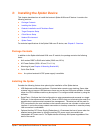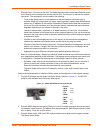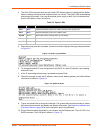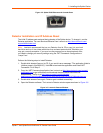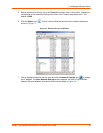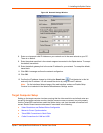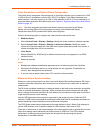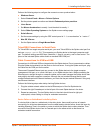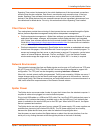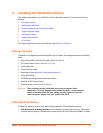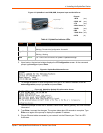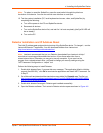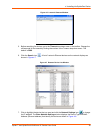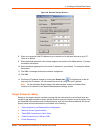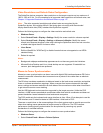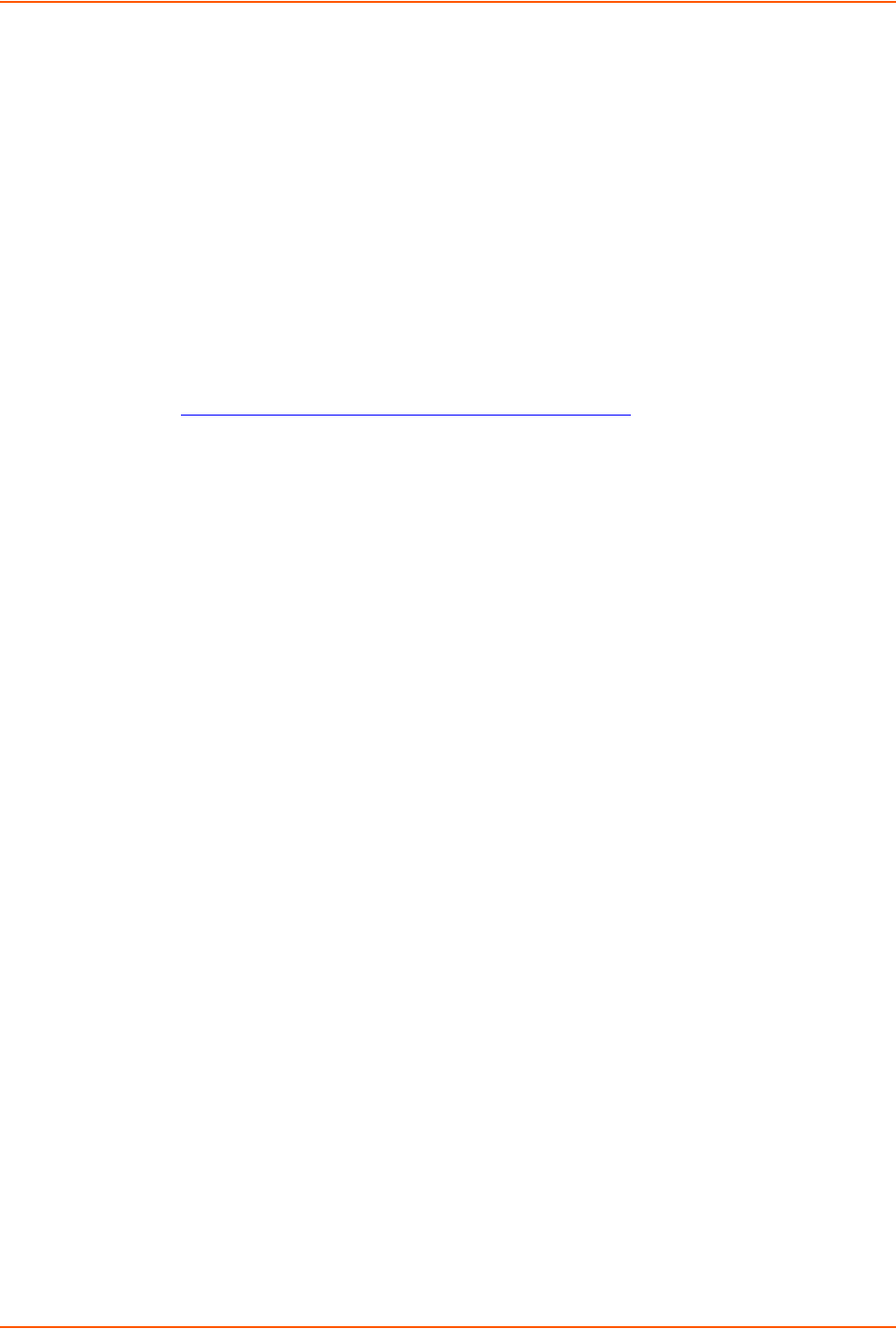
3: Installing the Spider Device
Spider™ and SpiderDuo® KVM-over-IP Device User Guide 33
Spanning Tree protocol implemented in the switch disables one of the two network connections
while the loop remains complete. Data flows in one direction only around the loop. If the loop
breaks, Spanning Tree activates both connections, so that data flows in both directions. All
devices in the Spider device chain are accessible except the one immediately downstream from
the cable break or failed device. Do not try this workaround without Spanning Tree installed.
Client Server Setup
Two mechanisms provide the monitoring of client servers that are connected through the Spider
device: platform-dependent management and platform-independent management.
Platform-dependent management—Spider View software is a standalone Windows XP or later
application that locates, manages, and accesses multiple Spider devices in an integrated
view. Spider View software requires ActiveX controls enabled. Refer to the Spider View User
Guide at http://www.lantronix.com/support/documentation.html
for instructions on installation
and operation of Spider View software.
Platform-independent management—Each Spider device contains an embedded web server
that delivers web pages, a Java KVM Remote Console program, and a terminal program. To
access and manage the client server, a web browser is required. For example, use the latest
version of Internet Explorer, Netscape, FireFox, and Safari. To run the Remote Console
window and manage the target server, a Java plug-in (SUN JRE 1.4 or later) is required.
Network Environment
The connection between the client and Spider device must be open to IP traffic and use TCP ports
80 (HTTP) and 443 (HTTPS). Firewalls and NAT devices should be configured to support this
configuration. The TCP ports can be changed by accessing Interfaces > Network.
When idle, minimal network traffic gets generated. Traffic bursts exceeding 10 Mpbs can occur if
images change rapidly on the host server and image quality gets set to the maximum. Lantronix
recommends using Fast Ethernet connections and a switched network environment because In a
LAN, traffic affects the responsiveness of the Remote Console window.
Spider Power
The Spider device consumes under 4 watts of power that it draws from the attached computer. It
requires all cables to be plugged in to receive sufficient power.
Plug in both USB cables or a USB and a PS/2 cable. Pwr1 and Pwr2 LEDs indicate that power is
available. Pwr1 indicates that power is available only on the first USB port. Pwr2 indicates that
power is available on the second USB port or the PS/2 port. When both LEDs are lit, the Spider
device is powered and can boot.
The Spider device can also get power from an external DC power supply. DC power supplies are
available from Lantronix (part number 520-085-R). The DC power supply acts as a backup,
because the Spider device loses power when the attached computer goes down.
Use the power-on reset to reboot the Spider device or reboot from the user interface, from the
serial port, or by clicking the reset switch through the pinhole on the back of the body.