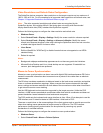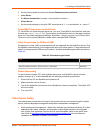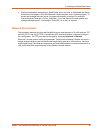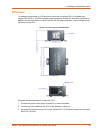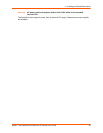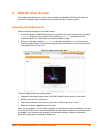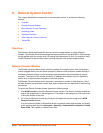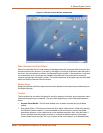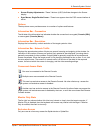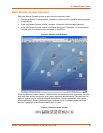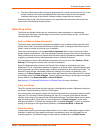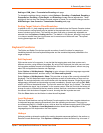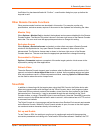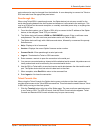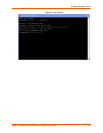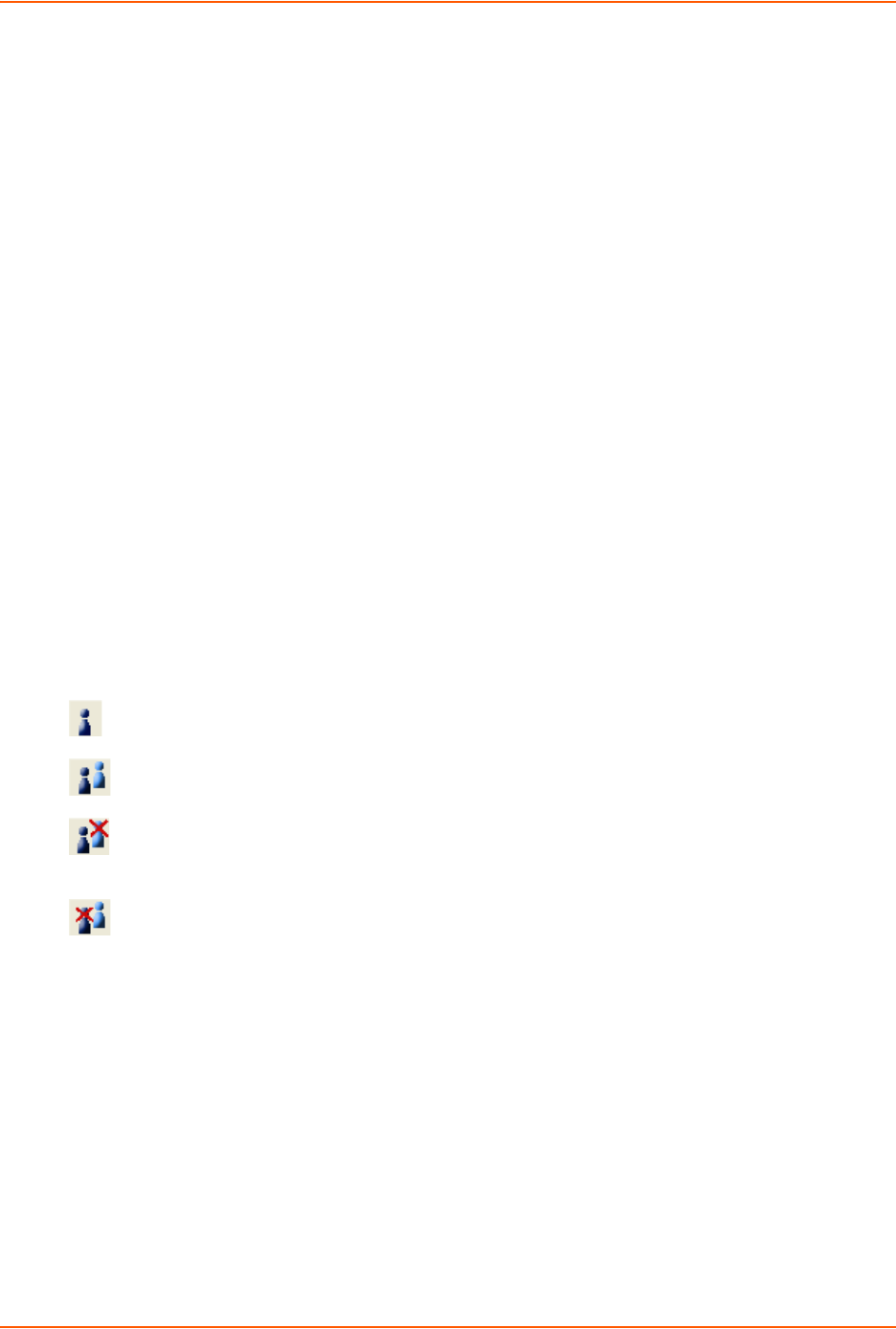
6: Remote System Control
Spider™ and SpiderDuo® KVM-over-IP Device User Guide 48
Screen Display Adjustments—These 3 buttons (A,S,R) facilitate changes to the Screen
display
Sync Mouse, Single/Double Cursor—These icons appear when the PS/2 mouse interface is
active.
Options
The drop-down menu provides access to a number of options and features.
Information Bar - Connection
The left side of the information bar indicates whether the connection is encrypted (Console (SSL))
or unencrypted (Console (Norm)).
Information Bar - Resolution
Displays the horizontal by vertical resolution of the target system’s video.
Information Bar - Network Traffic
Displays the approximate number of bytes per second incoming and outgoing to the window. An
indication of the number of frames per second (fps) updated is also displayed. Incoming data is
generally comprised of video updates. Outgoing data is generally comprised of keystrokes and
mouse movements. When the target screen is not changing, In should be low or zero. If not, click
the auto-adjust button. The amount of network traffic is a function of the detail in the captured
screen, the rate at which the screen is changing, and the video encoding settings.
Concurrent Access State
One user is connected to the Remote Console
Multiple users are connected to the Remote Console
This user has exclusive access to the Remote Console. No other clients may access the
target system until exclusive access is disabled.
Another user has exclusive access to the Remote Console. No other clients may access the
target system until exclusive access is disabled by that user, or until that user closes their Remote
Console window.
Monitor Only State
The far right icon shows whether this client may interact or simply view the target computer. If
Monitor Only is disabled, then the keyboard and mouse may interact with the target. If Monitor
Only is enabled, the client is view-only.
Exclusive Access
Only one user at a time may access the Spider device or SpiderDuo.