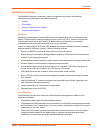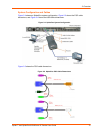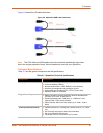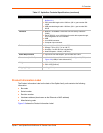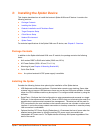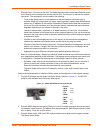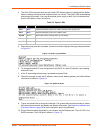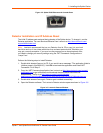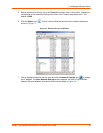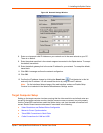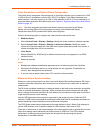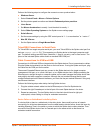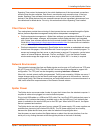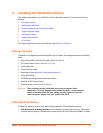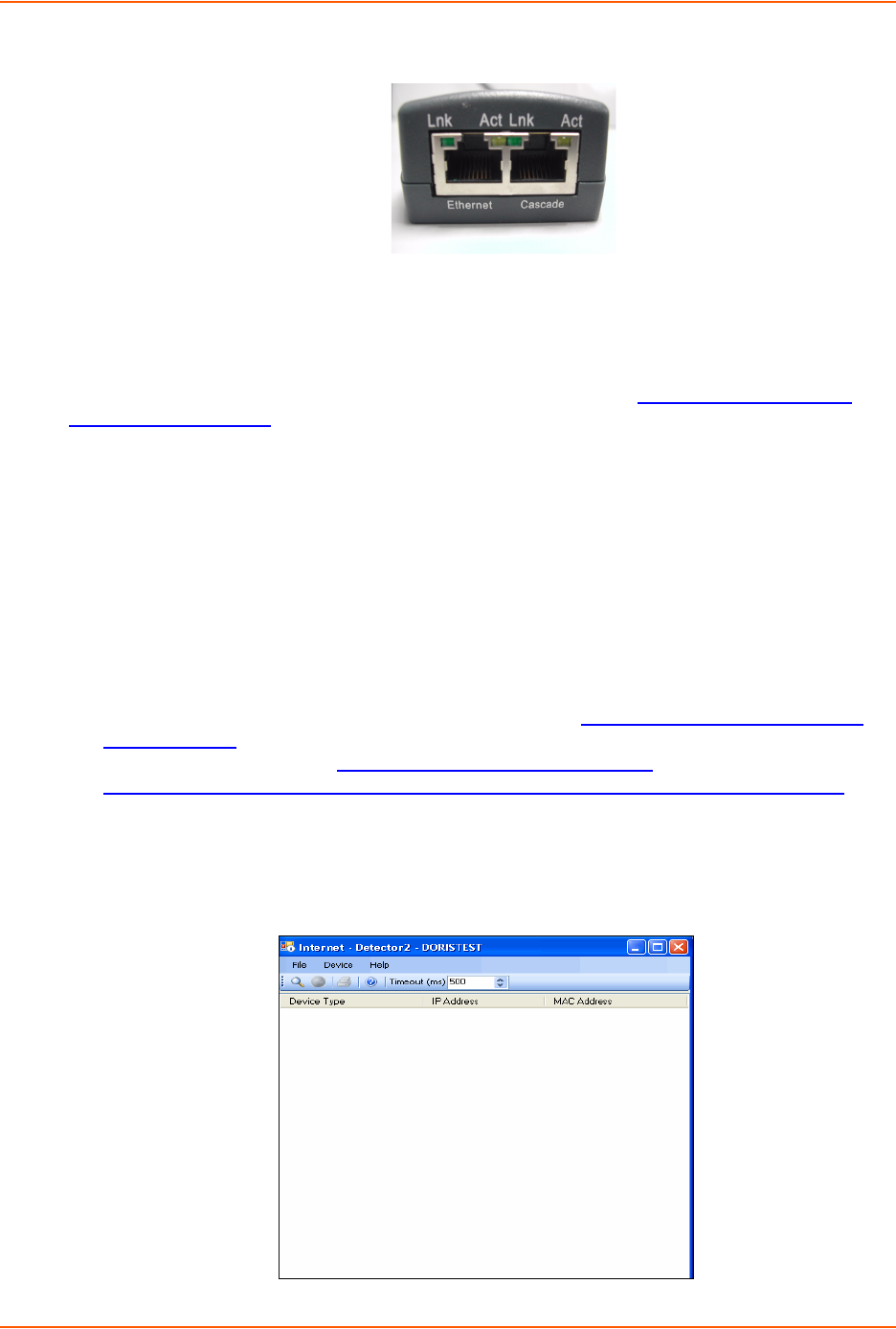
3: Installing the Spider Device
Spider™ and SpiderDuo® KVM-over-IP Device User Guide 28
Figure 3-5 Spider RJ45 Ethernet and Cascade Ports
Detector Installation and IP Address Reset
The initial IP address gets assigned during bootup of the Spider device. To change it, use the
Detector application. You can download Detector from Lantronix at http://www.lantronix.com/
support/downloads.html.
Note: Lantronix recommends that you run Detector from its CD or copy it to your local
hard drive and run it from there rather than from a shared network drive. Otherwise you
may get a security exception. If you must run the program from a shared network drive,
you need to change your security settings using the .NET Framework Configuration or
“caspol” tool.
Perform the following steps to install Detector.
1. Double-click detector2.exe on its CD. If you see this error message: "The application failed to
initialize properly (0xc0000135),” click OK to terminate the application and install .NET
Framework. Go to Step 2.
2. Copy the .NET Framework application from Lantronix at http://www.lantronix.com/support/
downloads.html or go to Microsoft and download the stand-alone executable file,
Dotnetfx.exe. The file is at http://www.microsoft.com/downloads/
details.aspx?FamilyID=0856EACB-4362-4B0D-8EDD-AAB15C5E04F5&displaylang=en.
3. Double-click detector2.exe again. Detector gets installed successfully.
4. Open the Detector software. The Lantronix Detector window opens as shown in Figure 3-6.
Figure 3-6 Lantronix Detector Window