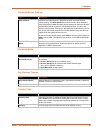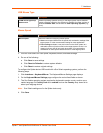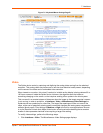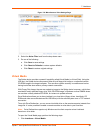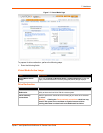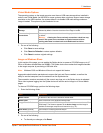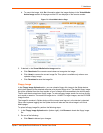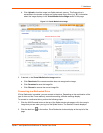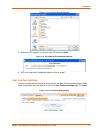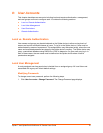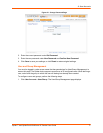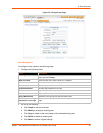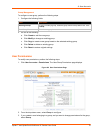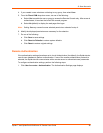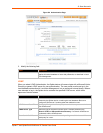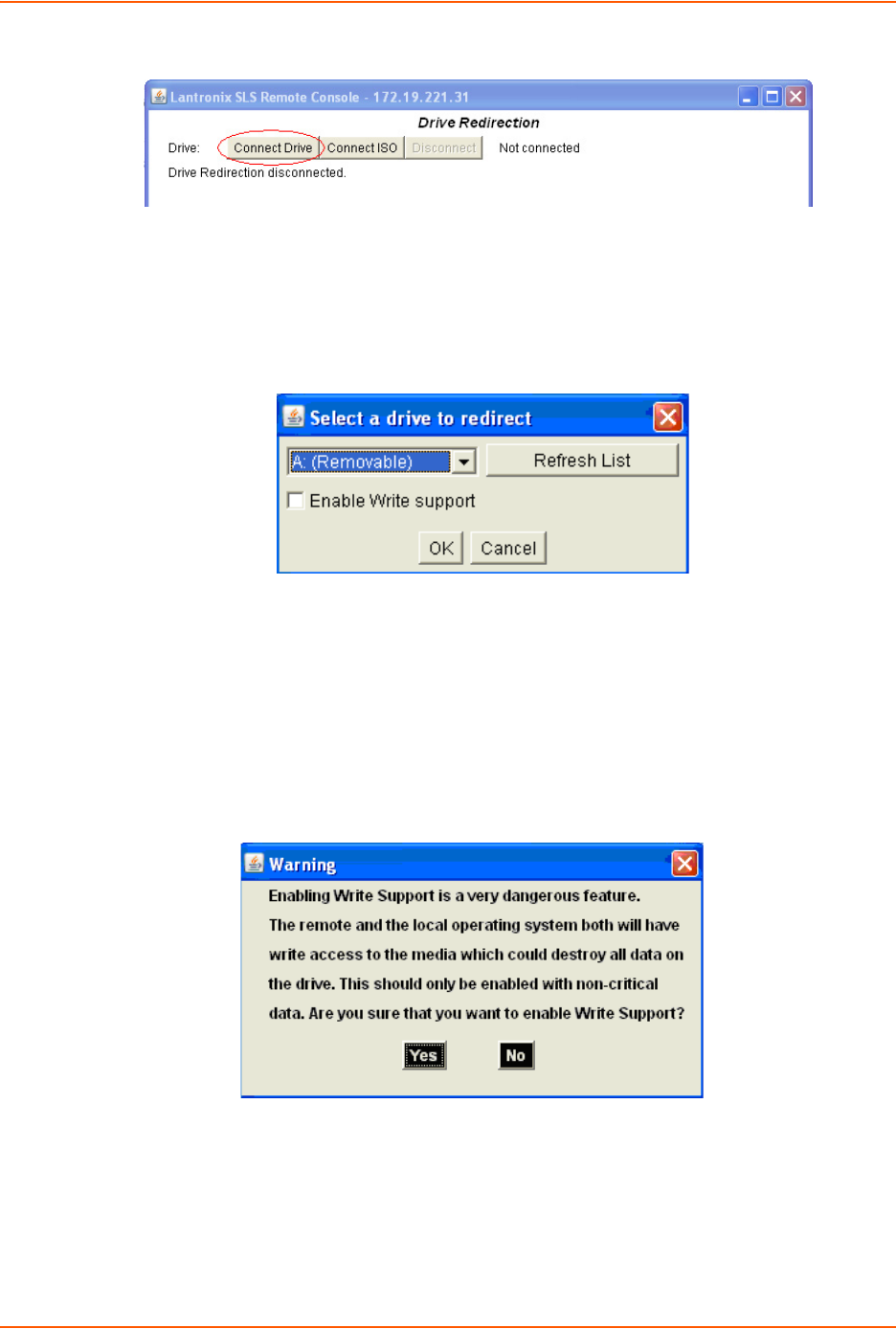
7: Interfaces
Spider™ and SpiderDuo® KVM-over-IP Device User Guide 74
Figure 7-10 Drive Redirection Window
Figure 7-11 Drive Redirect Buttons
3. Click the Connect Drive button at the top of the page. The Select a drive to redirect dialog box
opens.
Figure 7-12 Select Drive Redirect Window
4. From the drop-down list, select the drive you want to redirect.
Note: To refresh the list after adding or removing a drive, click the Refresh List button.
5. If desired, select the Enable Write support check box.
6. Click OK. Depending on your selections, the following events or warnings display:
7. If you select Enable Write support, the following warning displays:
Figure 7-13 Enable Write Support Window
Because of the danger of destroying all data on the drive, click Yes only if you are certain of what
you are doing. If you select the hard disk from the drop-down list, the following warning may
display: