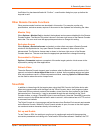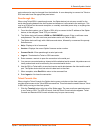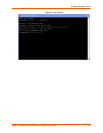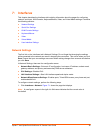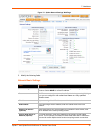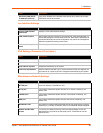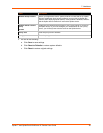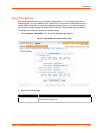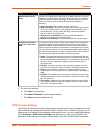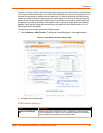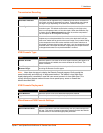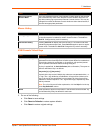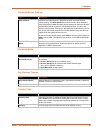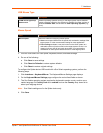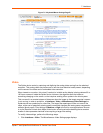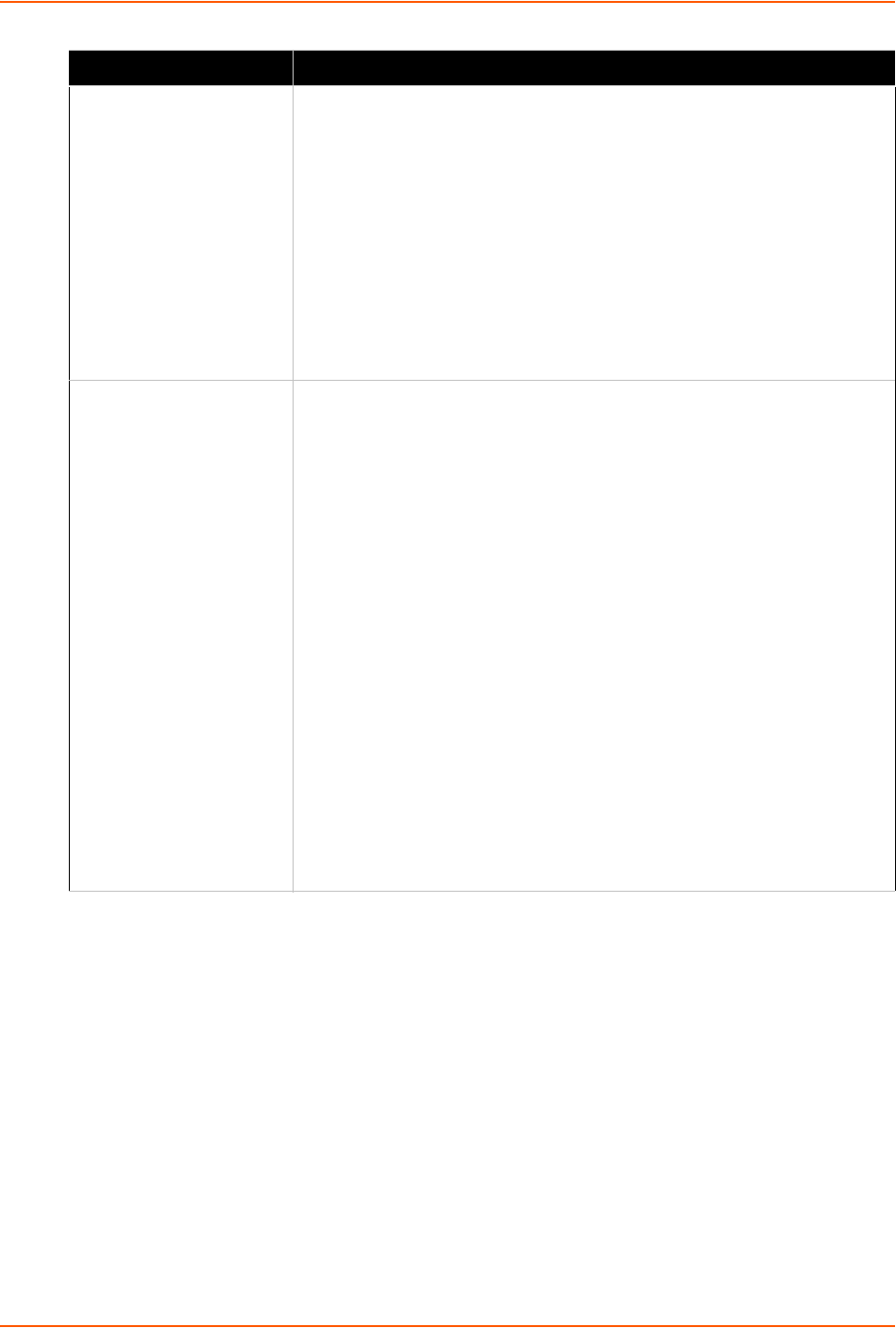
7: Interfaces
Spider™ and SpiderDuo® KVM-over-IP Device User Guide 61
3. Do one of the following:
a. Click Save to save settings.
b. Click Reset to Defaults to restore system defaults.
c. Click Reset to restore original settings.
KVM Console Settings
The Remote Console window into the target system has settings that may be changed for the way
each individual user interacts with the Spider device. When a user is created by copying from an
existing user, the Remote Console settings will be copied as well. You can change these settings
on the Interfaces > KVM Console Settings page. Note that if you are using the Spider View
application, these settings do not apply; see the Spider View User Guide for further information.
Modem (Spider device
Only)
Connect to the Spider device with a dial-up or ISDN connection, using PPP.
Essentially, the Spider device acts as an ISP that you dial in to. The client
system will need to be set up accordingly, for example using the Windows
Network Connection Wizard. Change the following parameters as
necessary:
Serial Line Speed: Most modems support 115200 bps.
Modem Init String: The initialization string sent out to set up the modem.
If you have a special modem or are going through a PBX requiring an
access sequence, you may modify the string. Consult the modem’s
manual on the AT command syntax.
Modem server IP addresses: As part of the PPP handshake, IP
addresses are assigned to the remote device.
Modem client IP address: IP address assigned to the Spider device.
Passthrough Access to
serial port 1 via Telnet/
SSH
The serial port may be used to connect to the target server’s COM port for
integrated access to command line functions or used to control a serial-
interfaced peripheral. Telnet and SSH are network protocols that enable a
tunnel from the client system over the network to the Spider device’s serial
port. Once the port is set up, it may be accessed through the web interface at
the Telnet Console window, or using a Telnet/SSH client to connect directly.
Set the following parameters to match connected equipment:
Speed: The speed with which the device port exchanges data with the
attached serial device. From the drop-down list, select the baud rate. Most
devices use 9600 for the administration port, so the device port defaults to
this value. Check the equipment settings and documentation for the
proper baud rate.
Data bits: Number of data bits used to transmit a character. From the
drop-down list, select the number of data bits. The default is 8 data bits.
Parity: Parity checking is a rudimentary method of detecting simple,
single-bit errors. From the drop-down list, select the parity. The default is
none.
Stop Bits: The number of stop bit(s) used to indicate that a byte of data
has been transmitted. From the drop-down list, select the number of stop
bits. The default is 1.
Flow Control: A method of preventing buffer overflow and loss of data.
The available methods include none, software (xon/xoff),
and hardware
(RTS/CTS). The default is none.
Field Description