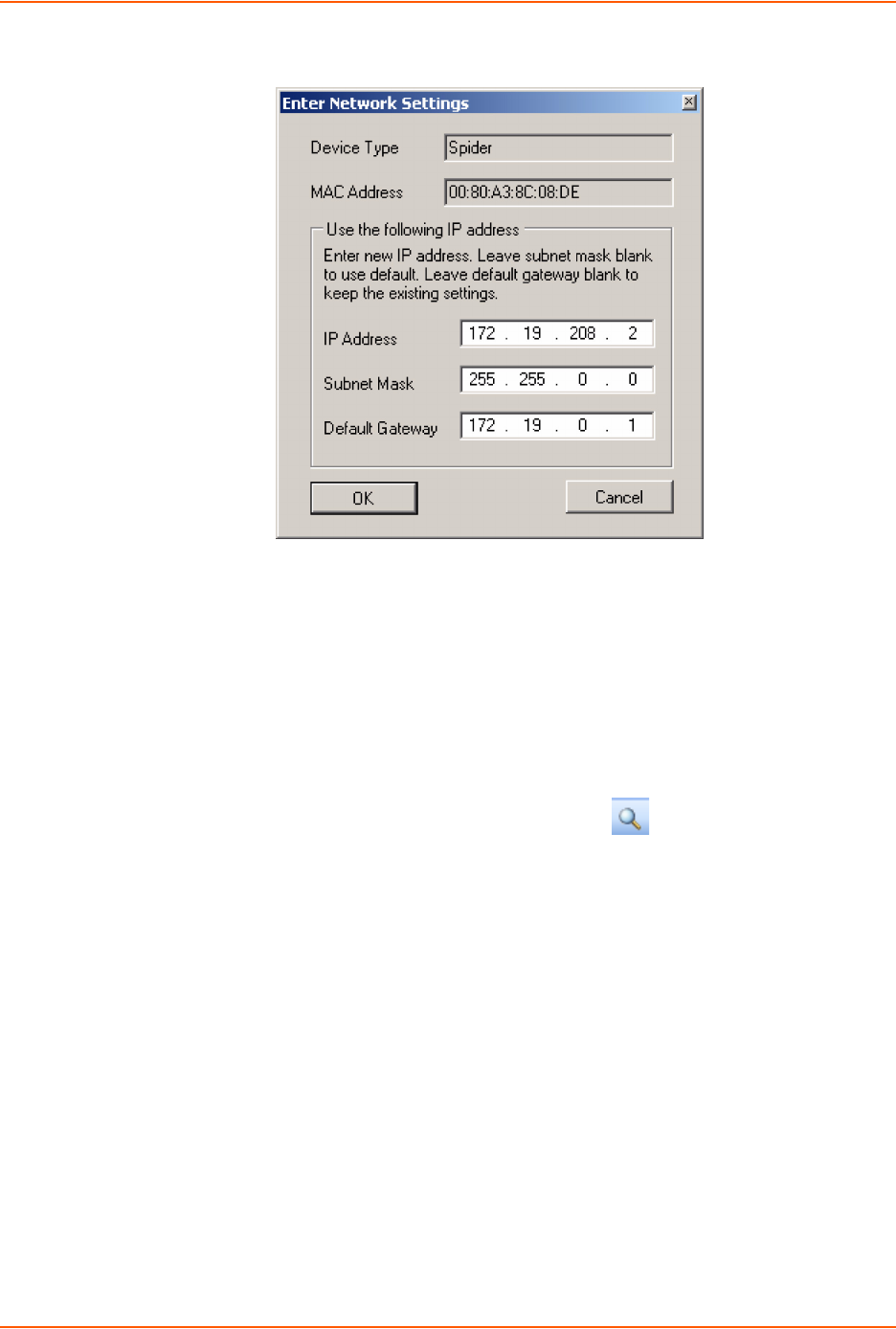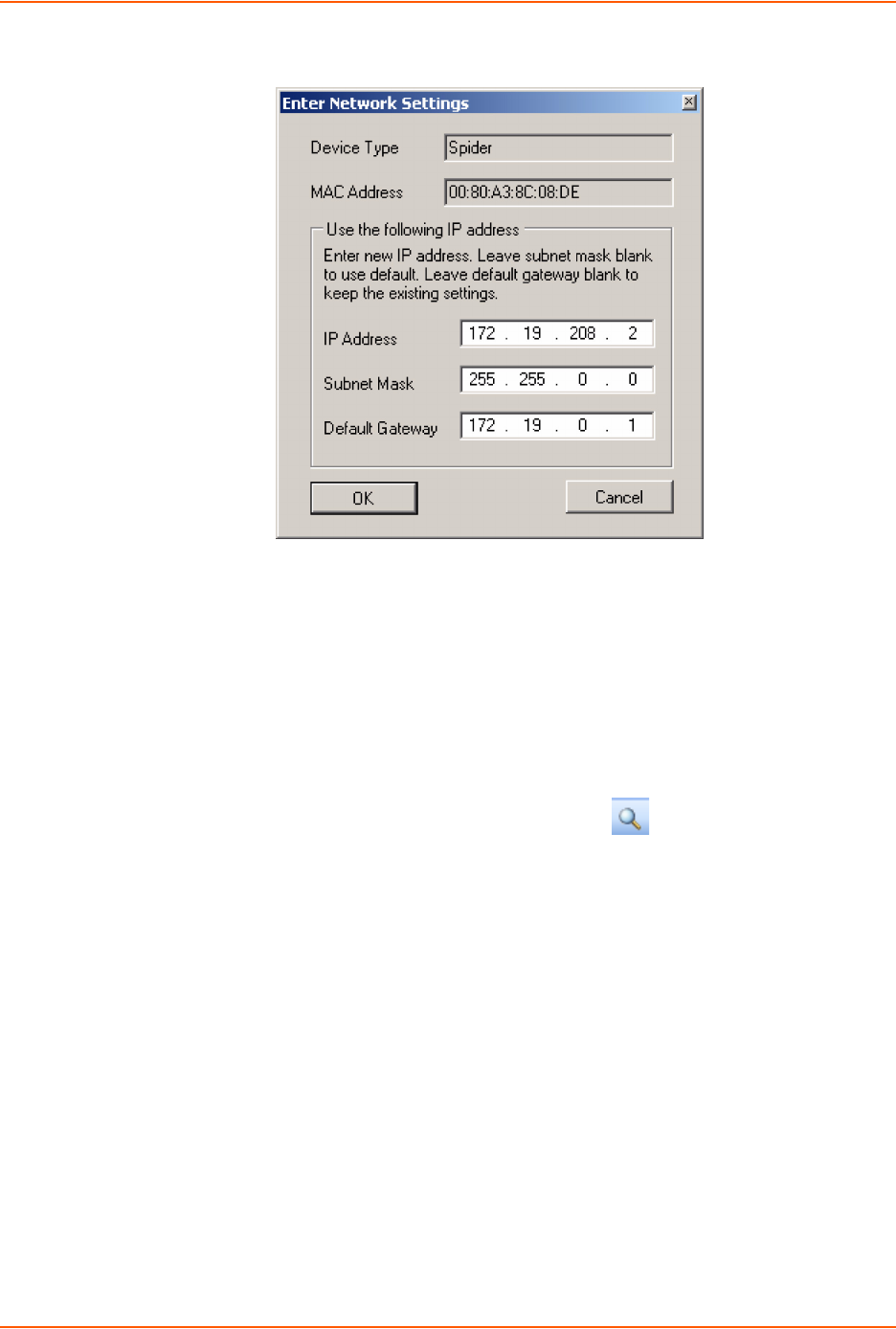
3: Installing the Spider Device
Spider™ and SpiderDuo® KVM-over-IP Device User Guide 30
Figure 3-8 Network Settings Window
8. Enter an unique and valid IP Address on your network and in the same subnet as your PC.
There is no default.
9. Enter the subnet mask that is the network segment connected to the Spider device. To accept
the default, leave blank.
10. Enter the default gateway that is the router IP address for your network. To accept the default,
leave blank.
11. Click OK. A message confirms the network configuration.
12. Click OK.
13. Confirm the IP address change by clicking the Search icon . Find the device in this list
and verify the IP address. You can access the device by using its new IP address.
Note: On the Interfaces Network page of the web interface, make sure Disable Setup
Protocol is not selected in the Network Miscellaneous Settings section.
Target Computer Setup
Setting up the target computer involves ensuring that the video resolution and refresh rates are
correct for the target computer monitor; that the mouse-to-cursor movement is sync’d properly;
that the Telnet/SSH connections match the Spider device; and, that the cable connections are
correct. Each of these items are discussed in more detail in the following:
Video Resolutions and Refresh Rates Configuration
Mouse-to-Cursor Synchronization
Telnet/SSH Connections to Serial Ports
Cable Connections for KVM and USB