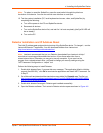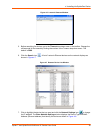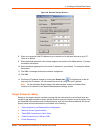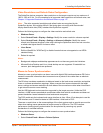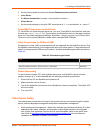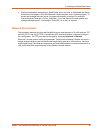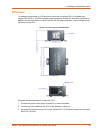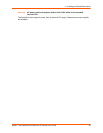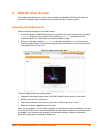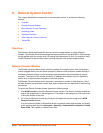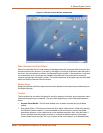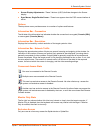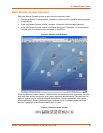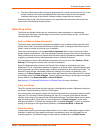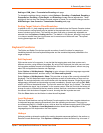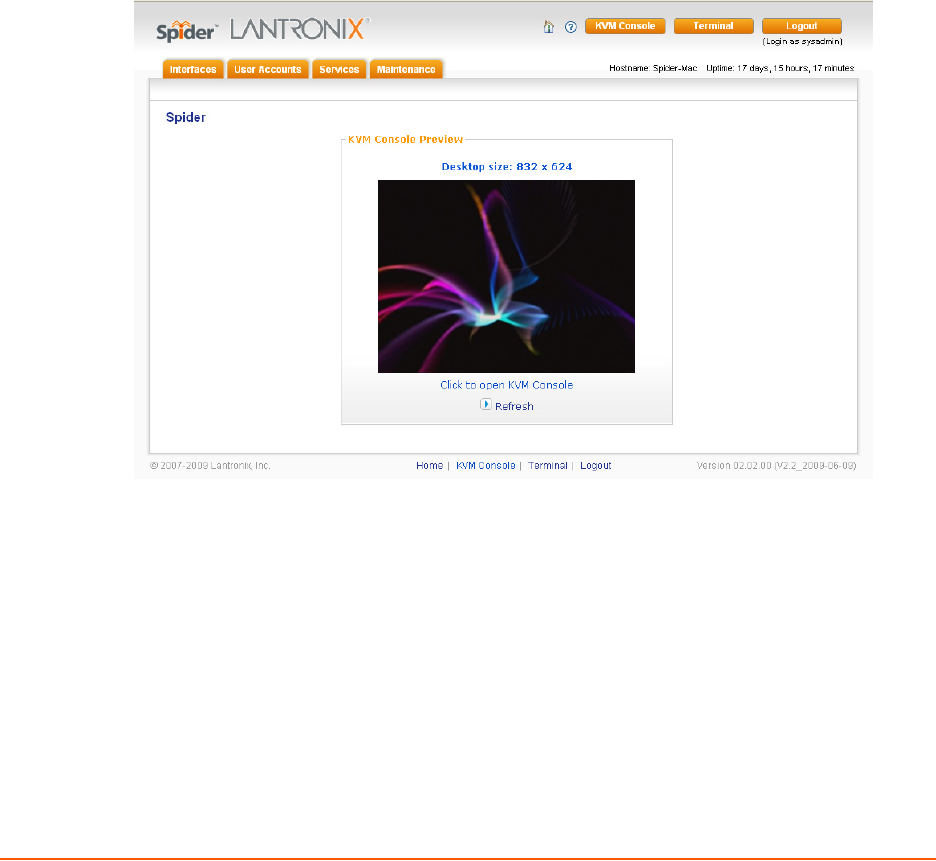
Spider™ and SpiderDuo® KVM-over-IP Device User Guide 45
5: Web Browser Access
This chapter describes how to use the Lantronix Spider and SpiderDuo KVM-over-IP device to
access and manage a target computer by using a Web browser or remote system.
Accessing the KVM Console
Perform the following steps to use a web browser.
1. Access the Spider or SpiderDuo device over the network by using a web browser by entering
https://<ipaddress> (for a secure SSL connection) or http://<ipaddress> (for an
unsecure connection). The browser must accept cookies for login.
2. Enter your user name (default is sysadmin) and password (default is PASS) at the prompt.
The home page displays. From the home page the Remote Console or Telnet Console can be
launched as shown in Figure 5-1.
Figure 5-1 Spider device Home Page
The home page contains the following items:
Snapshot of the target system video in the KVM Console Preview window in the center
Session and host name information
Tabs called Interfaces, User Accounts, Services, and Maintenance on the left
Buttons including a Logout button on the right.
When you are logged in, you can make changes to the configuration and user database. You can
set up the device for local or remote authentication for other users and define the permission level.
As sysadmin, you can also make changes to the hardware settings, establish configuration
parameters, and perform maintenance operations.