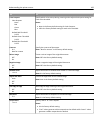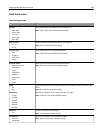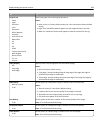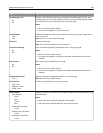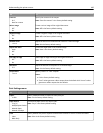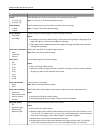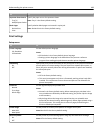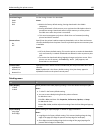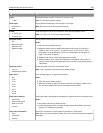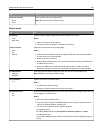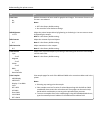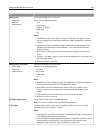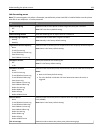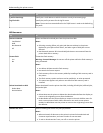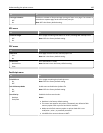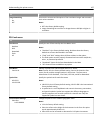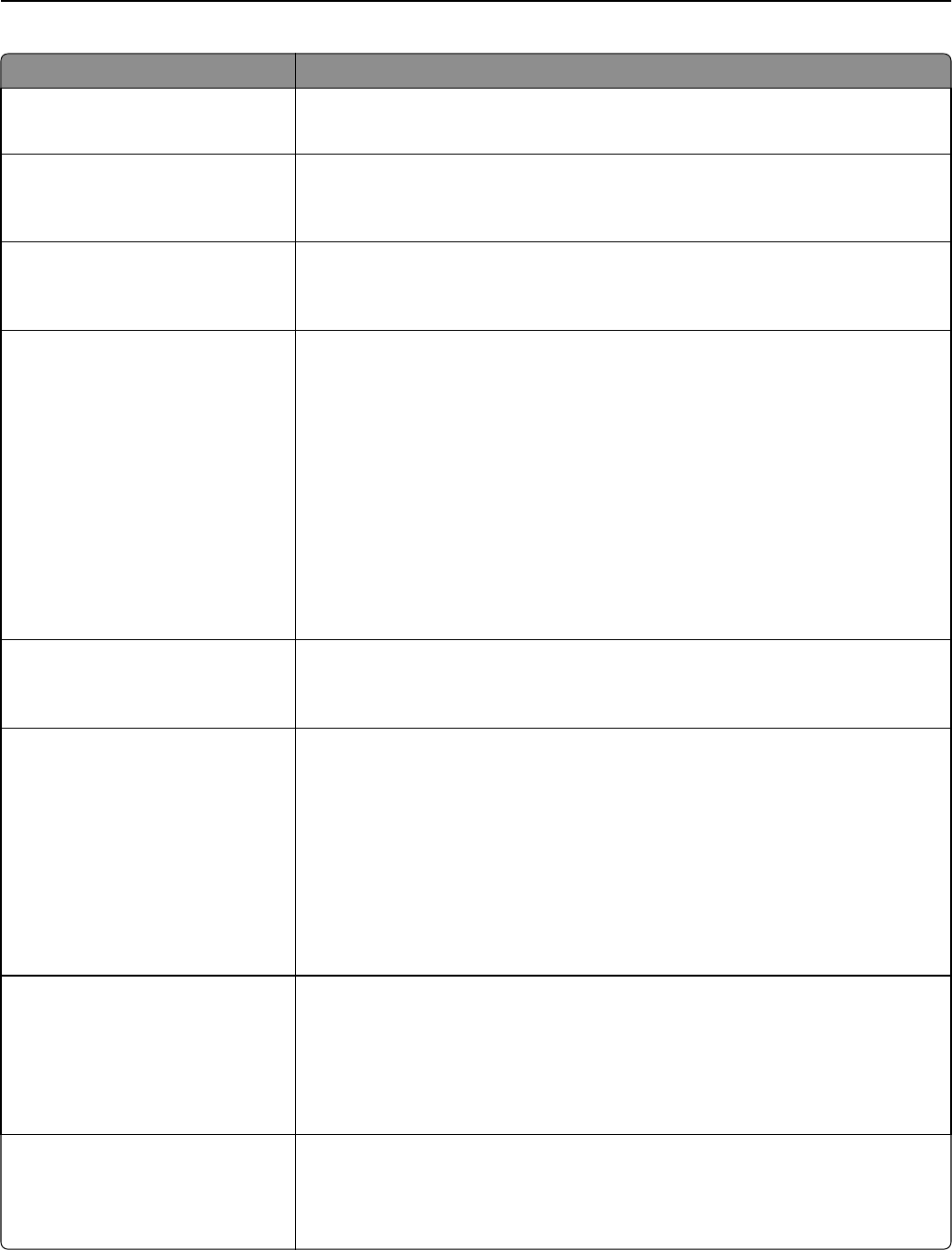
Use To
Copies
1–999
Specify the default number of copies for each print job.
Note: 1 is the factory default setting.
Blank Pages
Do Not Print
Print
Specify whether blank pages are inserted in a print job.
Note: Do Not Print is the factory default setting.
Collate
(1,1,1) (2,2,2)
(1,2,3) (1,2,3)
Stack the pages of a print job in sequence when printing multiple copies.
Note: “(1,2,3) (1,2,3)” is the factory default setting.
Separator Sheets
Off
Between Copies
Between Jobs
Between Pages
Specify whether blank separator sheets are inserted.
Notes:
• Off is the factory default setting.
• Between Copies inserts a blank sheet between each copy of a print job if
Collate is set to “(1,2,3) (1,2,3).” If Collate is set to “(1,1,1) (2,2,2),” then a
blank page is inserted between each set of printed pages, such as after all
page 1's and after all page 2's.
• Between Jobs inserts a blank sheet between print jobs.
• Between Pages inserts a blank sheet between each page of a print job. This
setting is useful when printing transparencies or when inserting blank pages in
a document.
Separator Source
Tray [x]
Multipurpose Feeder
Specify the paper source for the separator sheet.
Note: Tray 1 (standard tray) is the factory default setting.
Paper Saver
Off
2‑Up
3‑Up
4‑Up
6‑Up
9‑Up
12‑Up
16‑Up
Print multiple pages on a single sheet of paper.
Notes:
• Off is the factory default setting.
• When the number of pages per sheet is selected, each page is scaled so that
the number of pages you want can be displayed on the sheet.
Paper Saver Ordering
Horizontal
Reverse Horizontal
Reverse Vertical
Vertical
Specify the order in which pages are printed on a single sheet when using Paper Saver.
Notes:
• Horizontal is the factory default setting.
• Positioning depends on the number of page images and whether they are in
portrait or in landscape orientation.
Paper Saver Orientation
Auto
Landscape
Portrait
Specify the orientation in which pages are printed on a single sheet.
Note: Auto is the factory default setting. The printer chooses between portrait and
landscape.
Understanding the printer menus 190