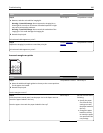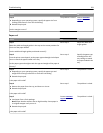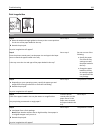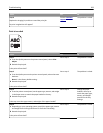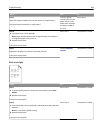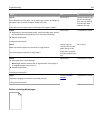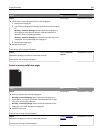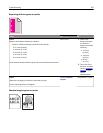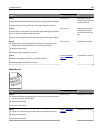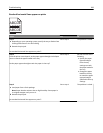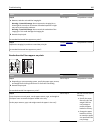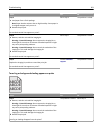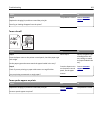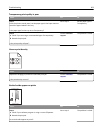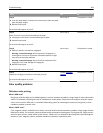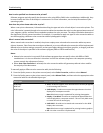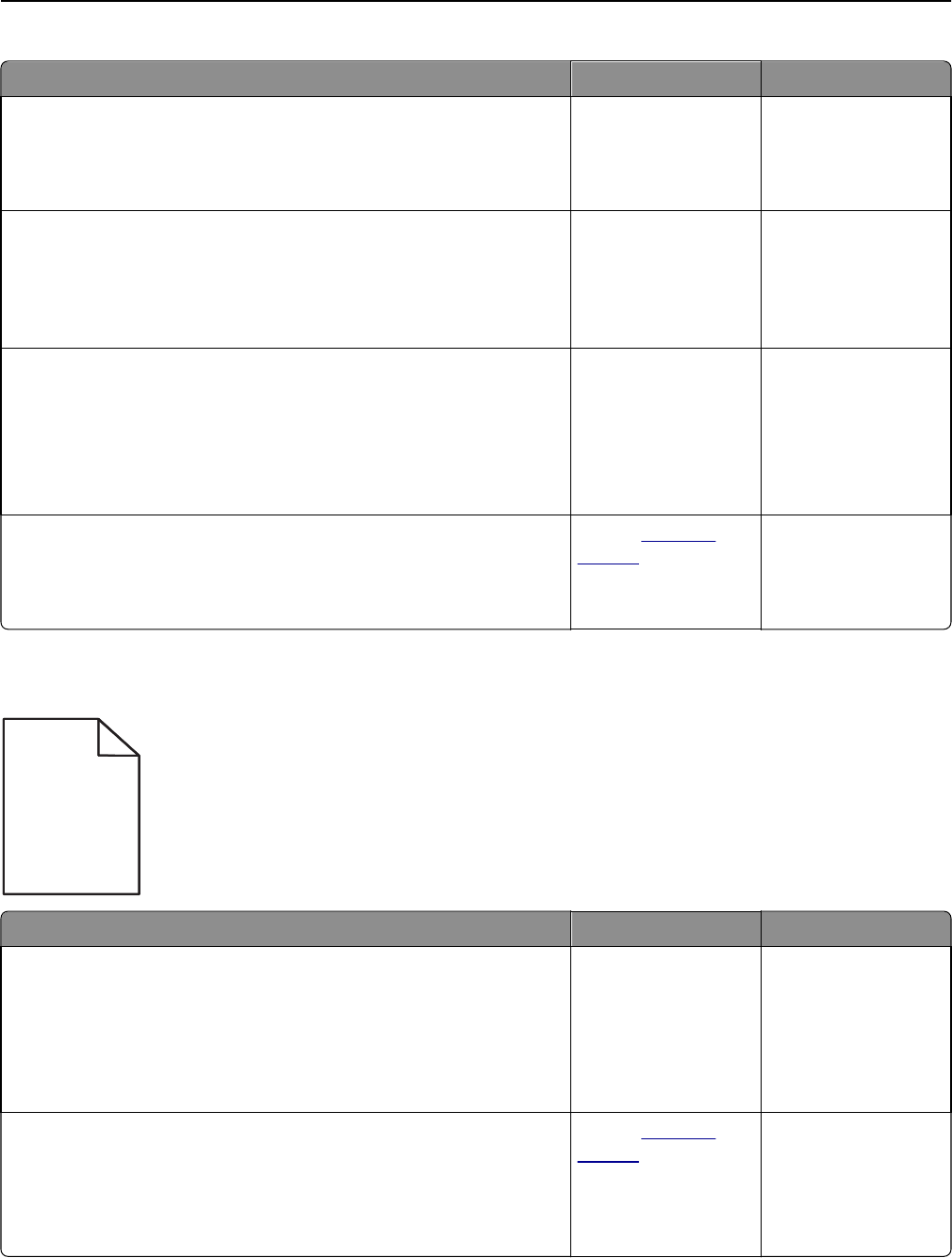
Action Yes No
Step 1
Check if the paper loaded in the tray has the correct paper type and weight.
Is paper with the correct paper type and weight loaded in the tray?
Go to step 2. Load paper with the
correct paper type and
weight in the tray.
Step 2
From the printer control panel, set the paper type and weight in the Paper
menu to match the paper loaded in the tray.
Do the printer settings match the type and weight of the paper loaded?
Go to step 3. Change the paper type
and weight to match
the paper loaded in the
tray.
Step 3
a Depending on your operating system, specify the paper type and
weight from Printing Preferences or from the Print dialog.
b Resend the print job.
Do shadow images still appear on prints?
Go to step 4. The problem is solved.
Step 4
Replace the imaging kit, and then resend the print job.
Do shadow images still appear on prints?
Contact
customer
support.
The problem is solved.
Skewed print
) )
ABCDE
ABCDE
ABCDE
Action Yes No
Step 1
a Move the width and length guides in the tray to the correct positions
for the size of the paper loaded.
b Resend the print job.
Is the print still skewed?
Go to step 2. The problem is solved.
Step 2
a Check if you are printing on a paper that is supported by the tray.
b Resend the print job.
Is the print still skewed?
Contact
customer
support.
The problem is solved.
Troubleshooting 298