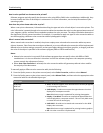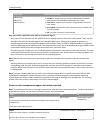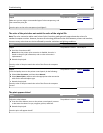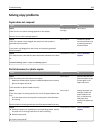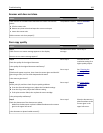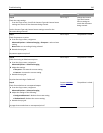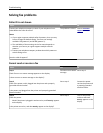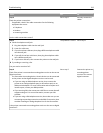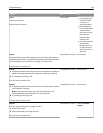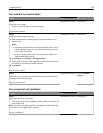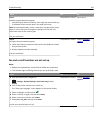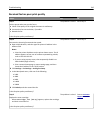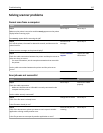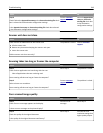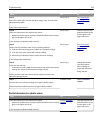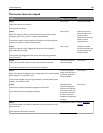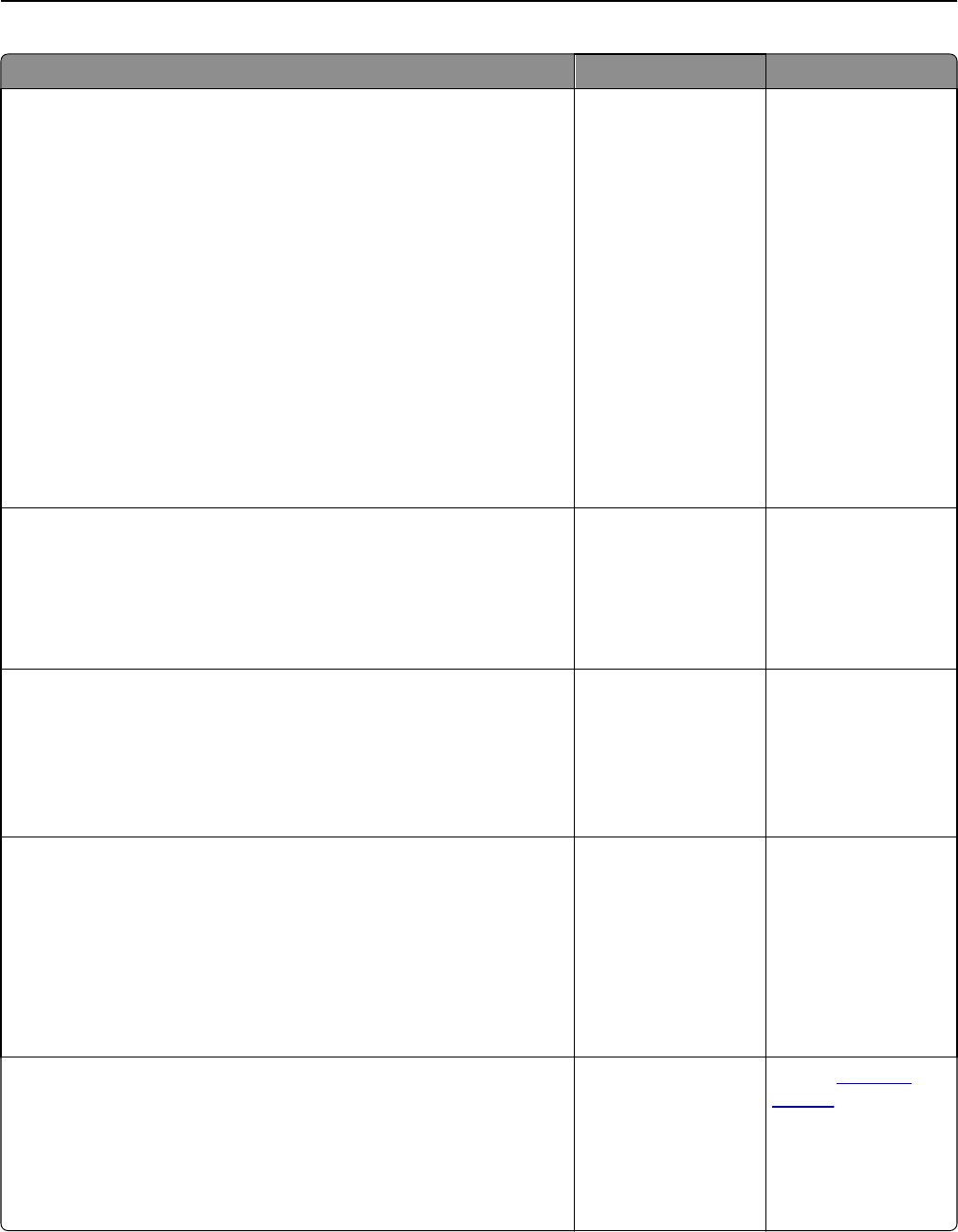
Action Yes No
Step 7
Check for a dial tone.
Did you hear a dial tone?
Go to step 8.
• Try calling the fax
number to make
sure that it is
working properly.
• If the telephone
line is being used by
another device,
then wait until the
other device is
finished before
sending a fax.
• If you are using the
On Hook Dial
feature, then turn
up the volume to
check if you hear a
dial tone.
Step 8
Temporarily disconnect other equipment (such as answering machines,
computers with modems, or telephone line splitters) between the printer
and the telephone line, and then try sending or receiving a fax.
Can you send or receive a fax?
The problem is solved. Go to step 9.
Step 9
a Temporarily disable call waiting. Contact your telephone company to
obtain the keypad sequence for temporarily disabling call waiting.
b Try sending or receiving a fax.
Can you send or receive a fax?
The problem is solved. Go to step 10.
Step 10
a Temporarily disable voice mail service. For more information, contact
your telephone company.
Note: If you want to use both voice mail and the printer, then
consider adding a second telephone line for the printer.
b Try sending or receiving a fax.
Can you send or receive a fax?
The problem is solved. Go to step 11.
Step 11
Scan the original document one page at a time.
a Dial the fax number.
b Scan the document one page at a time.
Can you send or receive a fax?
The problem is solved. Contact
customer
support.
Troubleshooting 313