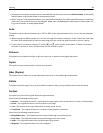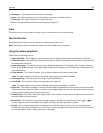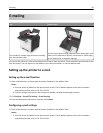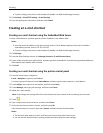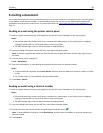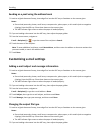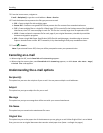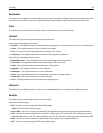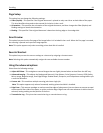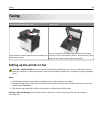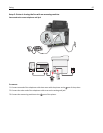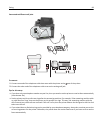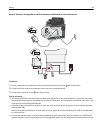Resolution
This option lets you adjust the output quality of your e-mail. Increasing the image resolution increases the e-mail file
size and the time needed to scan your original document. Decreasing the image resolution reduces the file size.
Color
This option lets you set the output to either color or monochrome for the scanned image.
Content
This option lets you set the original document type and source.
Select from the following content types:
• Graphics—The original document is mostly business‑type graphics, such as pie charts, bar charts, and animations.
• Photo—The original document is mostly a photo or an image.
• Text—The content of the original document is mostly text or line art.
• Text/Photo—The original document is a mixture of text, graphics, and photos.
Select from the following content sources:
• Black/White Laser—The original document was printed using a mono laser printer.
• Color Laser—The original document was printed using a color laser printer.
• Inkjet—The original document was printed using an inkjet printer.
• Magazine—The original document is from a magazine.
• Newspaper—The original document is from a newspaper.
• Other—The original document was printed using an alternate or unknown printer.
• Photo/Film—The original document is a photo from film.
• Press—The original document was printed using a printing press.
Darkness
This option lets you adjust how light or dark your scanned documents are in relation to the original document.
Send As
This option lets you set the output type for the scan image.
Select one of the following:
• PDF—Use this to create a single file with multiple pages.
Note: PDF is the factory default setting.
• Secure PDF—Use this to create an encrypted PDF file that protects the file contents from unauthorized access.
• TIFF—Use this to create multiple files or a single file. If Multi-page TIFF is turned off in the Settings menu of the
Embedded Web Server, then TIFF saves one page in each file. The file size is usually larger than an equivalent JPEG.
• JPEG—Use this to create and attach a separate file for each page of your original document.
• XPS—Use this to create a single XPS file with multiple pages.
E-mailing 92