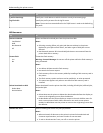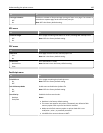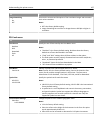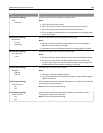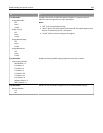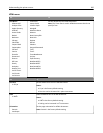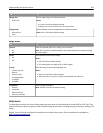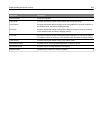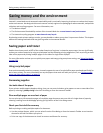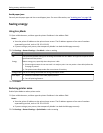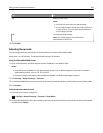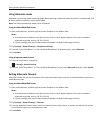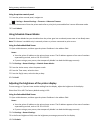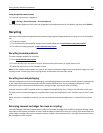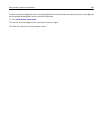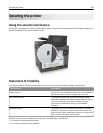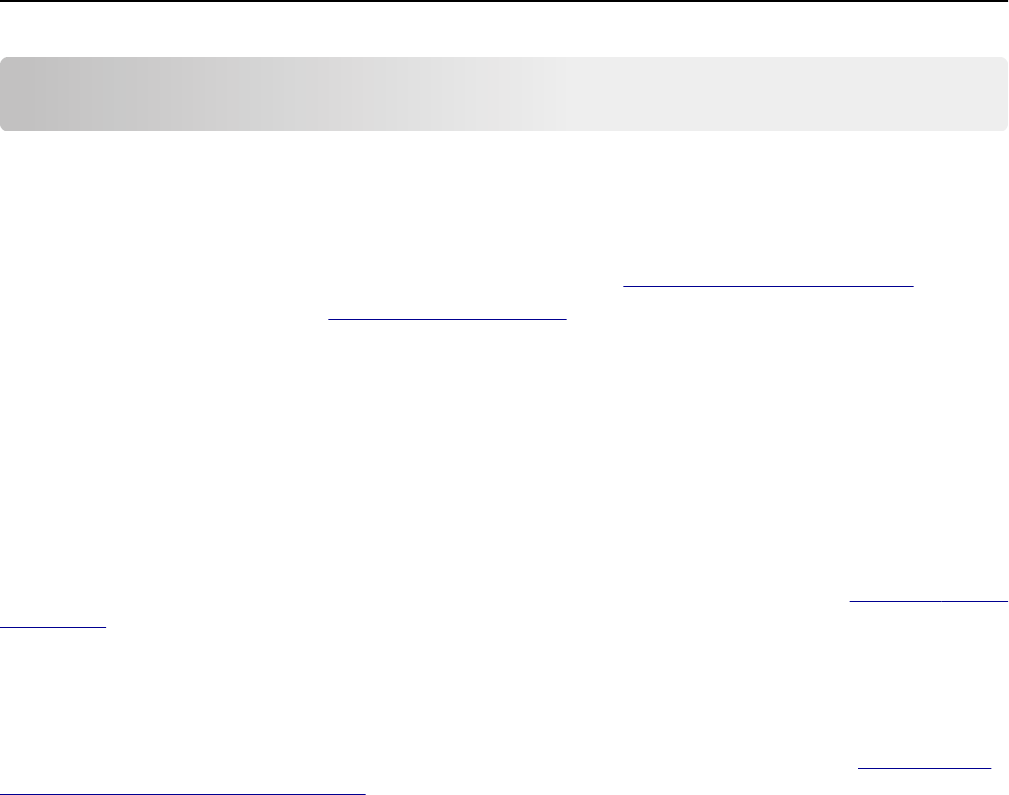
Saving money and the environment
Lexmark is committed to environmental sustainability and is continually improving its printers to reduce their impact
on the environment. We design with the environment in mind, engineer our packaging to reduce materials, and provide
collection and recycling programs. For more information, see:
• The Notices chapter
• The Environmental Sustainability section of the Lexmark Web site at www.lexmark.com/environment
• The Lexmark recycling program at www.lexmark.com/recycle
By selecting certain printer settings or tasks, you may be able to reduce your printer's impact even further. This chapter
outlines the settings and tasks that may yield a greater environmental benefit.
Saving paper and toner
Studies show that as much as 80% of the carbon footprint of a printer is related to paper usage. You can significantly
reduce your carbon footprint by using recycled paper and the following printing suggestions, such as printing on both
sides of the paper and printing multiple pages on one side of a single sheet of paper.
For more information on how you can quickly save paper and energy using one printer setting, see
“Using Eco‑Mode”
on page 204.
Using recycled paper
As an environmentally conscious company, Lexmark supports the use of recycled office paper produced specifically for
use in laser printers. For more information on recycled papers that work well with your printer, see
“Using recycled
paper and other office papers” on page 61.
Conserving supplies
Use both sides of the paper
If your printer model supports duplex printing, then you can control whether print appears on one or two sides of the
paper by selecting 2‑sided printing from the Print dialog or from the Lexmark Toolbar.
Place multiple pages on one sheet of paper
You can print up to 16 consecutive pages of a multiple‑page document onto one side of a single sheet of paper by
selecting a setting from the Multipage printing (N‑Up) section of the Print dialog screen.
Check your first draft for accuracy
Before printing or making multiple copies of a document:
• Use the preview feature, which you can select from the Print dialog or from the Lexmark Toolbar to see how the
document will look like before you print it.
• Print one copy of the document to check its content and format for accuracy.
Saving money and the environment 203