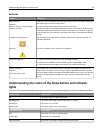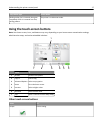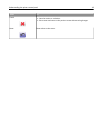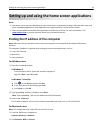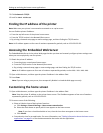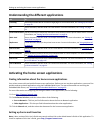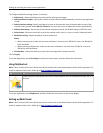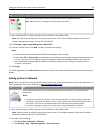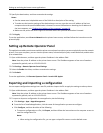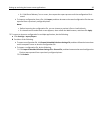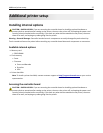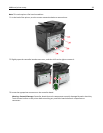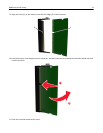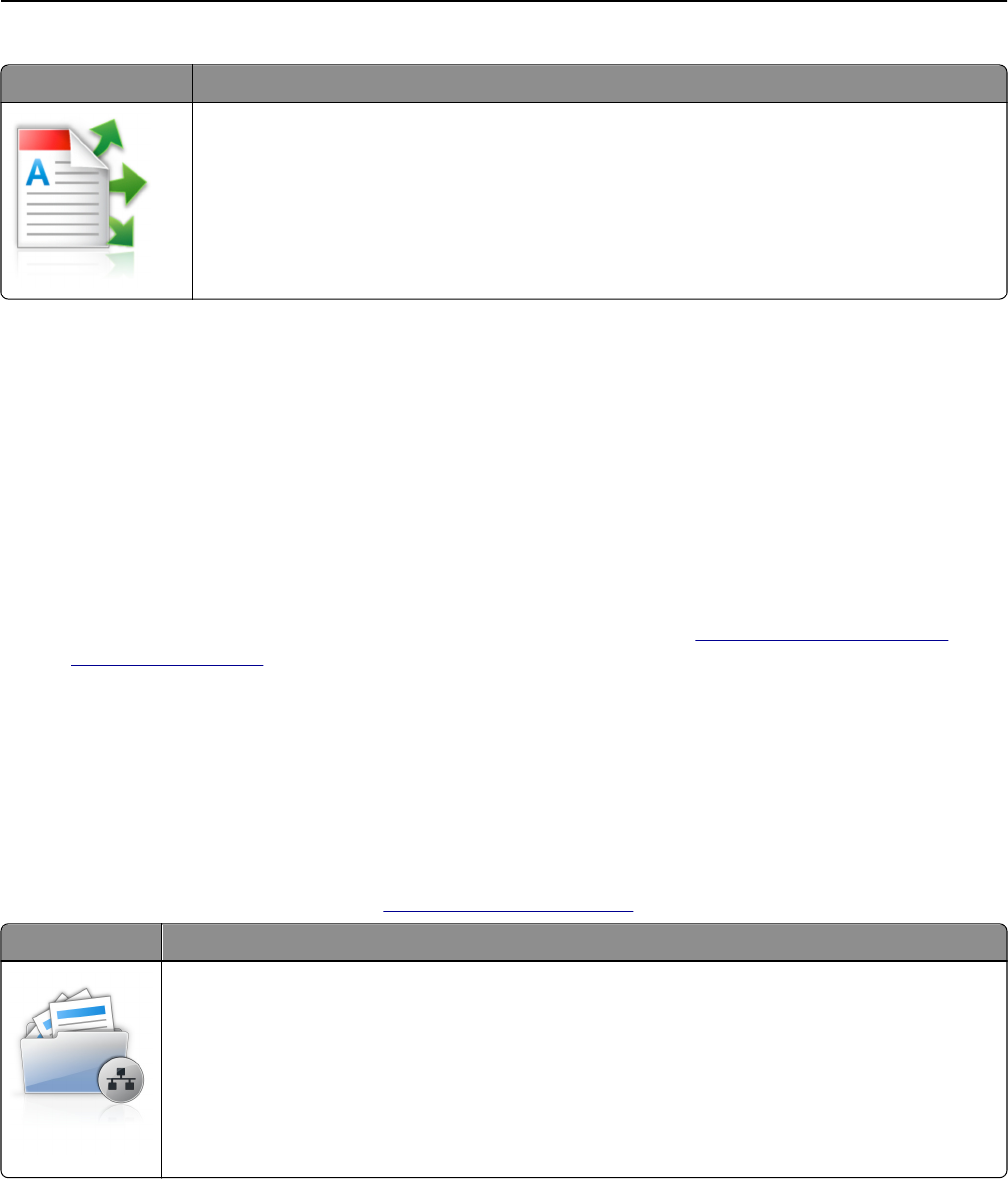
Use To
Scan a document, and then send the scanned document to multiple destinations.
Note: Make sure there is enough space in the printer hard disk.
1 Open a Web browser, and then type the printer IP address in the address field.
Note: View the printer IP address on the printer home screen. The printer IP address appears as four sets of
numbers separated by periods, such as 123.123.123.123.
2 Click Settings > Apps > Apps Management > Multi Send.
3 From the Profiles section, click Add, and then customize the settings.
Notes:
• See the mouse‑over help beside each field for a description of the setting.
• If you select FTP or Share Folder as a destination, then make sure the location settings of the destination are
correct. Type the correct IP address of the host computer where the specified destination is located. For
more information on obtaining the IP address of the host computer, see
“Finding the IP address of the
computer” on page 19.
4 Click Apply.
To use the application, touch Multi Send on the printer home screen, and then follow the instructions on the printer
display.
Setting up Scan to Network
Note: A later version of this User's Guide may contain a direct link to the Administrator’s Guide of this application. To
check for updates of this User's Guide, go to
http://support.lexmark.com.
Use To
Scan a document and send it to a shared network folder. You can define up to 30 unique folder
destinations.
Notes:
• The printer must have permission to write to the destinations. From the computer where the
destination is specified, use sharing, security, and firewall settings to allow the printer at least a
write access. For help, see the documentation that came with your operating system.
• The Scan to Network icon appears only when one or more destinations are defined.
1 Open a Web browser, and then type the printer IP address in the address field.
Note: View the printer IP address on the printer home screen. The IP address appears as four sets of numbers
separated by periods, such as 123.123.123.123.
2 Do either of the following:
• Click Set up Scan to Network > Click here.
• Click Settings > Apps > Apps Management > Scan to Network.
Setting up and using the home screen applications 24