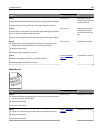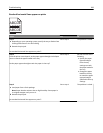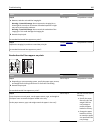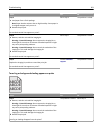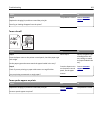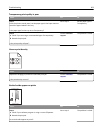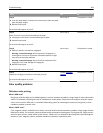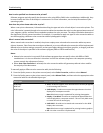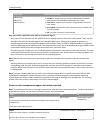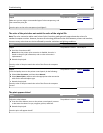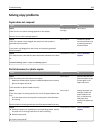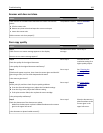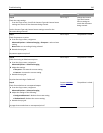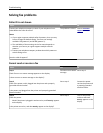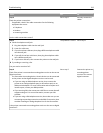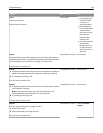Object type Color conversion tables
CMYK Image
CMYK Text
CMYK Graphics
• US CMYK—Applies color correction to approximate the SWOP
(Specifications for Web Offset Publishing) color output.
• Euro CMYK—Applies color correction to approximate Euroscale
color output.
• Vivid CMYK—Increases the color saturation of the US CMYK color
correction setting.
• Off—No color correction is implemented.
How can I match a particular color (such as a corporate logo)?
Nine types of Color Samples sets are available from the Quality menu on the printer control panel. These are also
available from the Color Samples page of the Embedded Web Server. Selecting any sample set generates a
multiple‑page printout consisting of hundreds of colored boxes. Either a CMYK or RGB combination is located on
each box, depending on the table selected. The observed color of each box is obtained by passing the CMYK or RGB
combination labeled on the box through the selected color conversion table.
By examining Color Samples sets, you can identify the box whose color is the closest to the color you want. The color
combination labeled on the box can then be used for modifying the color of the object in a software program. For
more information, see the help information of your operating system.
Note: Manual color correction may be necessary to utilize the selected color conversion table for the particular
object.
Selecting which Color Samples set to use for a particular color‑matching problem depends on the Color Correction
setting being used , the type of object being printed, and how the color of the object is specified in the software
program. When Color Correction is set to Off, the color is based on the print job information, and no color conversion
is implemented.
Note: The Color Samples pages are not useful if the software program does not specify colors with RGB or CMYK
combinations. Additionally, certain situations exist in which the software program or the computer operating
system adjusts the RGB or CMYK combinations specified in the program through color management. The resulting
printed color may not be an exact match of the Color Samples pages.
Prints on color transparencies appear dark when projected
Note: This problem occurs when projecting transparencies with reflective overhead projectors. To obtain the highest
projected color quality, transmissive overhead projectors are recommended.
Action Yes No
Step 1
From the printer control panel, make sure the paper type setting is set to
Transparency.
Is the paper type setting correct?
Go to step 2. Set the paper type to
Transparency.
Step 2
Reduce the toner darkness, and then resend the print job.
Does the print on the color transparency look lighter?
The problem is solved. Go to step 3.
Troubleshooting 306