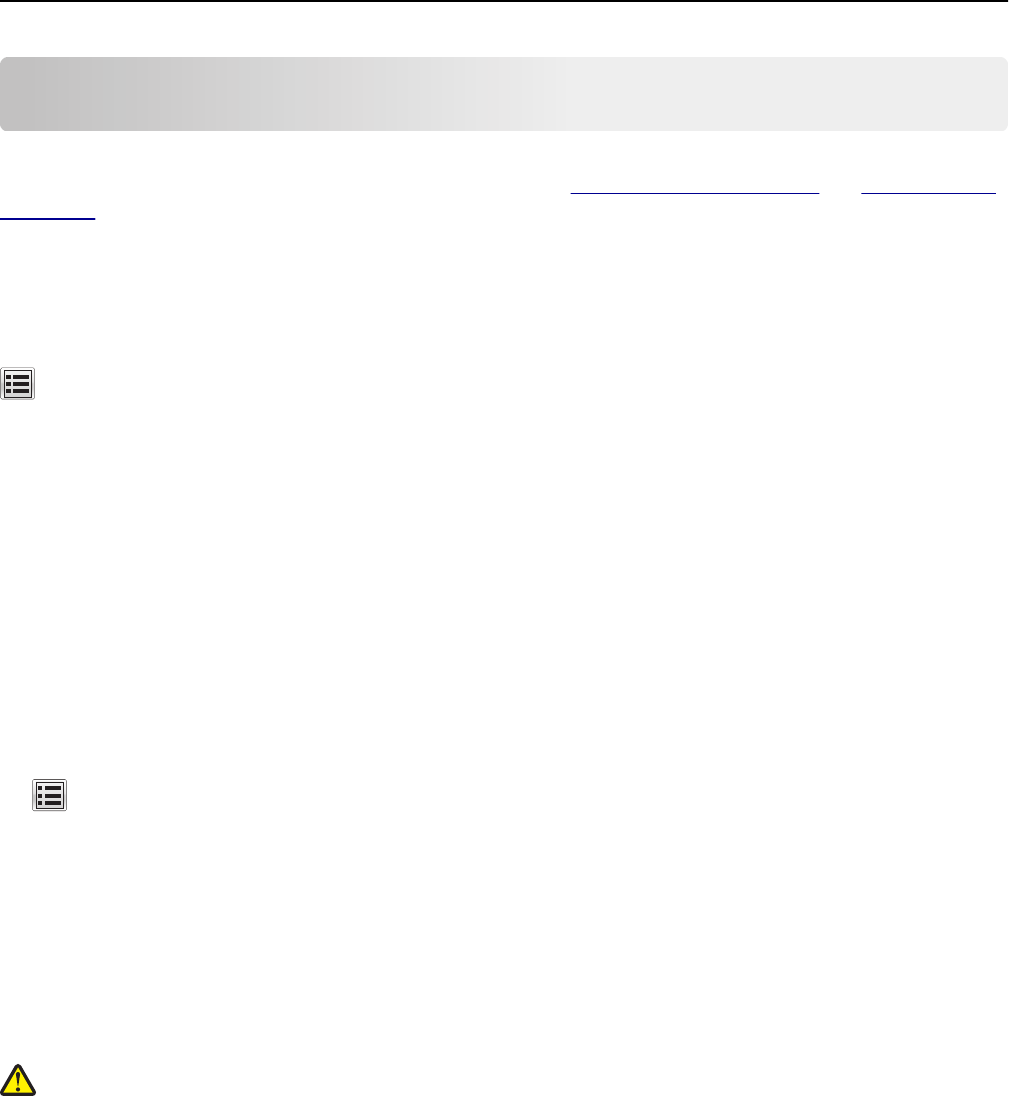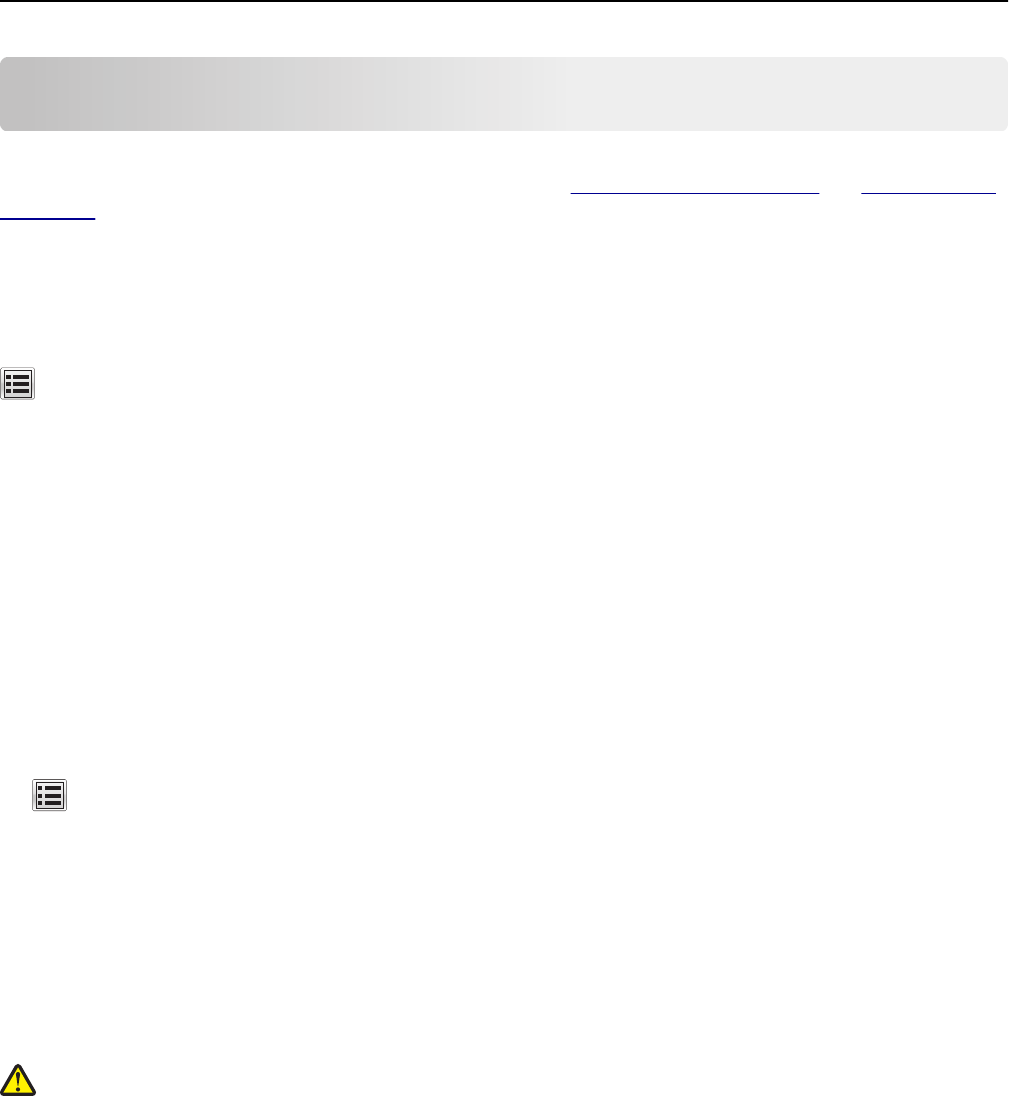
Loading paper and specialty media
This chapter covers the selection and handling of paper and specialty media. Proper selection and loading of media can
improve how reliably documents print. For more information, see
“Avoiding jams” on page 244 and “Storing paper”
on page 62.
Setting the paper size and type
From the home screen navigate to:
> Paper Menu > Paper Size/Type > select a tray > select the paper size or type > Submit
Configuring Universal paper settings
The Universal paper size is a user‑defined setting that lets you print on paper sizes that are not preset in the printer
menus.
Notes:
• The smallest supported Universal size is 76 x 127 mm (3 x 5 inches) and is loaded only in the multipurpose
feeder and manual feeder.
• The largest supported Universal size is 215.9 x 359.9 mm (8.5 x 14.17 inches) and is loaded only in the
multipurpose feeder and manual feeder.
1 From the home screen, navigate to:
> Paper Menu > Universal Setup > Units of Measure > select a unit of measure
2 Touch Portrait Width or Portrait Height.
3 Select the width or height, and then touch Submit.
Loading the 250‑ and 550‑sheet tray
The printer has one 250-sheet tray (Tray 1) with an integrated manual feeder. The 250-sheet tray, the 650-sheet duo
tray, and the 550-sheet tray support the same paper sizes and types and are loaded in the same way.
CAUTION—POTENTIAL INJURY: To reduce the risk of equipment instability, load each tray separately. Keep all
other trays closed until needed.
1 Pull out the tray completely.
Note: Do not remove trays while a job is printing or while Busy appears on the display. Doing so may cause a
jam.
Loading paper and specialty media 46