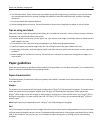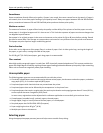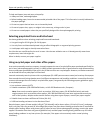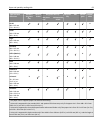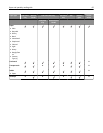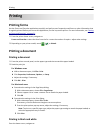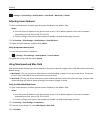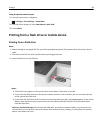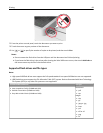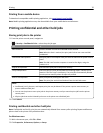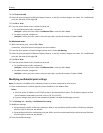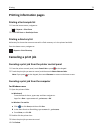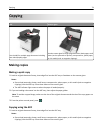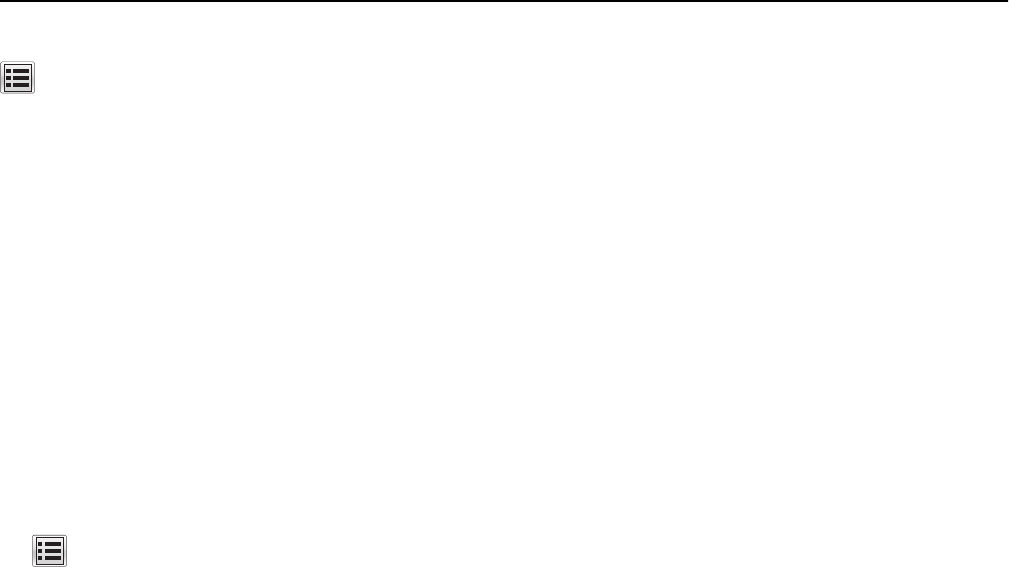
> Settings > Print Settings > Quality Menu > Print Mode > Black Only > Submit
Adjusting toner darkness
1 Open a Web browser, and then type the printer IP address in the address field.
Notes:
• View the printer IP address on the printer home screen. The IP address appears as four sets of numbers
separated by periods, such as 123.123.123.123.
• If you are using a proxy server, then temporarily disable it to load the Web page correctly.
2 Click Settings > Print Settings > Quality Menu > Toner Darkness.
3 Adjust the toner darkness, and then click Submit.
Using the printer control panel
1
From the home screen, navigate to:
> Settings > Print Settings > Quality Menu > Toner Darkness
2 Adjust the setting, and then touch Submit.
Using Max Speed and Max Yield
Max Speed and Max Yield let you choose between a faster print speed or a higher toner yield. Max Yield is the factory
default setting.
• Max Speed—This lets you print in either black or color depending on what is set in the printer driver. The printer
prints in color unless Black Only is selected in the printer driver.
• Max Yield—This lets you switch from black to color based on the color content found on each page. Frequent color
mode switching can result to slower printing if the content of pages is mixed.
Using the Embedded Web Server
1
Open a Web browser, and then type the printer IP address in the address field.
Notes:
• View the printer IP address on the printer home screen. The IP address appears as four sets of numbers
separated by periods, such as 123.123.123.123.
• If you are using a proxy server, then temporarily disable it to load the Web page correctly.
2 Click Settings > Print Settings > Setup Menu.
3 From the Printer Usage list, select Max Speed or Max Yield.
4 Click Submit.
Printing 67