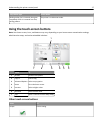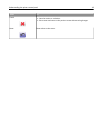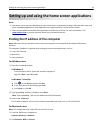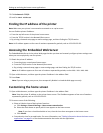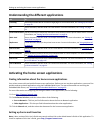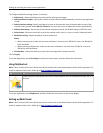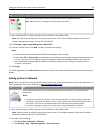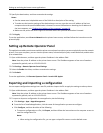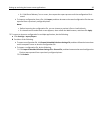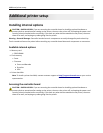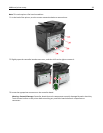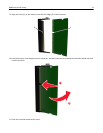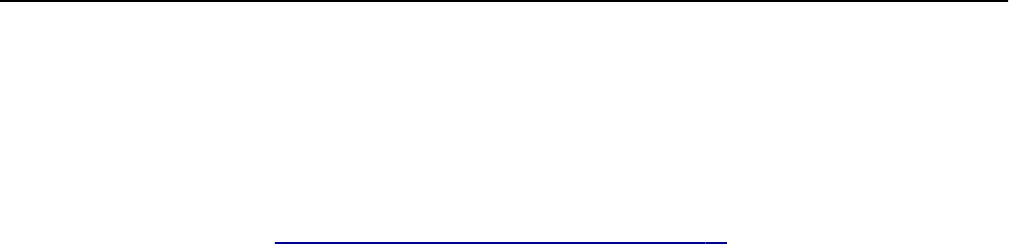
3 Specify the destinations, and then customize the settings.
Notes:
• See the mouse-over help beside some of the fields for a description of the setting.
• To make sure the location settings of the destination are correct, type the correct IP address of the host
computer where the specified destination is located. For more information on obtaining the IP address of
the host computer, see
“Finding the IP address of the computer” on page 19.
• Make sure the printer has access rights to the folder where the specified destination is located.
4 Click Apply.
To use the application, touch Scan to Network on the printer home screen, and then follow the instructions on the
printer display.
Setting up Remote Operator Panel
This application enables you to interact with the printer control panel even when you are not physically near the network
printer. From your computer, you can view the printer status, release held print jobs, create bookmarks, and do other
print-related tasks.
1 Open a Web browser, and then type the printer IP address in the address field.
Note: View the printer IP address on the printer home screen. The IP address appears as four sets of numbers
separated by periods, such as 123.123.123.123.
2 Click Settings > Remote Operator Panel Settings.
3 Select the Enable check box, and then customize the settings.
4 Click Submit.
To use the application, click Remote Operator Panel > Launch VNC Applet.
Exporting and importing a configuration
You can export configuration settings into a text file, and then import the file to apply the settings to other printers.
1 Open a Web browser, and then type the printer IP address in the address field.
Note: View the printer IP address on the printer home screen. The IP address appears as four sets of numbers
separated by periods, such as 123.123.123.123.
2 To export or import a configuration for one application, do the following:
a Click Settings > Apps > Apps Management.
b From the list of installed applications, click the name of the application you want to configure.
c Click Configure, and then do either of the following:
• To export a configuration to a file, click Export, and then follow the instructions on the computer screen to
save the configuration file.
Notes:
– When saving the configuration file, you can type a unique file name or use the default name.
Setting up and using the home screen applications 25