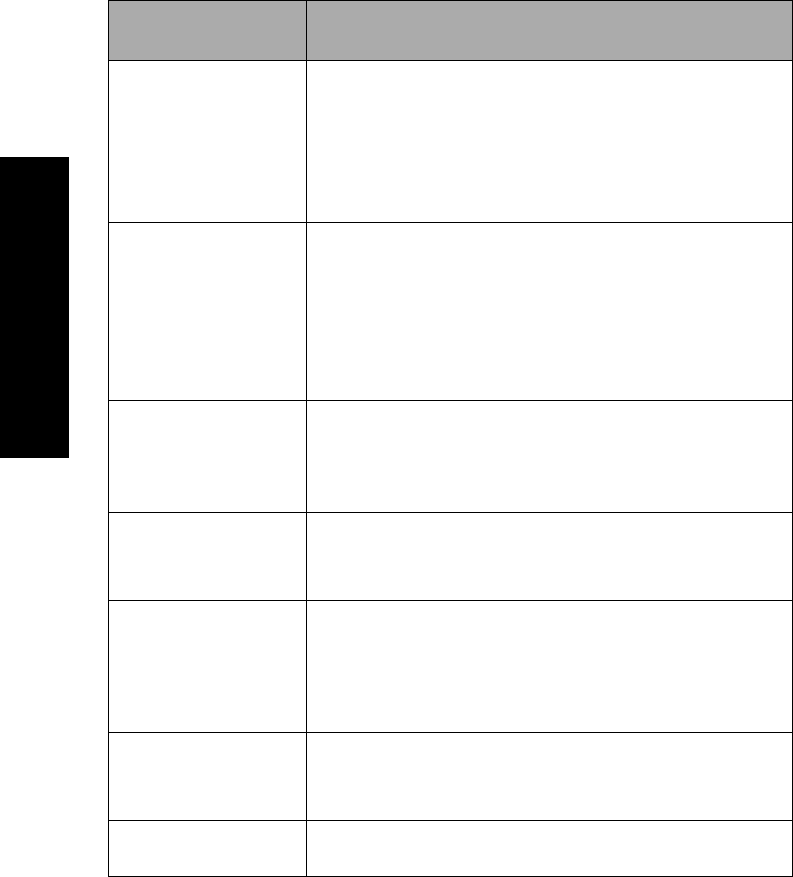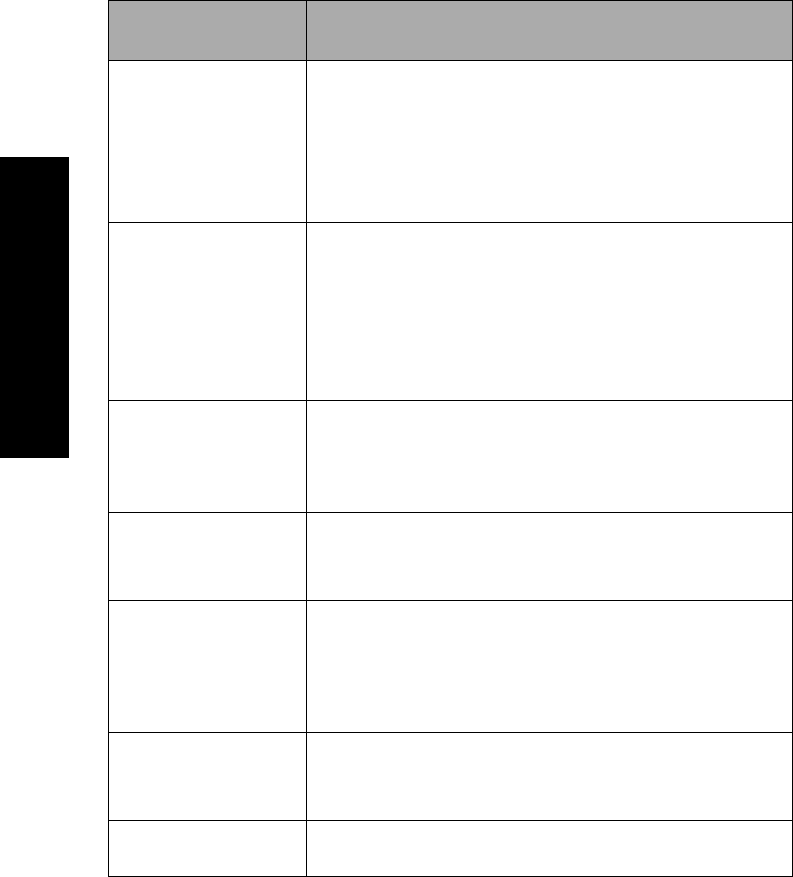
102
Using Setup mode
Control menu options
Control options
Use these menu
options
When you want to…
Uni-Dir Printing Customize the direction of print.
• Set to
On
and in NLQ mode, the printer prints
unidirectionally by line.
• Set to
Off
, the two passes are printed bidirectionally except
Proportional Spacing, which is still printed unidirectionally.
• The factory setting is
Off
.
Auto Ready Cut Sheet Customize how the printer goes to Ready after a cut sheet is
loaded.
• When set to
On
, the printer automatically goes to the
Ready state after a cut sheet is loaded into the printer.
• When set to
Off
, the printer remains offline after a cut
sheet is loaded. Press
Start/Stop
to put the printer in the
Ready state.
Paper Out Alarm Set the printer to alarm or not.
• When set to Enable, the alarm sounds when the printer runs
out of paper. The factory setting is Enable.
• When set to Disable, the alarm does not sound.
Demo Print Enable or Disable the printers ability to print the Demo page.
For instructions to print the Demo page, see “Printing the
demonstration sample” on page 10.
Menu Language Select the language you want your menus to print in. The
menus can appear in one of the following languages: English,
French, German, Italian, Spanish and Brazilian Portuguese.
To view the list of steps, see “Example: Changing the menu
language setting” on page 92.
TOF Read Have the printer verify the Top-Of-Form before it begins
printing continuous forms.
For help see, “Setting Top-Of-Form” on page 81.
Quiet Change the noise level of your printer by putting it in Quiet
mode. The printer prints slower in Quiet mode.