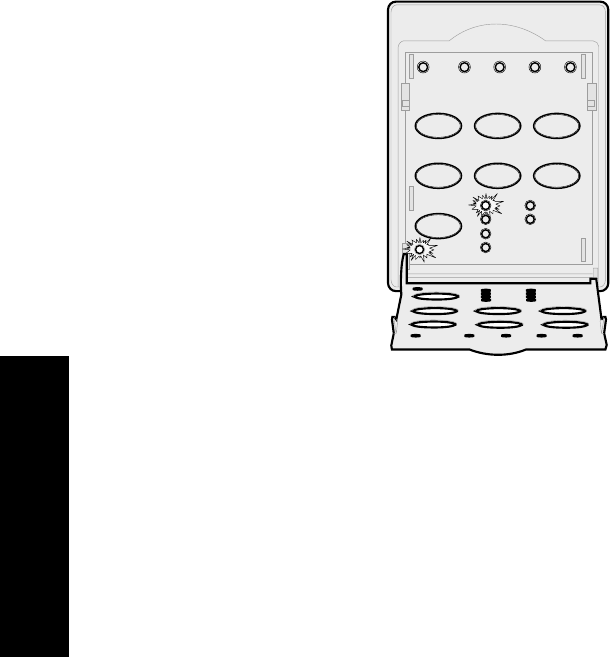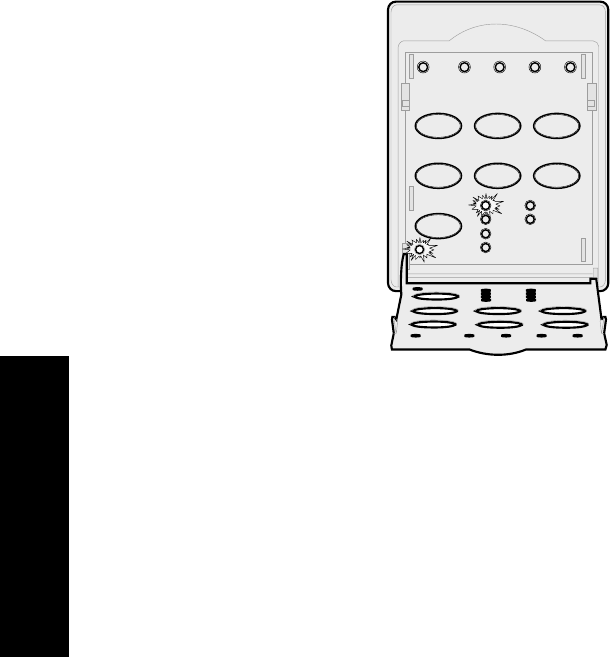
32
Operator panel
Selecting or locking a pitch
1
To select a pitch, open the operator panel to
layer 2.
2
Repeatedly press
Pitch
until you see the pitch
light
On
next to the selection you want.
3
To lock a pitch so your software application
cannot select a different one, continue pressing
Pitch
until the Pitch Lock light comes
On
and
the pitch you want is selected.
The pitch is locked until the printer is turned
Off
.
4
To disable Pitch Lock, repeatedly press
Pitch
until the Pitch Lock light turns
Off
and the pitch
you want is selected.
5
Close the operator panel.
If the printer is offline, press
Start/Stop
. The
Ready light comes
On
and you are ready to
print.
6
To set a
Pitch
or Pitch Lock as a default setting
in the Setup menu, see “Using Setup mode to
change printer settings” on pag e89.
Power
Set TOF LineFeed Macro
Micro
↑
Micro
↓
Setup
Pitch
Lock
10
12
15
17
20
PS
1
234
Macro
Layer 2