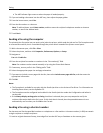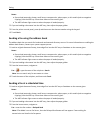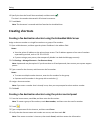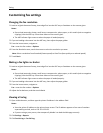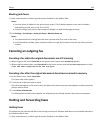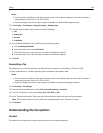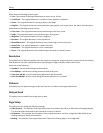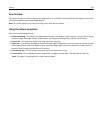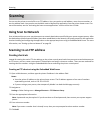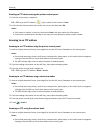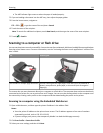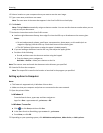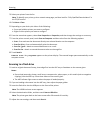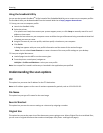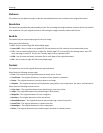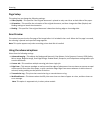Scanning
You can use the printer to send a file to an FTP address. You can type the e‑mail address, use a shortcut number, or
use the address book. You can also use the Multi-send or MyShortcut application from the printer home screen. For
more information, see the "Activating the home screen applications" section of the User’s Guide.
Using Scan to Network
Scan to Network lets you scan your documents to network destinations specified by your system support person. After
the destinations (shared network folders) have been established on the network, the setup process for the application
involves installing and configuring the application on the appropriate printer using its Embedded Web Server. For more
information, see “Setting up Scan to Network” on page 26.
Scanning to an FTP address
Creating shortcuts
Instead of entering the entire FTP site address on the printer control panel each time you want to send a document to
an FTP server, you can create a permanent FTP destination and assign a shortcut number. There are two methods for
creating shortcut numbers: using the Embedded Web Server and using the printer control panel.
Creating an FTP shortcut using the Embedded Web Server
1 Open a Web browser, and then type the printer IP address in the address field.
Notes:
• View the printer IP address on the printer home screen. The IP address appears as four sets of numbers
separated by periods, such as 123.123.123.123.
• If you are using a proxy server, then temporarily disable it to load the Web page correctly.
2 Navigate to:
Settings > Other Settings area > Manage Shortcuts > FTP Shortcut Setup
3 Enter the appropriate information.
Note: A password may be required. If you do not have an ID and password, then contact your system support
person.
4 Enter a shortcut number.
Note: If you enter a number that is already in use, then you are prompted to select another number.
5 Click Add.
Scanning 132