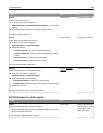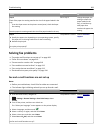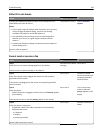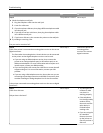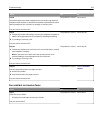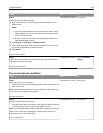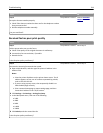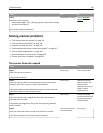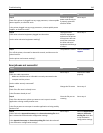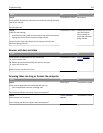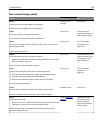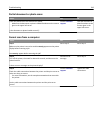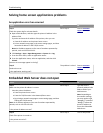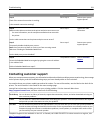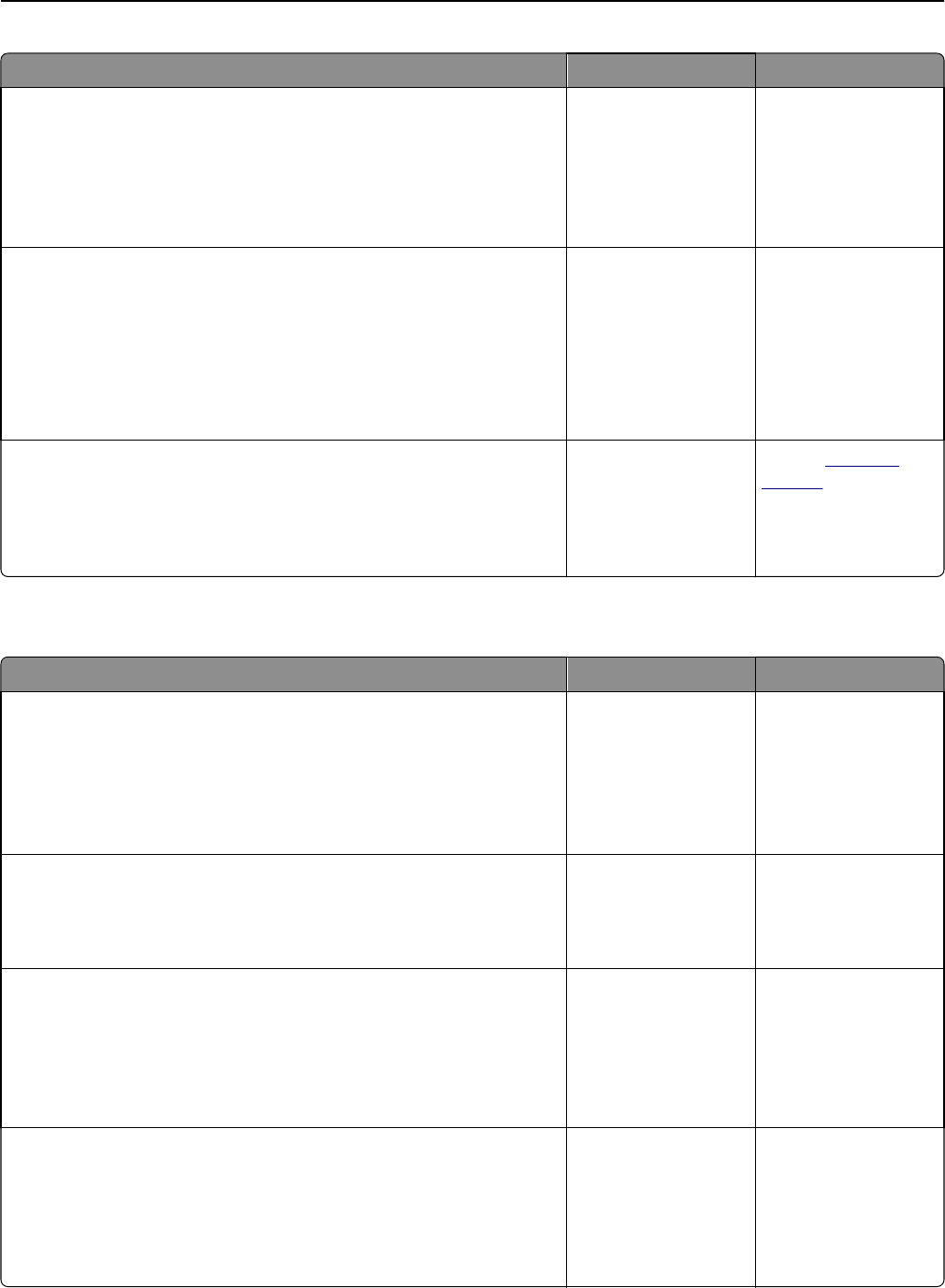
Action Yes No
Step 5
Check if the printer is plugged into any surge protectors, uninterruptible
power supplies, or extension cords.
Is the printer plugged into any surge protectors, uninterruptible power
supplies, or extension cords?
Connect the printer
power cord directly to
a properly grounded
electrical outlet.
Go to step 6.
Step 6
Check other electrical equipment plugged into the outlet.
Are the other electrical equipment working?
Unplug the other
electrical equipment
and turn on the printer.
If the printer does not
work, then reconnect
the other electrical
equipment and then go
to step 6.
Go to step 7.
Step 7
Turn off the printer, then wait for about 10 seconds, and then turn the
printer back on.
Are the printer and scanner working?
The problem is solved. Contact
customer
support.
Scan job was not successful
Action Yes No
Step 1
Check the cable connections.
Make sure the Ethernet or USB cable is securely connected to the
computer and the printer.
Are the cables securely connected?
Go to step 2. Connect the cables
properly.
Step 2
Check if the file name is already in use.
Is the file name already in use?
Change the file name. Go to step 3.
Step 3
Check if the document or photo you want to scan is open in another
application or being used by another user.
Is the file you want to scan open in another application or being used by
another user?
Close the file you are
scanning.
Go to step 4.
Step 4
Check if either the Append time stamp or the Overwrite existing file check
box is selected in the destination configuration settings.
Is the Append time stamp or Overwrite existing file check box selected
in the destination configuration settings?
Go to step 5. Select the Append time
stamp or Overwrite
existing file check box
in the destination
configuration settings.
Troubleshooting 316