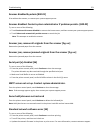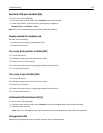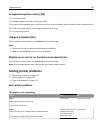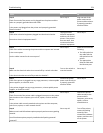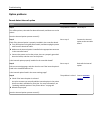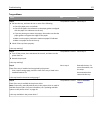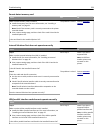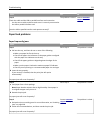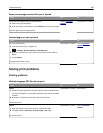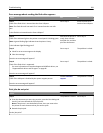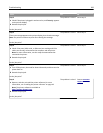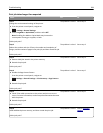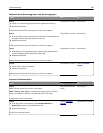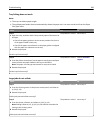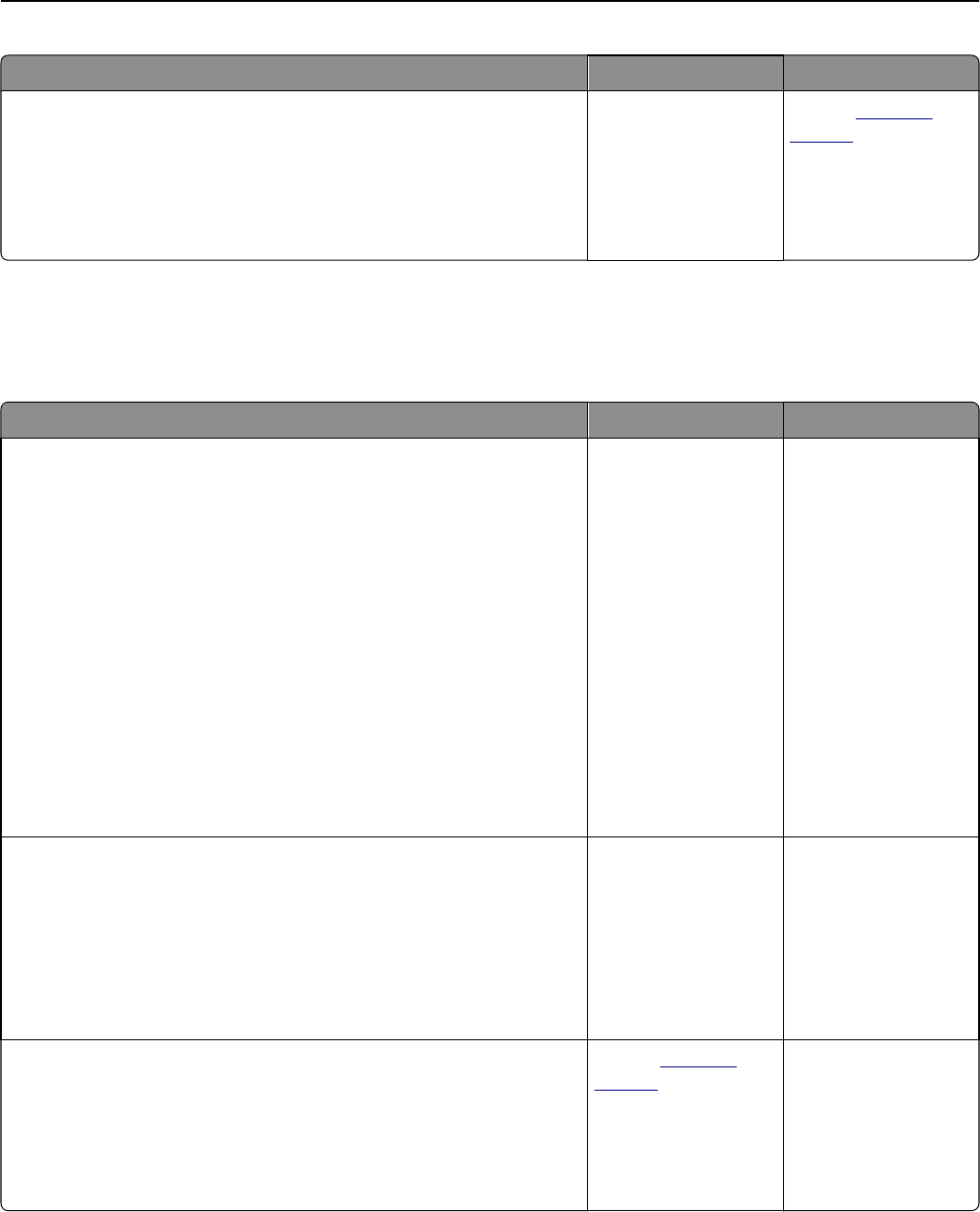
Action Yes No
Step 2
Check the cable and the USB or parallel interface card connection.
Use the correct cable, and then make sure it is securely connected to
the USB or parallel interface card.
Does the USB or parallel interface card operate correctly?
The problem is solved. Contact
customer
support.
Paper feed problems
Paper frequently jams
Action Yes No
Step 1
a Pull out the tray, and then do one or more of the following:
• Make sure paper lies flat in the tray.
• Check if the paper size indicators on the paper guides are aligned
with the paper size indicators on the tray.
• Check if the paper guides are aligned against the edges of the
paper.
• Make sure the paper is below the maximum paper fill indicator.
• Check if you are printing on a recommended paper size and type.
b Insert the tray properly.
If jam recovery is enabled, then the print jobs will reprint
automatically.
Do paper jams still occur frequently?
Go to step 2. The problem is solved.
Step 2
a Load paper from a fresh package.
Note: Paper absorbs moisture due to high humidity. Store paper in
its original wrapper until you use it.
b Resend the print job.
Do paper jams still occur frequently?
Go to step 3. The problem is solved.
Step 3
a Review the tips on avoiding jams. For more information, see “Avoiding
jams” on page 238.
b Follow the recommendations, and then resend the print job.
Do paper jams still occur frequently?
Contact
customer
support.
The problem is solved.
Troubleshooting 279