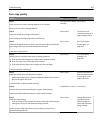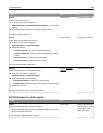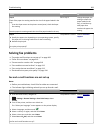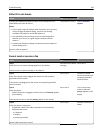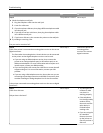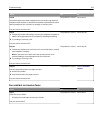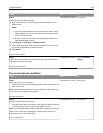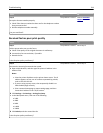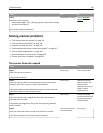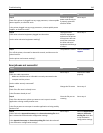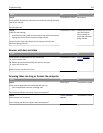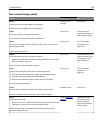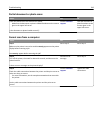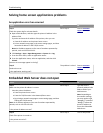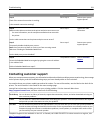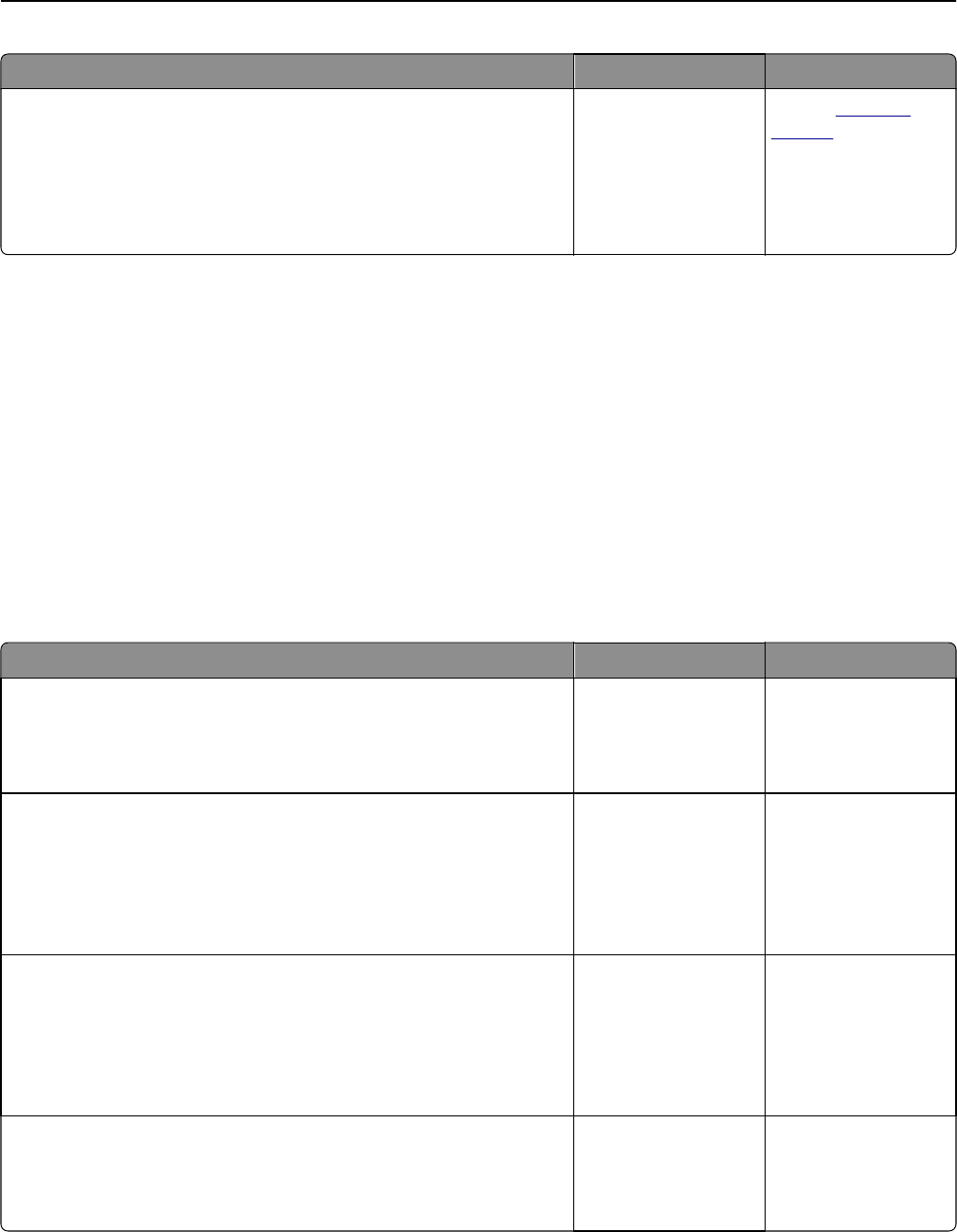
Action Yes No
Step 3
Replace the toner cartridge.
When Cartridge low [88.xy] appears, replace the cartridge,
and then resend the fax.
Is the fax print quality satisfactory?
The problem is solved. Contact
customer
support.
Solving scanner problems
• “The scanner does not respond” on page 315
• “Scan job was not successful” on page 316
• “Scanner unit does not close” on page 317
• “Scanning takes too long or freezes the computer” on page 317
• “Poor scanned image quality” on page 318
• “Partial document or photo scans” on page 319
• “Cannot scan from a computer” on page 319
The scanner does not respond
Action Yes No
Step 1
Check if the printer is turned on.
Is the printer turned on?
Go to step 2. Turn on the printer.
Step 2
Check if the printer cable is securely attached to the printer and the
computer, print server, option, or other network device.
Is the printer cable securely attached to the printer and the computer,
print server, option, or other network device?
Go to step 3. Connect the printer
cable securely to the
printer and the
computer, print server,
option, or other
network device.
Step 3
Check if the power cord is plugged into the printer and a properly
grounded electrical outlet.
Is the power cord plugged into the printer and a properly grounded
electrical outlet?
Go to step 4. Connect the power
cord to the printer and
a properly grounded
electrical outlet.
Step 4
Check if the electrical outlet is turned off by a switch or breaker.
Is the electrical outlet turned off by a switch or breaker?
Turn on the switch or
reset the breaker.
Go to step 5.
Troubleshooting 315