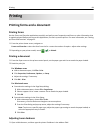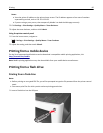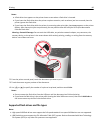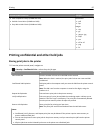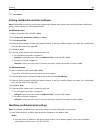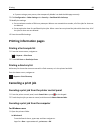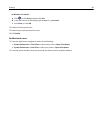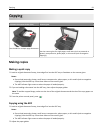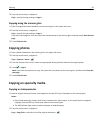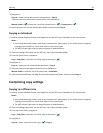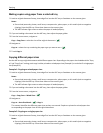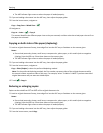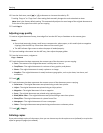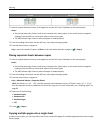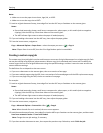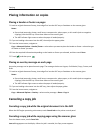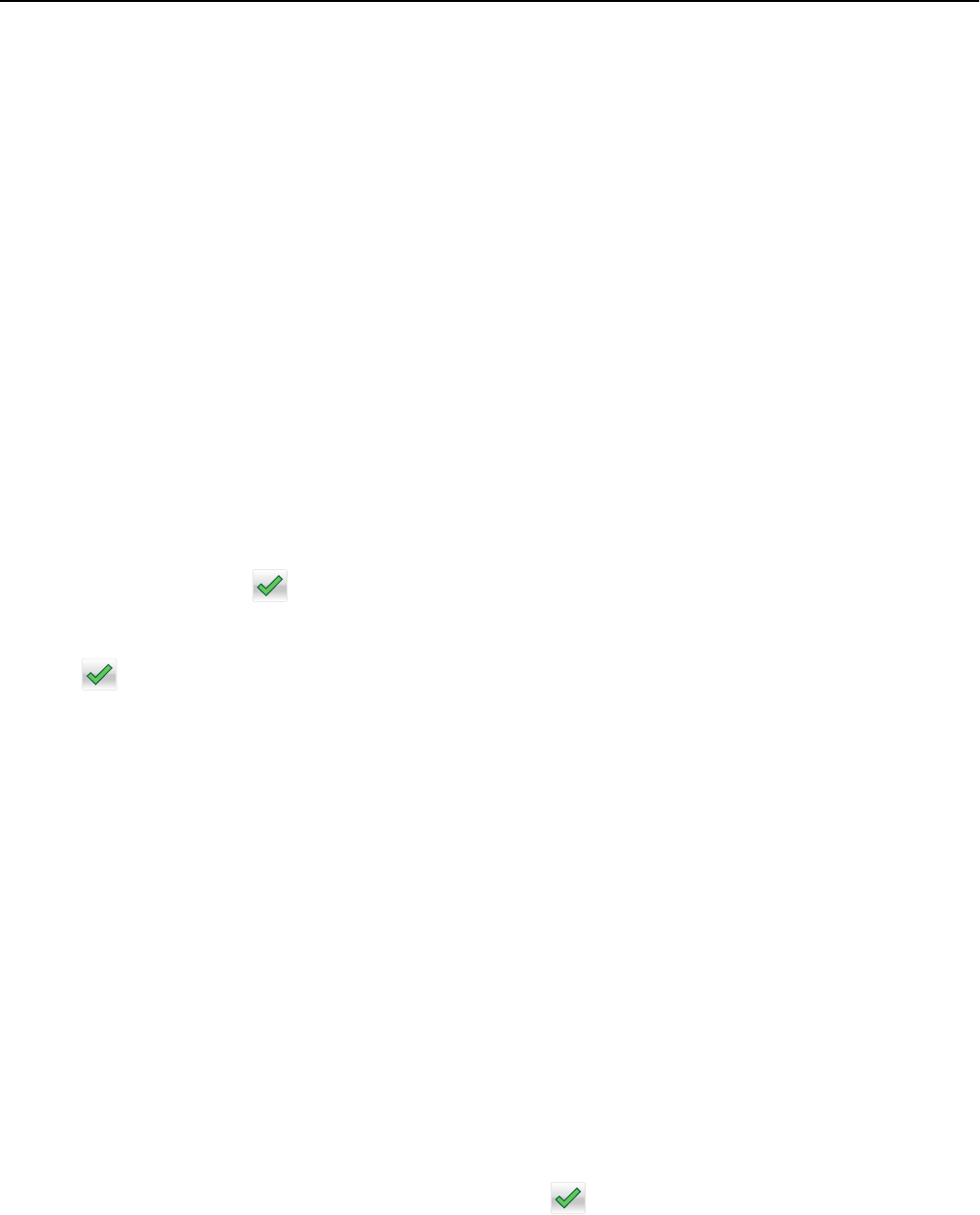
3 From the home screen, navigate to:
Copy > specify the copy settings > Copy It
Copying using the scanner glass
1 Place an original document facedown on the scanner glass in the upper left corner.
2 From the home screen, navigate to:
Copy > specify the copy settings > Copy It
If you have more pages to scan, then place the next document on the scanner glass, and then touch Scan the next
page.
3 Touch Finish the Job.
Copying photos
1 Place a photo facedown on the scanner glass in the upper left corner.
2 From the home screen, navigate to:
Copy > Content > Photo >
3 From the Content Source menu, select the appropriate setting that best matches the original photo.
4 Touch > Copy It
Note: If you have more photos to copy, then place the next photo on the scanner glass, and then touch Scan the
next page.
5 Touch Finish the Job.
Copying on specialty media
Copying on transparencies
1 Load an original document faceup, short edge first into the ADF tray or facedown on the scanner glass.
Notes:
• Do not load postcards, photos, small items, transparencies, photo paper, or thin media (such as magazine
clippings) into the ADF tray. Place these items on the scanner glass.
• The ADF indicator light comes on when the paper is loaded properly.
2 From the home screen, navigate to:
Copy > Copy from > select the size of the original document >
Copying 92