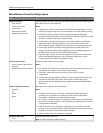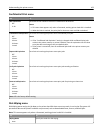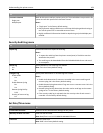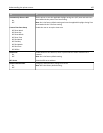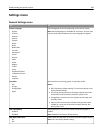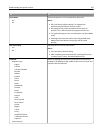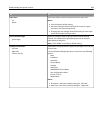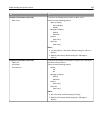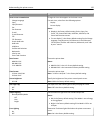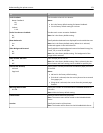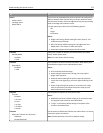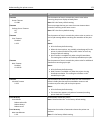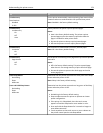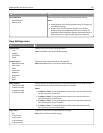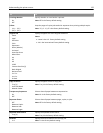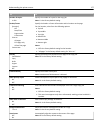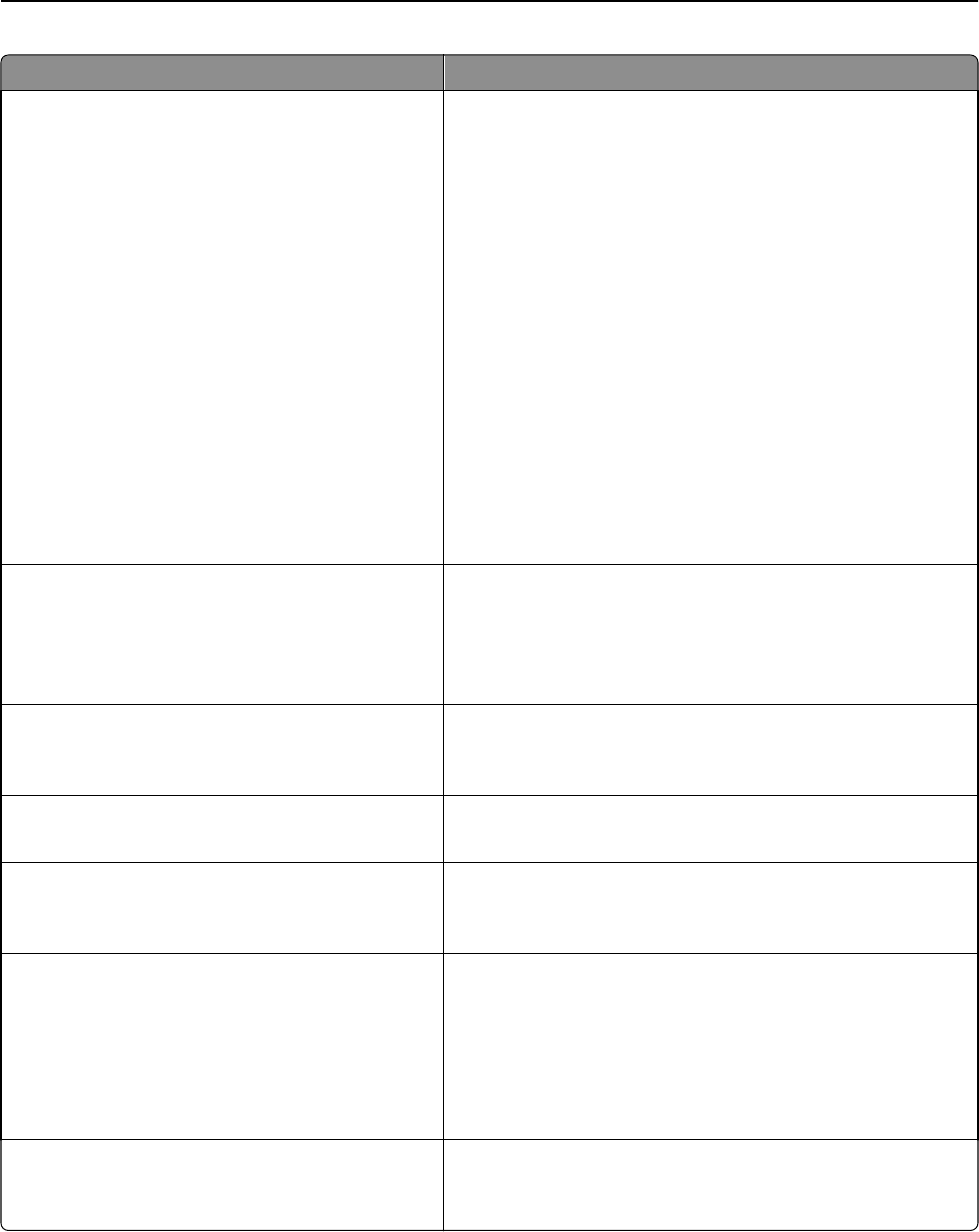
Use To
Home screen customization
Change Language
Copy
Copy Shortcuts
Fax
Fax Shortcuts
E‑mail
E‑mail Shortcuts
FTP
FTP Shortcuts
Search Held Jobs
Held Jobs
USB Drive
Profiles and Solutions
Bookmarks
Jobs by user
Forms and Favorites
Change the icons that appear on the home screen.
For each icon, select from the following options:
Display
Do not display
Notes:
• Display is the factory default setting for the Copy, Fax,
E‑mail, FTP, Search Held Jobs, Held Jobs, USB Drive, and
Forms and Favorites menus.
• “Do not display” is the factory default setting for the Change
Language, Copy Shortcuts, Fax Shortcuts, E‑mail Shortcuts,
FTP Shortcuts, Profiles and Solutions, Bookmarks, and “Jobs
by user” menus.
Date Format
MM‑DD‑YYYY
DD‑MM‑YYYY
YYYY‑MM‑DD
Format the printer date.
Notes:
• MM‑DD‑YYYY is the U.S. factory default setting.
• DD-MM-YYYY is the international factory default setting.
Time Format
12 hour A.M./P.M.
24 hour clock
Format the printer time.
Note: “12 hour A.M./P.M.” is the factory default setting.
Screen Brightness
20–100
Specify the brightness of the printer control panel screen.
Note: 100 is the factory default setting.
One Page Copy
Off
On
Set copies from the scanner glass to only one page at a time.
Note: Off is the factory default setting.
Output Lighting
Normal/Standby Mode
Off
Dim
Bright
Set the amount of light from the standard output bin.
Notes:
• Dim is the factory default setting if Eco-Mode is set to Energy
or Energy/Paper.
• Bright is the factory default setting if Eco-Mode is Off or set
to Paper.
Error Lighting
On
Off
Determine if indicator lights blink when the printer encounters
errors.
Note: On is the factory default setting.
Understanding the printer menus 170