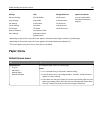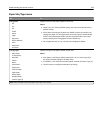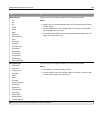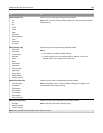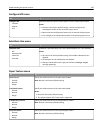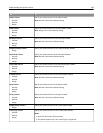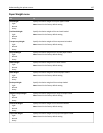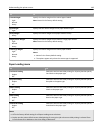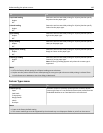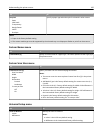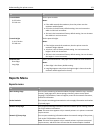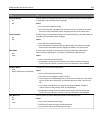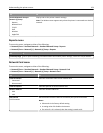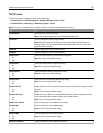Use To
Preprinted Loading
Duplex
Off
Determine and set two-sided printing for all print jobs that specify
Preprinted as the paper type.
Colored Loading
Duplex
Off
Determine and set two-sided printing for all print jobs that specify
Colored as the paper type.
Light Loading
Duplex
Off
Determine and set two-sided printing for all print jobs that specify
Light as the paper type.
Heavy Loading
Duplex
Off
Determine and set two-sided printing for all print jobs that specify
Heavy as the paper type.
Rough/Cotton Loading
Duplex
Off
Determine and set two-sided printing for all print jobs that specify
Rough or Cotton as the paper type.
Custom [x] Loading
Duplex
Off
Determine and set two-sided printing for all print jobs that specify
Custom [x] as the paper type.
Note: Custom [x] Loading appears only when the custom type is
supported.
Notes:
• Off is the factory default setting for all Paper Loading menu selections.
• Duplex sets the printer default to two‑sided printing for every print job unless one‑sided printing is selected from
Print Preferences in Windows or the Print dialog in Macintosh.
Custom Types menu
Use To
Custom Type [x]
Paper
Card Stock
Transparency
Rough/Cotton
Labels
Envelope
Associate a paper or specialty media type with a factory default
custom type name or a user‑defined custom name created from the
Embedded Web Server or from MarkVision
TM
Professional.
Notes:
• Paper is the factory default setting.
• The custom media type must be supported by the selected tray or multipurpose feeder to print from that source.
Understanding the printer menus 149