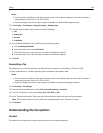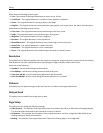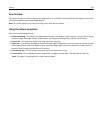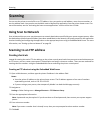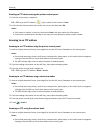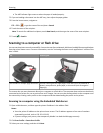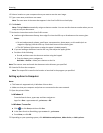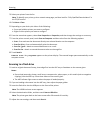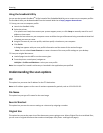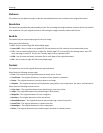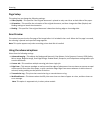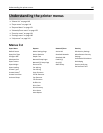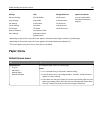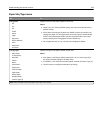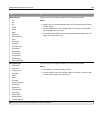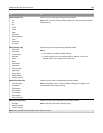Using the ScanBack Utility
You can use the Lexmark ScanBack
TM
Utility instead of the Embedded Web Server to create scan‑to‑computer profiles.
The ScanBack Utility can be downloaded from the Lexmark Web site at
http:\\support.lexmark.com.
1 Set up your scan‑to‑computer profile:
a Launch the ScanBack Utility.
b Select the printer.
If no printers are listed, then contact your system support person, or click Setup to manually search for an IP
address or host name.
c Follow the instructions on your computer screen to define the type of document being scanned and what kind
of output you want to create.
d Assign a file name of your scan profile, and then specify a location on your computer.
e Click Finish.
A dialog box appears with your scan profile information and the status of the received images.
Note: You can select Create Shortcut to create a shortcut of the scan profile settings to your desktop.
2 Scan your original documents:
a Load all pages into the ADF or on the scanner glass.
b From the printer control panel, navigate to:
Held jobs > Profiles and Solutions > select your scan profile
Note: Your output file is saved in a directory or launched in the application you specified.
Understanding the scan options
FTP
This option lets you enter the IP address for the FTP destination.
Note: An IP address appears as four sets of numbers separated by periods, such as 123.123.123.123.
File Name
This option lets you type a file name for the scan image.
Save As Shortcut
This option lets you save the current settings as a shortcut by assigning a number.
Original Size
This option lets you set the paper size of the documents you are going to scan. When Original Size is set to Mixed Sizes,
you can scan an original document that contains mixed paper sizes (letter‑ and legal‑size pages).
Scanning 137