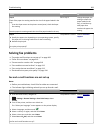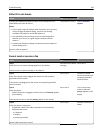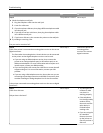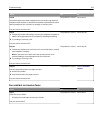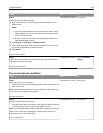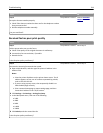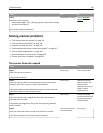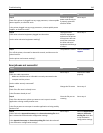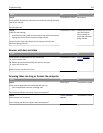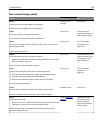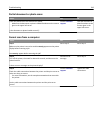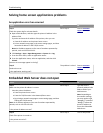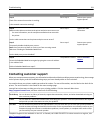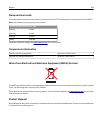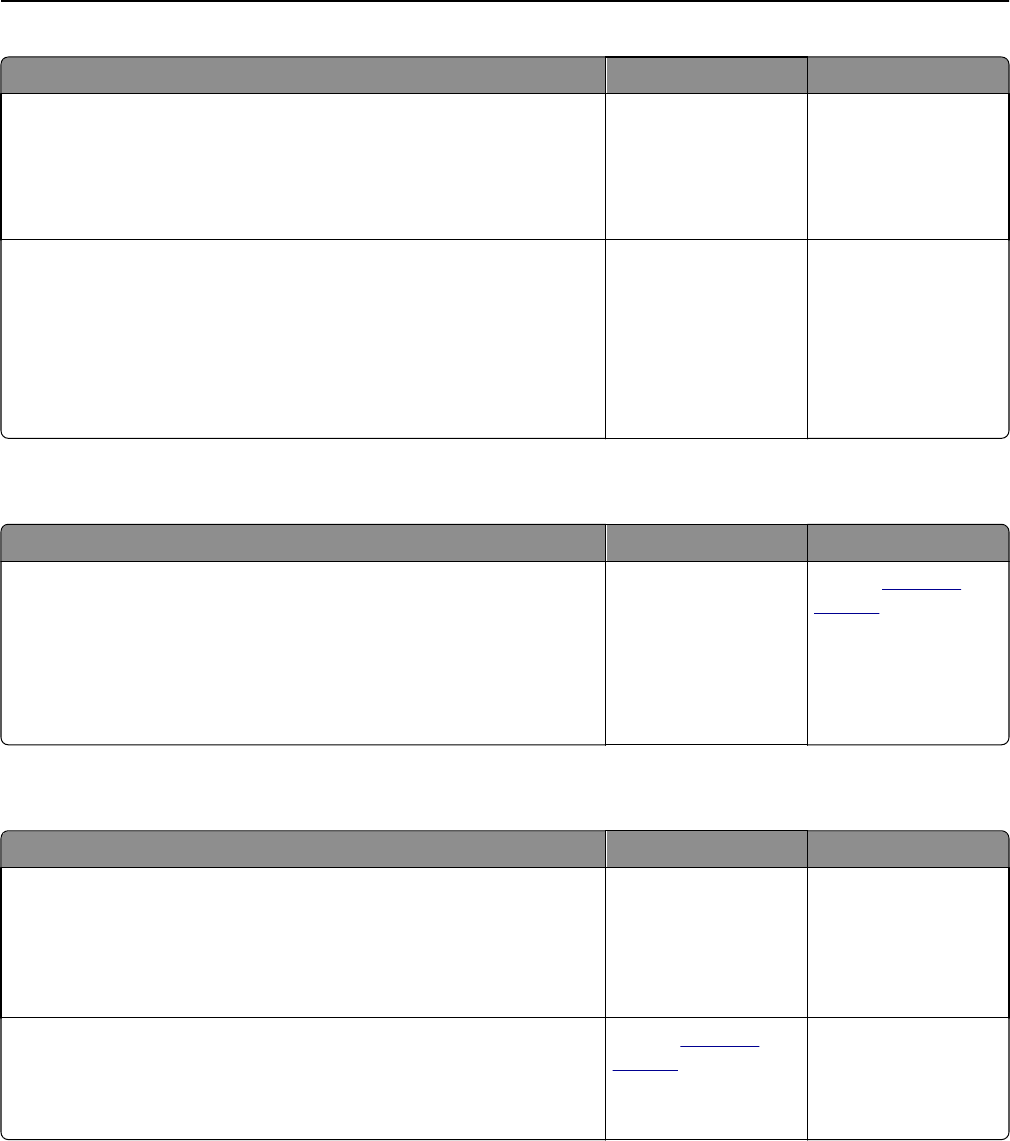
Action Yes No
Step 5
From the Flash Drive menu, reduce the scan resolution settings, and then
resend the scan job.
Does the job scan?
The problem is solved. Go to step 6.
Step 6
Check the scan settings.
From the Scan screen, make sure the Content Type and Content Source
settings are correct for the document being scanned.
Are the Content Type and Content Source settings correct for the
document being scanned?
The problem is solved. Change the Content
Type and Content
Source settings to
match the document
being scanned.
Scanner unit does not close
Action Yes No
Check if there are obstructions in the scanner unit.
a Lift the scanner unit.
b Remove any obstruction keeping the scanner unit open.
c Lower the scanner unit.
Did the scanner unit close correctly?
The problem is solved. Contact
customer
support.
Scanning takes too long or freezes the computer
Action Yes No
Step 1
Check if other applications are interfering with the scan.
Close all applications that are not being used.
Does scanning still take too long or freeze the computer?
Go to step 2. The problem is solved.
Step 2
Select a lower scan resolution.
Does scanning still take too long or freeze the computer?
Contact
customer
support.
The problem is solved.
Troubleshooting 317