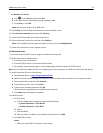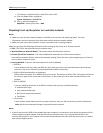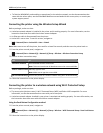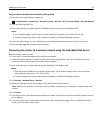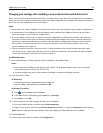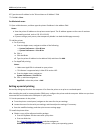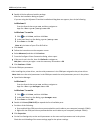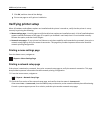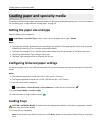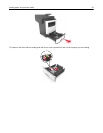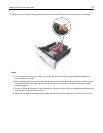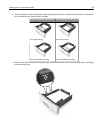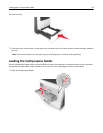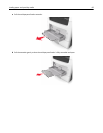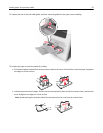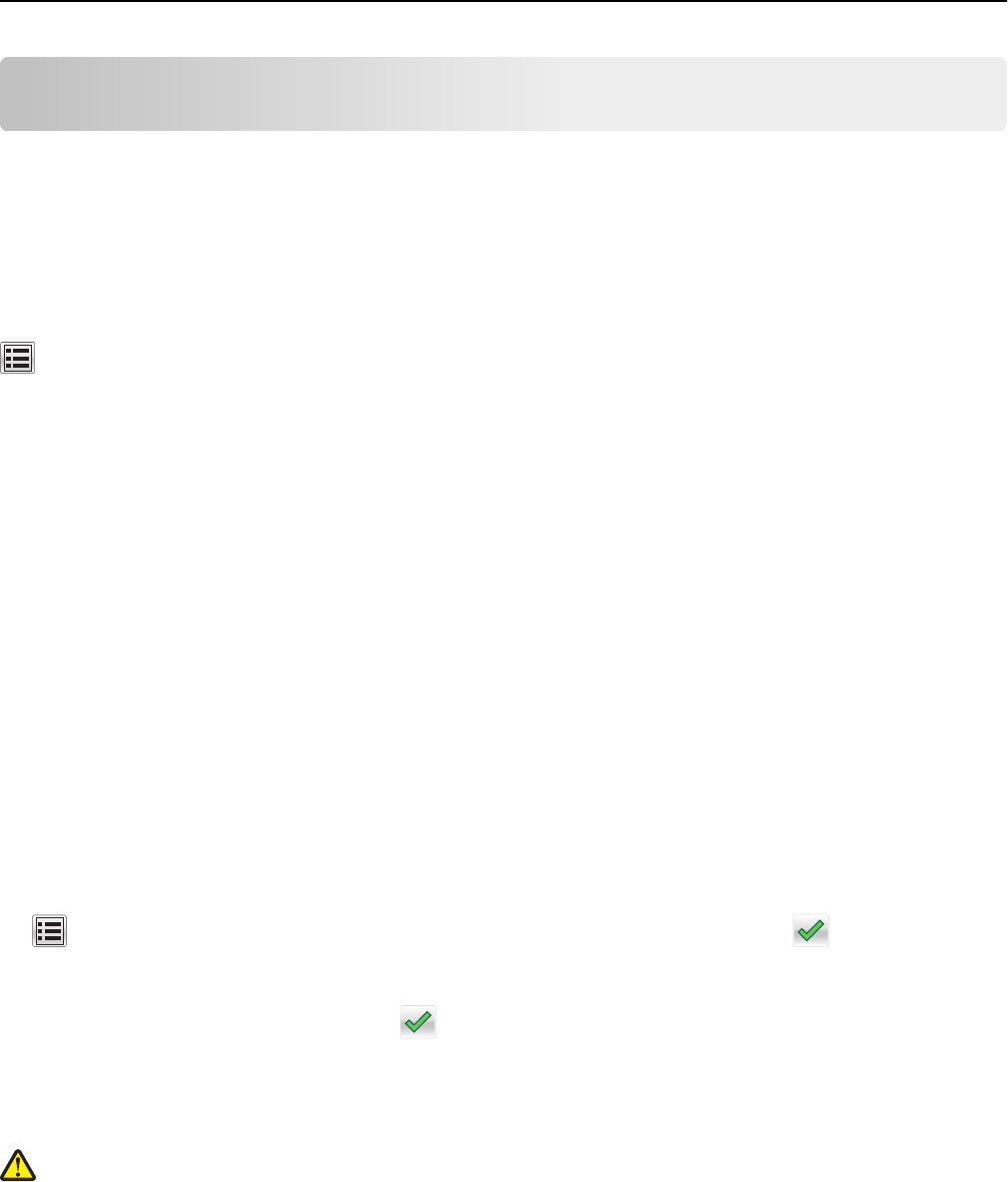
Loading paper and specialty media
The selection and handling of paper and specialty media can affect how reliably documents print. For more information,
see “Avoiding jams” on page 238 and “Storing paper” on page 79.
Setting the paper size and type
From the home screen, navigate to:
> Paper Menu > Paper Size/Type > select a tray > select the paper size or type > Submit
Notes:
• The Paper Size setting is automatically set according to the position of the paper guides in each tray except the
standard 550‑sheet tray (Tray 1) and the multipurpose feeder.
• The Paper Size setting for Tray 1 and the multipurpose feeder must be set manually in the Paper Size menu.
• The factory default Paper Type setting is Plain Paper.
• The Paper Type setting must be set manually for all trays.
Configuring Universal paper settings
The Universal paper size is a user‑defined setting that lets you print on paper sizes that are not preset in the printer
menus.
Notes:
• The smallest supported Universal size is 76.2 x 76.2 mm (3 x 3 inches).
• The largest supported Universal size is 215.9 x 359.92 mm (8.5 x 14.17 inches).
1 From the home screen, navigate to:
> Paper Menu > Universal Setup > Units of Measure > select the unit of measure >
2 Touch Portrait Width or Portrait Height.
3 Select the width or height, and then touch .
Loading trays
CAUTION—POTENTIAL INJURY: To reduce the risk of equipment instability, load each tray separately. Keep all
other trays closed until needed.
1 Pull out the tray completely.
Note: Do not remove trays while a job prints or while Busy appears on the printer display. Doing so may cause
a jam.
Loading paper and specialty media 60