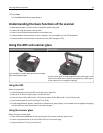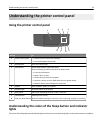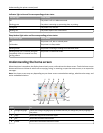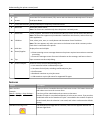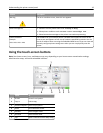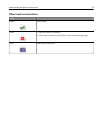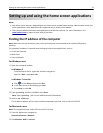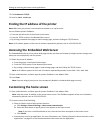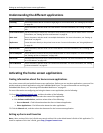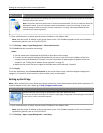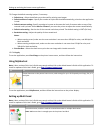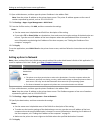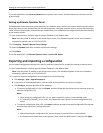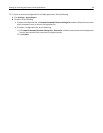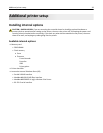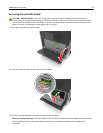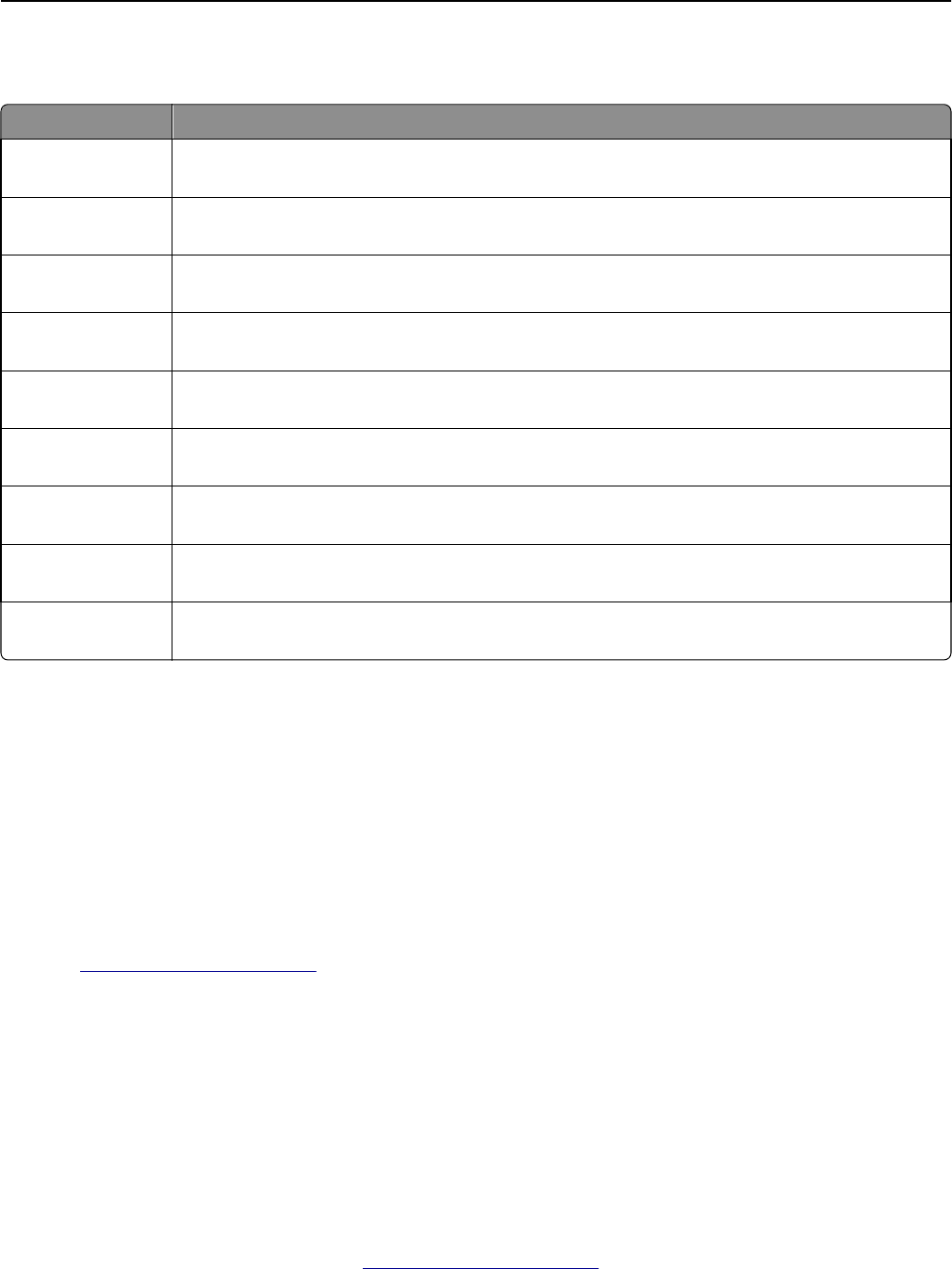
Understanding the different applications
Use To
Card Copy Scan and print both sides of a card on a single page. For more information, see “Setting up Card Copy”
on page 24.
Fax Scan a document, and then send it to a fax number. For more information, see “Faxing” on page
109.
Forms and Favorites Quickly find and print frequently used online forms directly from the printer home screen. For more
information, see “Setting up Forms and Favorites” on page 23.
Multi Send Scan a document, and then send it to multiple destinations. For more information, see “Setting up
Multi Send” on page 25.
MyShortcut Create shortcuts directly on the printer home screen. For more information, see “Using MyShortcut”
on page 25.
Scan to E‑mail Scan a document, and then send it to an e‑mail address. For more information, see “E-mailing” on
page 102.
Scan to Computer Scan a document, and then save it to a predefined folder on a host computer. For more information,
see “Setting up Scan to Computer” on page 135.
Scan to FTP Scan documents directly to a File Transfer Protocol (FTP) server. For more information, see “Scanning
to an FTP address” on page 132.
Scan to Network Scan a document, and then send it to a network shared folder. For more information, see “Setting
up Scan to Network” on page 26.
Activating the home screen applications
Finding information about the home screen applications
Your printer comes with preinstalled home screen applications. Before you can use these applications, you must first
activate and set up these applications using the Embedded Web Server. For more information on accessing the
Embedded Web Server, see “Accessing the Embedded Web Server” on page 22.
For more information on configuring and using the home screen applications, do the following:
1 Go to http://support.lexmark.com, and then do either of the following:
• Click Business Solutions, and then select the name of the application.
• Click Software and Solutions, and then select either of the following:
– Scan to Network—Find information about the Scan to Network application.
– Other Applications—Find information about the other applications.
2 Click the Manuals tab, and then select the document for the home screen application.
Setting up Forms and Favorites
Note: A later version of this User's Guide may contain a direct link to the Administrator’s Guide of this application. To
check for updates of this User’s Guide, go to
http://support.lexmark.com.
Setting up and using the home screen applications 23