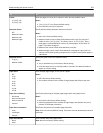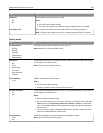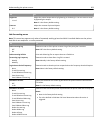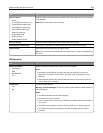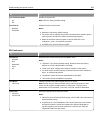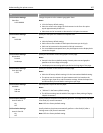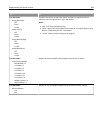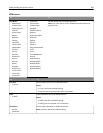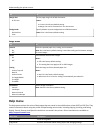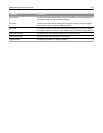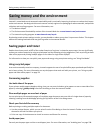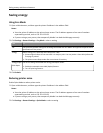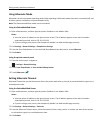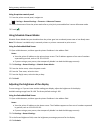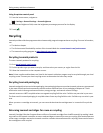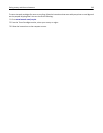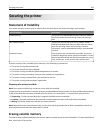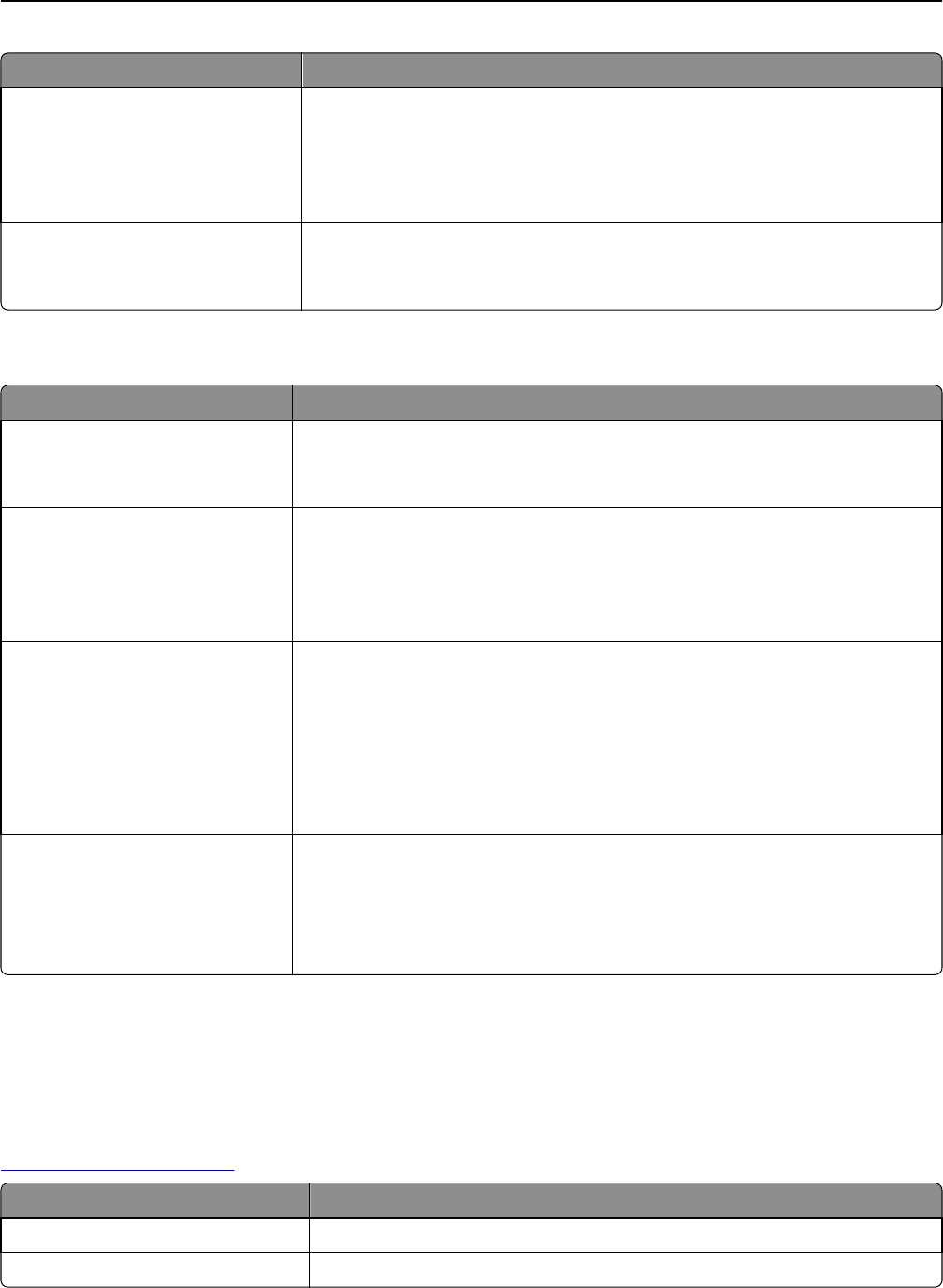
Use To
Margin Size
8–255 mm
Set the page margin for HTML documents.
Notes:
• 19 mm is the factory default setting.
• Margin size can be increased in 1‑mm increments.
Backgrounds
Do Not Print
Print
Specify whether to print backgrounds on HTML documents.
Note: Print is the factory default setting.
Image menu
Use To
Auto Fit
On
Off
Select the optimal paper size, scaling, and orientation.
Note: On is the factory default setting. It overrides scaling and orientation settings
for some images.
Invert
On
Off
Invert bitonal monochrome images.
Notes:
• Off is the factory default setting.
• This setting does not apply to GIF or JPEG images.
Scaling
Anchor Top Left
Best Fit
Anchor Center
Fit Height/Width
Fit Height
Fit Width
Scale the image to fit the selected paper size.
Notes:
• Best Fit is the factory default setting.
• When Auto Fit is set to On, Scaling is automatically set to Best Fit.
Orientation
Portrait
Landscape
Reverse Portrait
Reverse Landscape
Set the image orientation.
Note: Portrait is the factory default setting.
Help menu
The Help menu consists of a series of Help pages that are stored in the multifunction printer (MFP) as PDF files. They
contain information about using the printer and performing various tasks, including copying, scanning, and faxing.
English, French, German, and Spanish translations are stored in the printer. Other translations are available at
http://support.lexmark.com.
Menu item Description
Print All Guides Prints all the guides
Copy Guide Provides information about making copies and changing settings
Understanding the printer menus 210