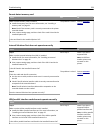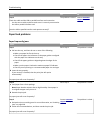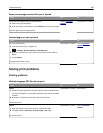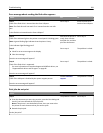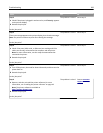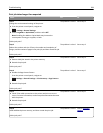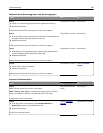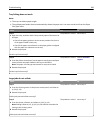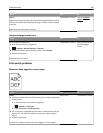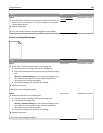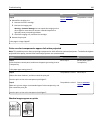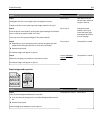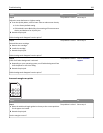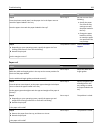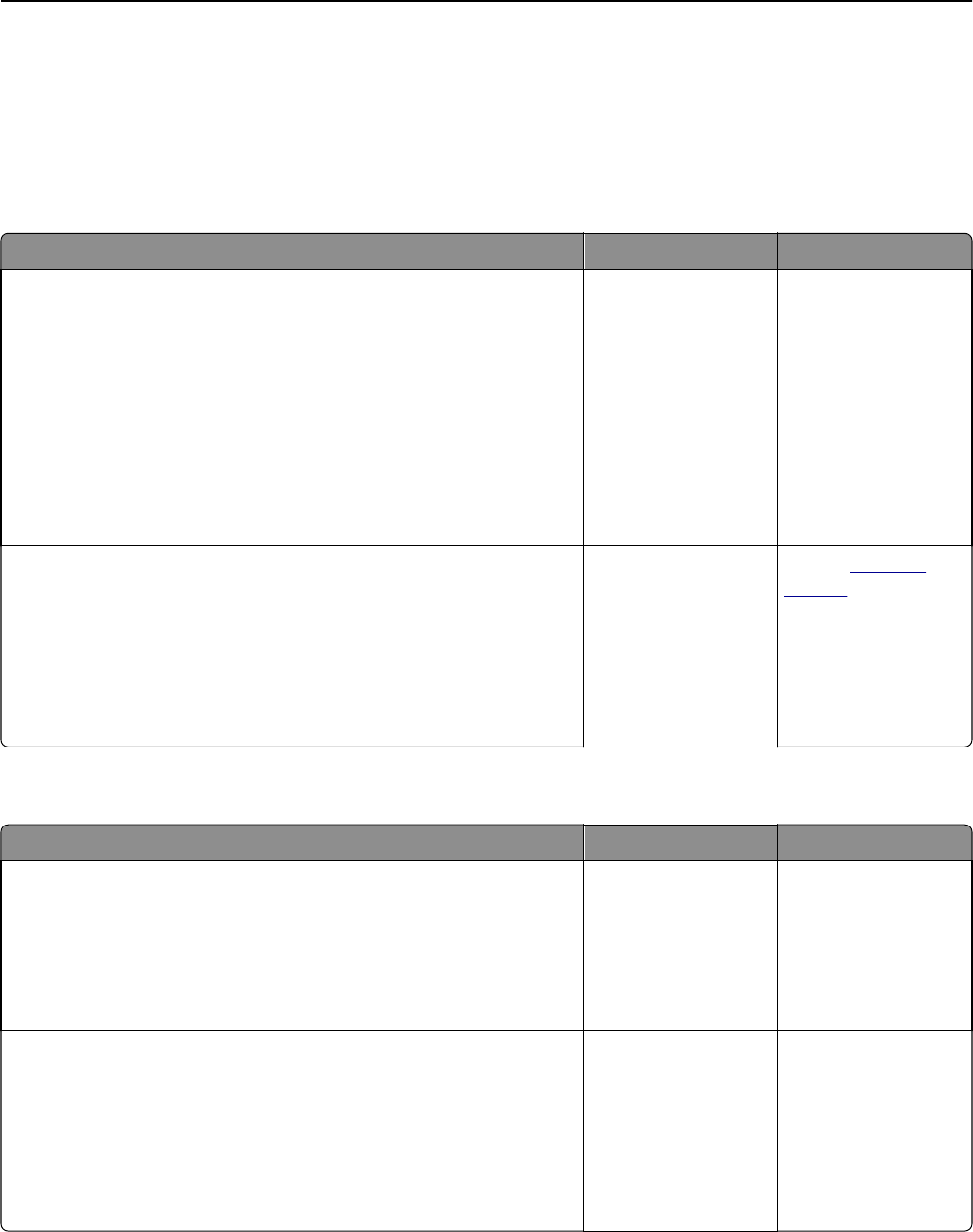
Tray linking does not work
Notes:
• The trays can detect paper length.
• The multipurpose feeder does not automatically detect the paper size. You must set the size from the Paper
Size/Type menu.
Action Yes No
Step 1
a Open the trays, and then check if they contain paper of the same size
and type.
• Check if the paper guides are in the correct positions for the size
of the paper loaded in each tray.
• Check if the paper size indicators on the paper guides are aligned
with the paper size indicators on the tray.
b Resend the print job.
Do the trays link correctly?
The problem is solved. Go to step 2.
Step 2
a From the printer control panel, set the paper size and type in the Paper
menu to match the paper loaded in the trays to be linked.
Note: The paper size and type must match for trays to be linked.
b Resend the print job.
Do the trays link correctly?
The problem is solved. Contact
customer
support.
Large jobs do not collate
Action Yes No
Step 1
a From the Finishing menu on the printer control panel, set Collate to
(1,2,3) (1,2,3).
b Resend the print job.
Did the job print and collate correctly?
The problem is solved. Go to step 2.
Step 2
a From the printer software, set Collate to (1,2,3) (1,2,3).
Note: Setting Collate to (1,1,1) (2,2,2) in the software overrides the
setting in the Finishing menu.
b Resend the print job.
Did the job print and collate correctly?
The problem is solved. Go to step 3.
Troubleshooting 286