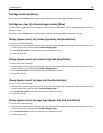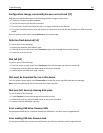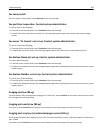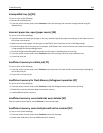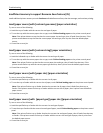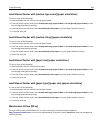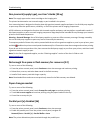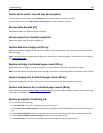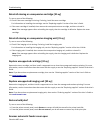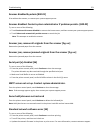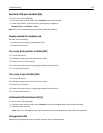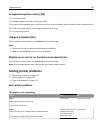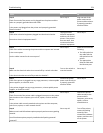Non‑Lexmark [supply type], see User’s Guide [33.xy]
Note: The supply type can be a toner cartridge or the imaging unit.
The printer has detected a non‑Lexmark supply or part installed in the printer.
Your Lexmark printer is designed to function best with genuine Lexmark supplies and parts. Use of third-party supplies
or parts may affect the performance, reliability, or life of the printer and its imaging components.
All life indicators are designed to function with Lexmark supplies and parts, and may deliver unpredictable results if
third-party supplies or parts are used. Imaging component usage beyond the intended life may damage your Lexmark
printer or associated components.
Warning—Potential Damage: Use of third-party supplies or parts can affect warranty coverage. Damage caused by
the use of third-party supplies or parts may not be covered by the warranty.
To accept any and all of these risks, and to proceed with the use of non-genuine supplies or parts in your printer, press
and hold
and # on the printer control panel simultaneously for 15 seconds to clear the message and continue printing.
If you do not wish to accept these risks, then remove the third-party supply or part from your printer, and then install
a genuine Lexmark supply or part.
Note: For the list of supported supplies, see the “Ordering supplies” section of the User's Guide or visit
www.lexmark.com.
Not enough free space in flash memory for resources [52]
Try one or more of the following:
• From the printer control panel, touch Continue to clear the message and continue printing.
• Delete fonts, macros, and other data stored in the flash memory.
• Install a flash memory card with larger capacity.
Note: Downloaded fonts and macros not previously stored in the flash memory are deleted.
Paper changes needed
Try one or more of the following:
• From the printer control panel, touch Prompt for each page to continue printing.
• Touch Use current supplies to continue printing using the paper loaded in the tray.
• Cancel the current print job.
Parallel port [x] disabled [56]
Try one or more of the following:
• From the printer control panel, touch Continue to clear the message.
• Enable the parallel port. From the printer control panel, navigate to:
Network/Ports > Parallel [x] > Parallel Buffer > Auto
Note: The printer discards any data received through the parallel port.
Troubleshooting 268