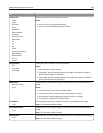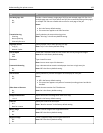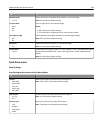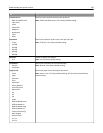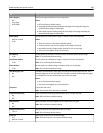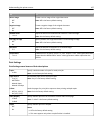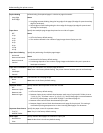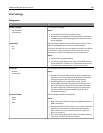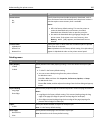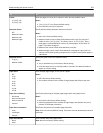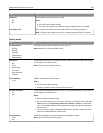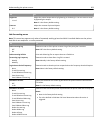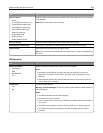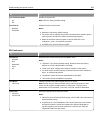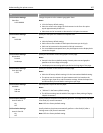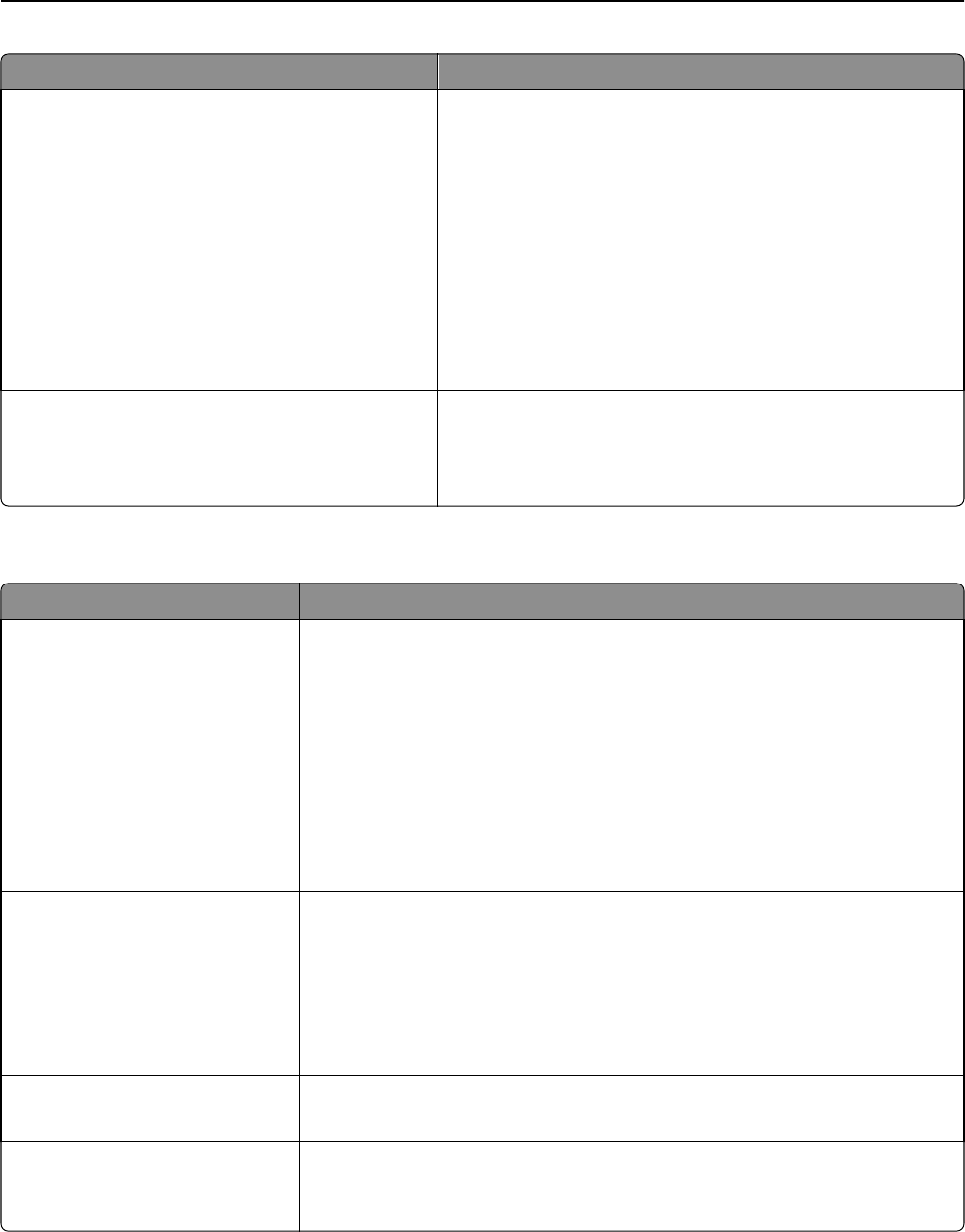
Use To
Resource Save
On
Off
Specify how the printer handles temporary downloads, such as
fonts and macros stored in the RAM, when the printer receives a
job that requires more memory than is available.
Notes:
• Off is the factory default setting. This sets the printer to
retain the downloads only until memory is needed.
Downloads are deleted in order to process print jobs.
• On retains the downloads during language changes and
printer resets. If the printer runs out of memory, then
Memory Full [38] appears, and downloads are not
deleted.
Print All Order
Alphabetical
Oldest First
Newest First
Specify the order in which held and confidential jobs are printed
when Print All is selected.
Note: Alphabetical is the factory default setting. Print jobs always
appear in alphabetical order on the printer control panel.
Finishing menu
Use To
Sides (Duplex)
1 sided
2 sided
Specify whether two‑sided (duplex) printing is set as the default for all print jobs.
Notes:
• “1 sided” is the factory default setting.
• You can set two‑sided printing from the printer software.
For Windows users:
Click File > Print, and then click Properties, Preferences, Options, or Setup.
For Macintosh users:
Choose File > Print, and then adjust the settings from the Print dialog and pop‑up
menus.
Duplex Binding
Long Edge
Short Edge
Define the way duplexed pages are bound and printed in relation to page orientation.
Notes:
• Long Edge is the factory default setting. This assumes binding along the long
edge of the page (left edge for portrait and top edge for landscape).
• Short Edge assumes binding along the short edge of the page (top edge for
portrait and left edge for landscape).
Copies
1–999
Specify the default number of copies for each print job.
Note: 1 is the factory default setting.
Blank Pages
Do Not Print
Print
Specify whether blank pages are inserted in a print job.
Note: Do Not Print is the factory default setting.
Understanding the printer menus 200