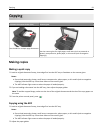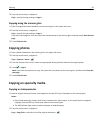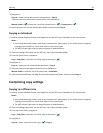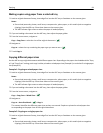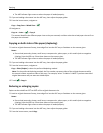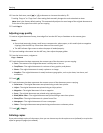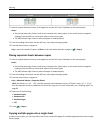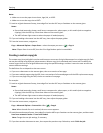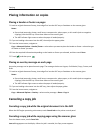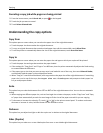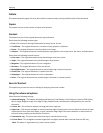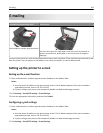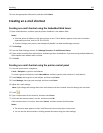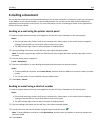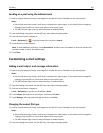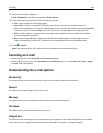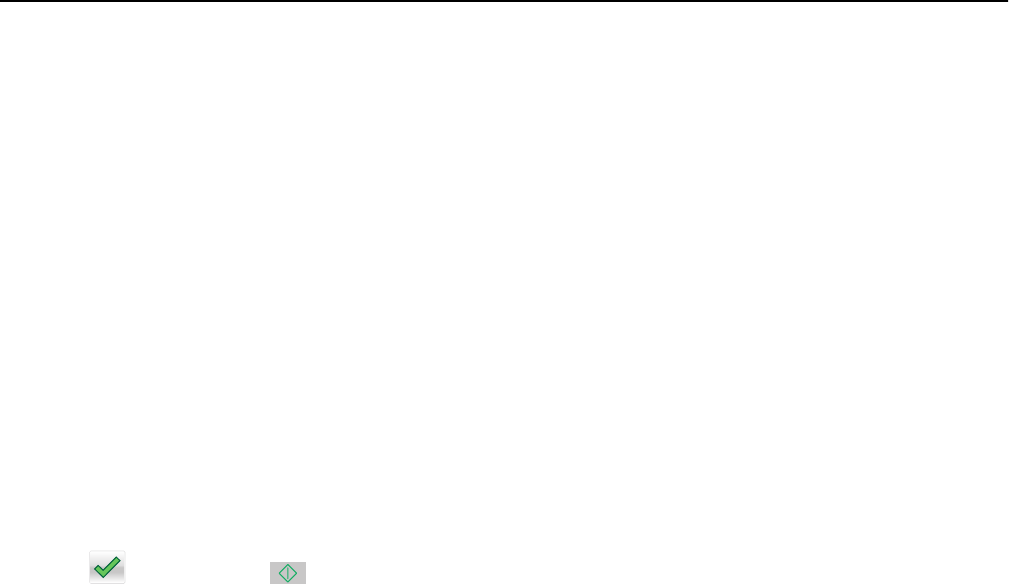
Placing information on copies
Placing a header or footer on pages
1 Load an original document faceup, short edge first into the ADF tray or facedown on the scanner glass.
Notes:
• Do not load postcards, photos, small items, transparencies, photo paper, or thin media (such as magazine
clippings) into the ADF tray. Place these items on the scanner glass.
• The ADF indicator light comes on when the paper is loaded properly.
2 If you are loading a document into the ADF, then adjust the paper guides.
3 From the home screen, navigate to:
Copy > Advanced Options > Header/Footer > select where you want to place the header or footer > select the type
of header or footer you want
4 Enter the required information depending on the header or footer you selected, and then touch Done.
5 Touch , and then press .
Placing an overlay message on each page
An overlay message can be placed on each page. The message choices are Urgent, Confidential, Copy, Custom, and
Draft.
1 Load an original document faceup, short edge first into the ADF tray or facedown on the scanner glass.
Notes:
• Do not load postcards, photos, small items, transparencies, photo paper, or thin media (such as magazine
clippings) into the ADF tray. Place these items on the scanner glass.
• The ADF indicator light comes on when the paper is loaded properly.
2 If you are loading a document into the ADF tray, then adjust the paper guides.
3 From the home screen, navigate to:
Copy > Advanced Options > Overlay > select overlay message > Done > Copy It
Canceling a copy job
Canceling a copy job while the original document is in the ADF
When the ADF begins processing a document, touch Cancel Job on the printer control panel.
Canceling a copy job while copying pages using the scanner glass
From the home screen, touch Cancel Job.
Canceling appears on the display. When the job is canceled, the Copy screen appears.
Copying 99