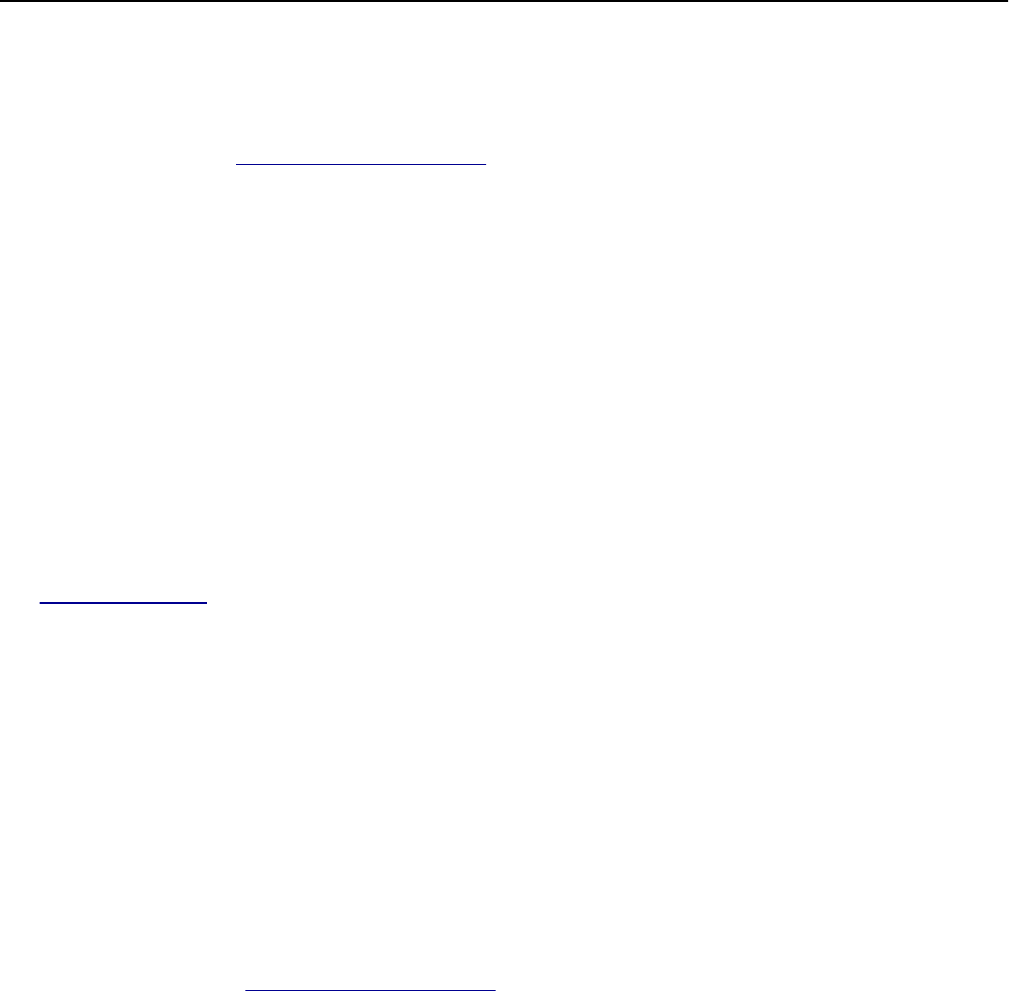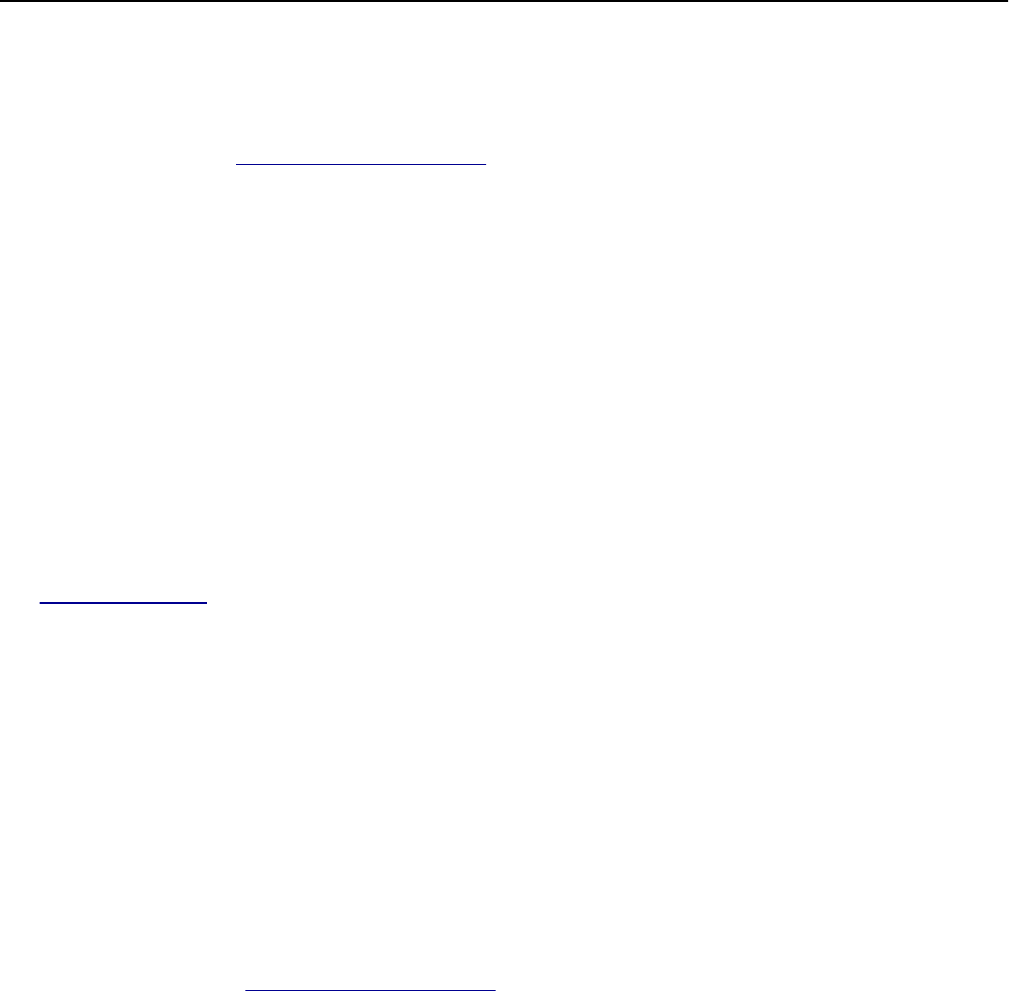
Printer had to restart. Last job may be incomplete.
From the printer control panel, touch Continue to clear the message and continue printing.
For more information, visit
http://support.lexmark.com or contact customer support.
Remove defective disk [61]
Remove and replace the defective printer hard disk.
Remove paper from standard output bin
Remove the paper stack from the standard bin.
Replace defective imaging unit [31.xy]
Replace the defective imaging unit to clear the message. For more information, see the instruction sheet that came
with the supply.
Note: If you do not have a replacement imaging unit, then see the “Ordering supplies” section of the User’s Guide or
visit
www.lexmark.com.
Replace cartridge, 0 estimated pages remain [88.xy]
Replace the toner cartridge. For more information, see the instruction sheet that came with the supply.
Note: If you do not have a replacement toner cartridge, then see the “Ordering supplies” section of the User’s Guide.
Replace imaging unit, 0 estimated pages remain [84.xy]
Replace the imaging unit. For more information, see the instruction sheet that came with the supply.
Replace maintenance kit, 0 estimated pages remain [80.xy]
Contact customer support at http://support.lexmark.com or your service representative, and then report the message.
The printer is scheduled for maintenance.
Replace all originals if restarting job.
Try one or more of the following:
• Touch Cancel job to clear the message and cancel the scan job.
• Touch Scan from automatic feeder to continue scanning from the ADF immediately after the last successful scan
job.
• Touch Scan from flatbed to continue scanning from the scanner immediately after the last successful scan job.
• Touch Finish job without further scanning to end the last successful scan job.
• Touch Restart job to restart the scan job with the same settings from the previous scan job.
Troubleshooting 269