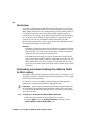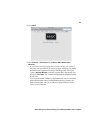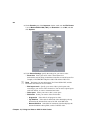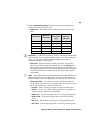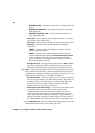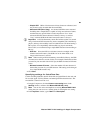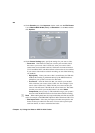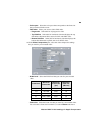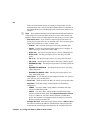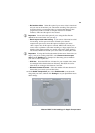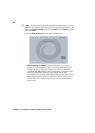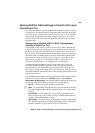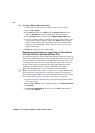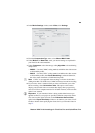88
Chapter 10, Using the Matrox MAX H.264 Codec
3 On the Encoder pane of the Inspector window, make sure that File Format
is set to
Matrox MAX H.264 (.mov), and Extension is set to mov, and then
click
Options.
4 On the Source Settings pane, specify the settings for your source video:
$ Frame size If the frame size that you want for your encoded video is
the same as your source video’s frame size, enter your source video’s
actual frame size (horizontal×vertical). The frame size must be between
32×32 and 4094×2047, and the horizontal value must be an even number.
If your source video must be scaled for encoding, use one of the following
two methods:
• High-Quality Enter your source video’s actual frame size. With this
method, the encoding is performed entirely by the MXO2 hardware,
which frees your system’s resources for other tasks.
• Fast Encode Enter the frame size that you want for your encoded
video, instead of your source video’s frame size. For example, if your
source video’s frame size is 1280×720 and you want to encode your
video at 720×480, enter 720×480 as the source frame size. The frame
size that you want for your encoded video is set on the
Video
Compression
pane (see step 5). This method leverages your system’s
resources with the MXO2 hardware for faster than realtime encoding.
¦NoteWhen entering the frame size, keep in mind that some files are not full
raster. For example, a DVCPRO HD 720p file is 960×720 and not 1280×720.
$ Pixel aspect ratio Select the pixel aspect ratio that corresponds to the
frame size that you entered for the source. You can select a pixel aspect
ratio from the list, or enter a custom decimal value.