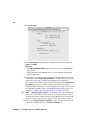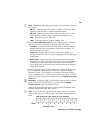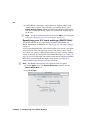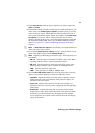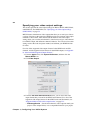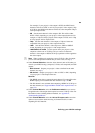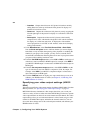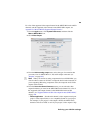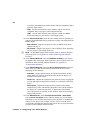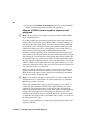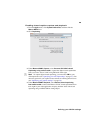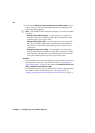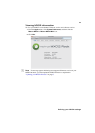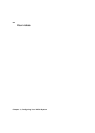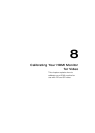56
Chapter 7, Configuring Your MXO2 System
at 23.98 fps, the MXO2 main channel will be set to the compatible 720p at
59.94 fps output format.
$ 720p Sets the main channel’s video output to 720p at a frame rate
compatible with your project’s video output frame rate.
$ 1080 Sets the main channel’s video output to a 1080i or 1080PsF
format, depending on your project’s video output format.
5 Under Channel Selection, select the video channel (main or SD) that you
want for your MXO2 Mini analog (composite, S-Video, and component) and
HDMI outputs:
$ Main channel Outputs your project’s video as defined for the main
channel (see step 3).
$ SD channel Outputs your project’s video as NTSC or PAL, depending
on your project’s video output frame rate.
¦NoteOn the HDMI output, NTSC and PAL video is output as 486p and
576p respectively (see Appendix D, “Matrox MXO2 Supported Output
Formats”).
6 Under Channel Behavior, select the Pulldown method that you want to
be applied to the video output when required to convert 23.98 fps video. For
information on the available pulldown methods, see Appendix A,
“Understanding Pulldown.”
7 Under Channel Behavior, select the 16:9 to SD aspect ratio conversion
option to be used when downconverting 16:9 material to SD, or when
outputting SD 16:9 material:
$ Letterbox Outputs the widescreen 16:9 picture in letterbox mode by
adding black bars at the top and bottom of the picture for display on a
standard 4:3 television screen.
$ Center cut Outputs the widescreen 16:9 picture by evenly cropping the
left and right edges of the picture for display on a standard 4:3 television
screen.
$ Anamorphic Outputs the widescreen 16:9 picture as horizontally
compressed 4:3 video, which retains the picture’s full vertical resolution
for display on a widescreen television. To display the video with the
correct proportions on an NTSC or PAL monitor, select the 16:9 display
setting on the monitor.
8 Under Miscellaneous, select First field, Second field, or Both fields
from the
Scrub and pause menu to indicate whether you want to display
both fields or only one field when pausing video playback or scrubbing the
timeline in your project. For example, you may want to scrub the first or
second field to eliminate the flickering that can be seen in your picture when
you pause while scrubbing interlaced video.