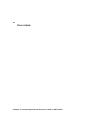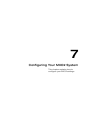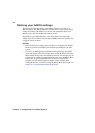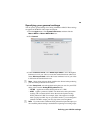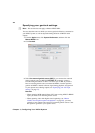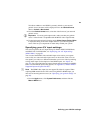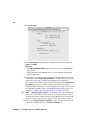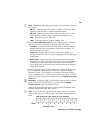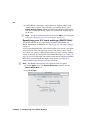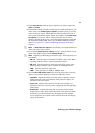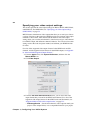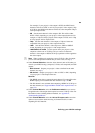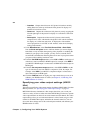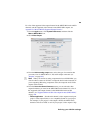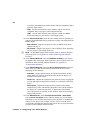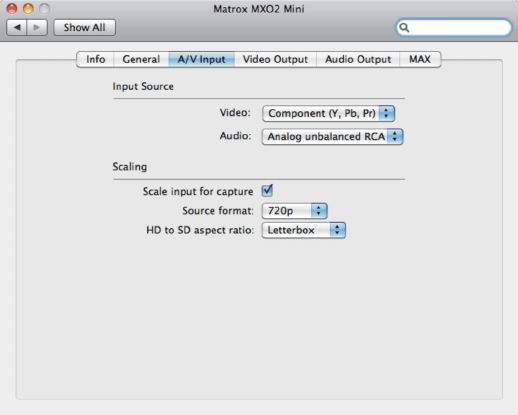
50
Chapter 7, Configuring Your MXO2 System
8 If using MXO2’s SDI input to capture Panasonic VariCam 720p at 23.98
material, that is output at 720p at 59.94 by your VariCam device, select
Enable VariCam capture. MXO2 will remove the redundant (filler) frames
from the VariCam input during capture and reconstruct the original 720p at
23.98 video.
¦NoteTo capture VariCam material, you must select SDI as your video input
source (see “Specifying your A/V input settings” on page 47).
Specifying your A/V input settings (MXO2 Mini)
This section specifies the A/V input settings for Matrox MXO2 Mini. For
MXO2, MXO2 Rack, or MXO2 LE, see “Specifying your video output settings”
on page 52.
You can select the MXO2 Mini video and audio inputs to be used as your capture
source. Only one video and audio input source can be used at a time. You can
also capture your video to a different format than your source video by enabling
scaling on the input. For descriptions of the MXO2 Mini inputs, see “Inputs” on
page 102. For a list of the input and capture formats that are supported on MXO2
Mini, and to view the MXO2 Mini input scaling options, see Appendix C,
“Matrox MXO2 Supported Input and Capture Formats.”
¦NoteThe HDMI video input does not support SD video for capture.
1 From the Apple menu, click System Preferences, and then click the
Matrox MXO2 Mini icon.
2 Click A/V Input.