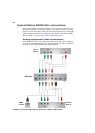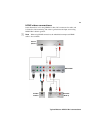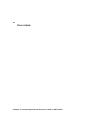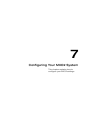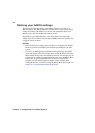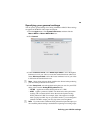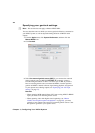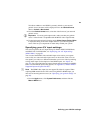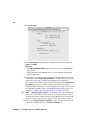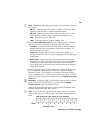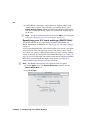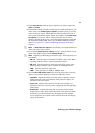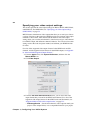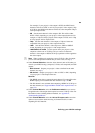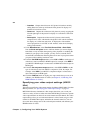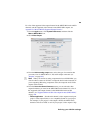48
Chapter 7, Configuring Your MXO2 System
2 Click A/V Input.
3 Under Input Source, select the type of input that you want to capture for
Video and Audio.
Remarks
$ The SDI embedded audio option can be used only with the SDI video
input option.
$ When capturing from an HDMI source, only uncompressed embedded
audio is supported.
4 If the format to which you want to capture does not match the format of your
source video, select
Scale input for capture, and then specify your source
video’s format (see step 5). MXO2 will either upscale, downscale, or
cross-convert to the desired capture format. For example, select
Scale input
for capture
if your source video is 720p at 59.94 fps and you want to
capture to 1080i at 59.94 fps. For a list of the input and capture formats that
are supported on MXO2, and to view the MXO2 input scaling options, see
Appendix C, “Matrox MXO2 Supported Input and Capture Formats.”
¦NoteIf Scale input for capture is not selected, your capture format must
match your source video’s format. However, if you want to capture 720p at
23.98 fps video from a 720p at 59.94 fps source (MXO2 input), scaling on the
input is not required, but you must specify a frame offset value (see step 7).
5 If you selected Scale input for capture in step 4, select the format of your
source video (MXO2 input) from the
Source format list: