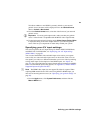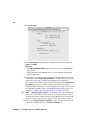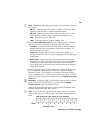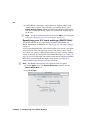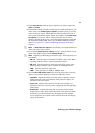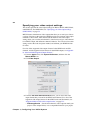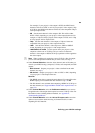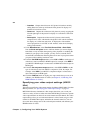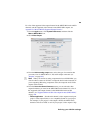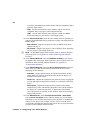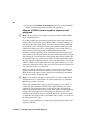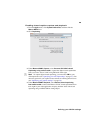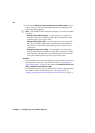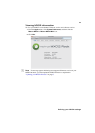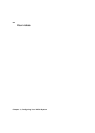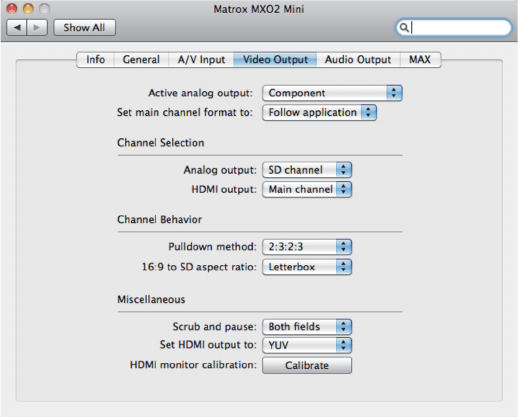
55
Defining your MXO2 settings
For a list of the supported video output formats for the MXO2 Mini main and SD
channels, and the supported video formats for the MXO2 Mini outputs, see
Appendix D, “Matrox MXO2 Supported Output Formats.”
1 From the Apple menu, click System Preferences, and then click the
Matrox MXO2 Mini icon.
2 Click Video Output.
3 From the Active analog output menu, select the type of connection that
you want to use for MXO2 Mini’s Y, Pb, and Pr output connectors (see
“Outputs” on page 109).
¦NoteWhen you connect an analog component device to MXO2 Mini, you
won’t be able to connect an S-Video or composite device at the same time. If
you’re outputting HD analog component video, the composite and S-Video
outputs will be invalid.
4 From the Set main channel format to menu, you can select the video
output format that you want for the MXO2 Mini main channel. For a list of
the supported video output formats for the MXO2 Mini main and SD
channels, see “Supported Main and SD video output formats (MXO2 Mini)”
on page 126.
$ Follow application Sets the main channel’s video output to match your
project’s video output format, or to a compatible format for your project.
For example, if your project’s video output is NTSC, the MXO2 main
channel will be set to NTSC as well. If your project’s video output is 720p