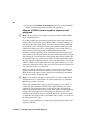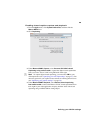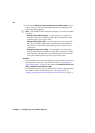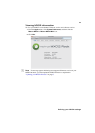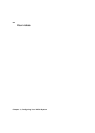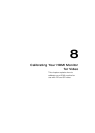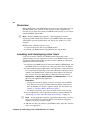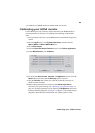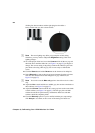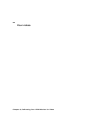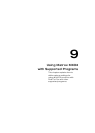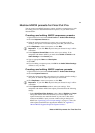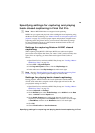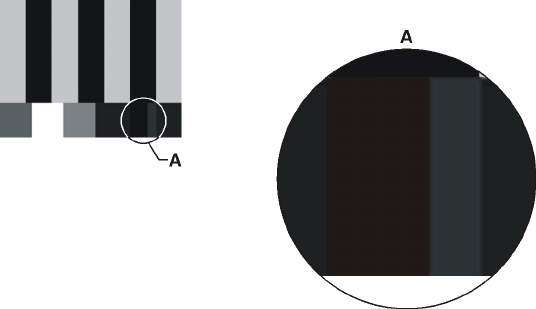
66
Chapter 8, Calibrating Your HDMI Monitor for Video
dividing line between them, and the right pluge bar should be a
barely-visible dark gray bar as shown below:
¦NoteThe room lighting may affect your perception of this setting.
Therefore, you may need to readjust the
Brightness setting if the room
lighting changes.
9 To set the proper white level, move the Contrast slider all the way up, and
then back down until the white bar (see Figure 1 on page 67) just begins to
change. The correct setting is the point just before the white bar goes from
pure white to showing a hint of gray. You’re now ready to calibrate the
colors.
10 Click the Reset button beside Chroma to set the chroma to its midpoint.
11 Select Blue only to remove the red and green elements from the color bars.
The color bars should now be alternating bars of gray and black (see
Figure 2 on page 67).
¦NoteYou can also use the Blue only option to check for noise in a video
clip.
12 Adjust the Hue control until the two middle gray bars are the same shade as
their sub-bars (see Figure 2 on page 67).
13 Adjust the Chroma control until the two outer gray bars are the same shade
as their sub-bars (see Figure 2 on page 67). The four gray bars and their
sub-bars should be of equal intensity, and the three black bars and their
sub-bars should be completely black.
14 Clear the Blue only option. If you’re satisfied with the proc amp settings,
click
Accept to save them, or take a note of the settings for future use.