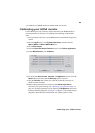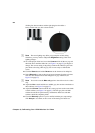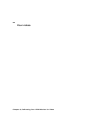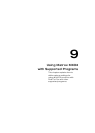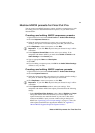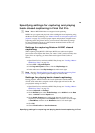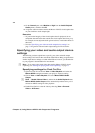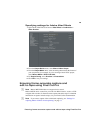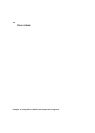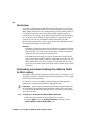73
Specifying settings for capturing and playing back closed captioning in Final
Specifying settings for capturing and playing
back closed captioning in Final Cut Pro
¦NoteMatrox MXO2 Mini does not support closed captioning.
MXO2 lets you capture and play back video with digital closed captioning using
the Matrox 4VANC technology (see “Matrox 4VANC closed caption capture and
playback” on page 58). To ensure proper capture and playback of digital closed
captioning when using Final Cut Pro, you must observe the following settings.
For more information about any of the features mentioned in this section, see
your Final Cut Pro documentation.
Settings for capturing Matrox 4VANC closed
captioning
When capturing using MXO2’s SDI input, MXO2 uses audio track eight to
preserve the closed caption data from your video’s VANC (vertical ancillary data
space). Prior to capturing, you must enable track eight in Final Cut Pro as
follows:
1 Open Final Cut Pro, and load an MXO2 Easy Setup (see “Loading a Matrox
MXO2 Easy Setup” on page 70).
2 Choose File > Log and Capture.
3 In the Log and Capture window, click the Clip Settings tab.
4 In the audio area of the Clip Settings tab, enable track eight.
¦NoteSee also “Ensuring frame-accurate capture and edit-to-tape using Final
Cut Pro” on page 75 for general capture settings for Final Cut Pro.
Settings for playing back closed captioning
During playback, MXO2 retrieves the closed caption data from the Matrox
4VANC audio track that is assigned to audio output eight in Final Cut Pro. Set
your playback settings as follows:
1 Open Final Cut Pro, and load an MXO2 Easy Setup (see “Loading a Matrox
MXO2 Easy Setup” on page 70).
2 Choose Sequence > Settings.
3 On the General pane, under Audio Settings, select 48 kHz from the Rate
menu, and
24-bit from the Depth menu.
4 On the Audio Outputs pane, enable eight channels of audio for your
sequence by selecting
8 from the Outputs menu, set tracks seven and eight
as
Dual Mono, and then set the Downmix value to 0 for track eight.
5 Click OK.
6 Choose Final Cut Pro > User Preferences.