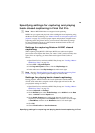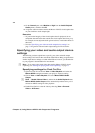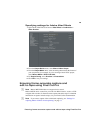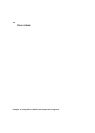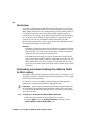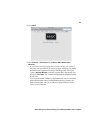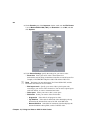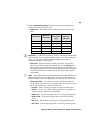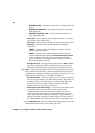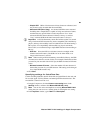80
Chapter 10, Using the Matrox MAX H.264 Codec
Overview
If you have an MXO2 product with Matrox MAX technology, you can quickly
and easily create H.264 files for Blu-ray Disc and other media formats using the
Matrox MAX H.264 codec. You can take advantage of all the familiar settings in
your preferred application, and use the Matrox MAX predefined settings or
customize your own settings. As an added benefit, the Matrox MAX technology
lets you directly export to higher-quality H.264 Blu-ray compliant files from
Compressor. You can also use the Matrox MAX H.264 settings in other
QuickTime-based applications, such as Apple Final Cut Pro and QuickTime Pro,
to accelerate the encoding of H.264 material.
Remarks
• Non-Matrox compression options that are available in Compressor and other
QuickTime-based applications are not optimized to use MXO2 to accelerate
H.264 encoding. As a result, the use of non-Matrox options in a supported
application may result in increased encoding times.
• The MXO2 inputs and outputs will not be available when creating H.264
files using the Matrox MAX H.264 codec. This limitation, however, does not
apply if your system includes a Matrox CompressHD card. In this case, the
Matrox MAX H.264 codec on your Matrox CompressHD card will always
be used, and your MXO2 inputs and outputs will be available when creating
H.264 files.
Activating and deactivating the Matrox MAX
H.264 codec
Your Matrox MXO2 product with Matrox MAX technology is designed to work
with Apple Compressor and other QuickTime-based applications, such as Apple
Final Cut Pro and QuickTime Pro.
In order for you to use your MXO2 with MAX product with the supported
applications, you must activate the Matrox MAX H.264 codec.
¡ Important Apple Compressor and other QuickTime-based applications must
be closed before activating/deactivating the Matrox MAX H.264 codec. Make
sure to deactivate the Matrox MAX H.264 codec if you want to use another codec
to encode your video.
°To activate or deactivate the Matrox MAX H.264 codec:
1 Make sure that all QuickTime-based applications are closed.
2 From the Apple menu, click System Preferences, and then click the
Matrox MXO2 or Matrox MXO2 Mini icon.