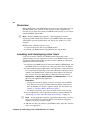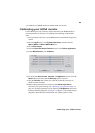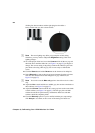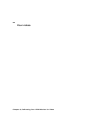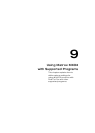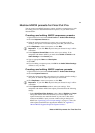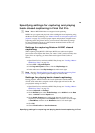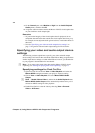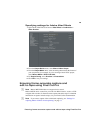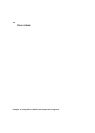72
Chapter 9, Using Matrox MXO2 with Supported Programs
¦NoteA General Error message may appear when you select the digitizer.
If this occurs, you will not be able to set the
Input option from the Capture
Preset Editor
window. To set the capture input option, close the error
message, and under
QuickTime Video Settings, click Advanced. In the
Video window, click Source, select the Matrox MXO2 setting that matches
the format to which you want to capture, and then click
OK.
$ Under QuickTime Audio Settings, from the Device menu, click
Matrox MXO2 Audio Input.
6 Type an appropriate Name and Description.
7 Click OK.
8 If you’re editing a capture preset, click OK in the Audio/Video Settings
window to save your edits.
Creating and editing MXO2 device control
presets
¦NoteMatrox MXO2 Mini does not support device control.
A Matrox MXO2 device control preset is required only when using the MXO2
RS-422 serial connector for device control.
1 Open Final Cut Pro and choose Final Cut Pro > Audio/Video Settings.
2 Click the Device Control Presets tab.
3 Select the device control preset that you want to use as a starting point for
creating a new preset, or select the device control preset that you want to
edit.
4 Click Duplicate to create a new preset, or click Edit.
¦NoteIf you click Edit, the preset that you selected in step 3 will be
overwritten.
5 In the Device Control Preset Editor window, select your settings. To be
compatible with Matrox MXO2, the device control preset must have the
following settings:
$ From the Audio Mapping menu, click 8 Channels.
$ From the Port menu, click Matrox MXO2 RS-422 Port.
6 Type an appropriate Name and Description.
7 Click OK.
8 If you’re editing a device control preset, click OK in the Audio/Video
Settings
window to save your edits.