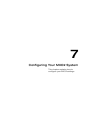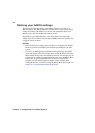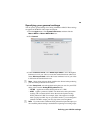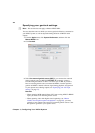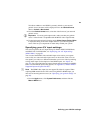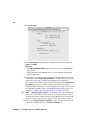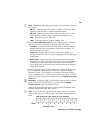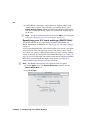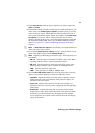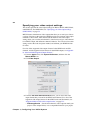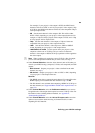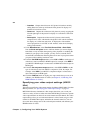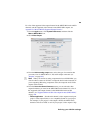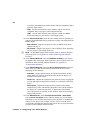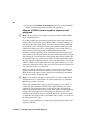51
Defining your MXO2 settings
3 Under Input Source, select the type of input that you want to capture for
Video and Audio.
4 If the format to which you want to capture does not match the format of your
source video, select
Scale input for capture, and then specify your source
video’s format (see step 5). MXO2 Mini will either upscale, downscale, or
cross-convert to the desired capture format. For example, select
Scale input
for capture
if your source video is 720p at 59.94 fps and you want to
capture to 1080i at 59.94 fps. For a list of the input and capture formats that
are supported on MXO2 Mini, and to view the MXO2 Mini input scaling
options, see Appendix C, “Matrox MXO2 Supported Input and Capture
Formats.”
¦NoteIf Scale input for capture is not selected, your capture format must
match your source video’s format.
5 If you selected Scale input for capture in step 4, select the format of your
source video (MXO2 input) from the
Source format list:
¦NoteDepending on the input type selected in step 3, some options may not
be available.
$ SD 4:3 Select this option for standard 4:3 NTSC or PAL video. When
upscaling to HD, the video is captured in pillarbox format.
$ SD 16:9 Select this option for widescreen 16:9 NTSC or PAL video.
When upscaling to HD, the video is captured in anamorphic format.
$ 720p Select this option for 720p video.
$ 1080 Select this option for 1080i or 1080PsF video.
6 From the HD to SD aspect ratio menu, select the aspect ratio conversion
option to be used when capturing to SD from an HD video source:
$ Letterbox Captures the widescreen 16:9 picture as letterbox video by
adding black bars at the top and bottom of the picture for display on a
standard 4:3 television screen.
$ Center cut Captures the widescreen 16:9 picture for display on a
standard 4:3 television screen by evenly cropping the left and right edges
of the picture.
$ Anamorphic Captures the widescreen 16:9 picture as horizontally
compressed 4:3 video, which retains the picture’s full vertical resolution
for display on a widescreen television. To display the video with the
correct proportions on an NTSC or PAL monitor, select the 16:9 display
setting on the monitor.