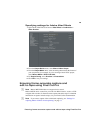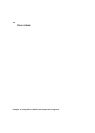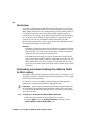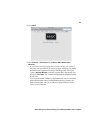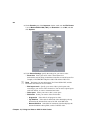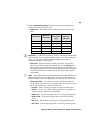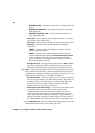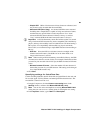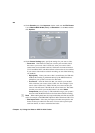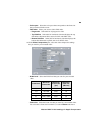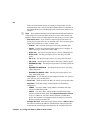83
Matrox MAX H.264 settings in Apple Compressor
• High-Quality Use these settings for high-quality encoding of QuickTime
files. With these settings, the encoding is performed entirely by the MXO2
hardware, which frees your system’s resources for other tasks.
°To assign a Matrox MAX H.264 setting:
1 In Apple Compressor, add the source media file that you want to export as an
H.264 file to the
Batch window in Compressor.
2 Drag the desired Matrox MAX H.264 setting from the Settings window to
your source media file (job) in the
Batch window.
3 If you’re exporting to Blu-ray format and you want to export audio as well,
you must add a separate audio setting to your
Batch window. Matrox
provides predefined audio settings for each of the Matrox settings, however,
you can choose to use another audio setting.
4 Choose a destination for your job’s targets and submit your batch as you
would normally.
Creating a custom Matrox MAX H.264 setting
You can create a custom Matrox MAX H.264 setting in Apple Compressor using
one of the two methods described in this section. The method you choose
depends on your deliverable. You can create a custom setting for delivering
H.264 files for either Blu-ray (.264) or QuickTime (.mov). Once you create a new
Matrox MAX H.264 setting, you can assign it to your source file in Apple
Compressor using the steps described in “Assigning a Matrox MAX H.264
setting” on page 82.
Specifying settings for H.264 elementary stream files
(Blu-ray)
Use this encoding method when an H.264 elementary stream file is required,
such as for Blu-ray. The encoded file’s extension will be .264.
1 In Apple Compressor, click the Create a new setting button in the
Settings window, and then click Matrox MAX H.264 (.264).
¦NoteYou can also select and duplicate an existing Matrox MAX H.264
setting that you want to use as a starting point for creating the new setting.
2 In the Inspector window, type a Name and Description.