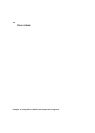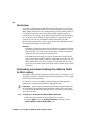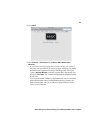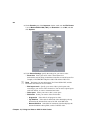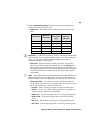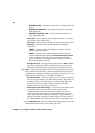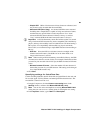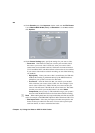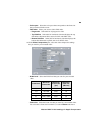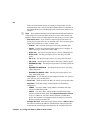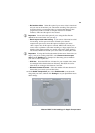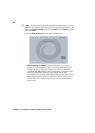85
Matrox MAX H.264 settings in Apple Compressor
5 Under Compression Settings, select the compression settings that you
want to be used to encode your video:
$ H.264 Level Select the H.264 level that you want for your encoded
video.
¡ Important Use H.264 level 4.0 if you want to create Matrox MAX H.264
files intended for mass replication of Blu-ray Discs. You can use either level
4.0 or 4.1 if you want to author and burn individual copies that are
compatible with Blu-ray Disc players.
$ Frame size Specify the frame size that you want for your encoded
video. You can select a frame size from the list, or select
Custom and
enter a frame size (horizontal×vertical). If entering a custom frame size,
the minimum frame size is 64×64, and the maximum frame size depends
on the selected H.264 level. The horizontal and vertical values must be
even numbers.
¦NoteThe available frame sizes in the list depend on the selected H.264 level.
If the compression frame size differs from your source video’s frame size,
MXO2’s onboard scaler will either upscale or downscale your source video.
$ Pixel aspect ratio If you entered a custom compression frame size,
specify a pixel aspect ratio for your encoded video. You can select a pixel
aspect ratio from the list, or enter a custom value:
• Custom Enter a custom pixel aspect ratio using a decimal value.
• Square Use this for video that will be displayed on a computer, or
when exporting to 1280×720 or 1920×1080.
• NTSC (4:3) Sets the pixel aspect ratio to 4:3 using 720×480 pixels.
• NTSC (16:9) Sets the pixel aspect ratio to 16:9 using 720×480
pixels.
• PAL (4:3) Sets the pixel aspect ratio to 4:3 using 720×576 pixels.
• PAL (16:9) Sets the pixel aspect ratio to 16:9 using 720×576 pixels.
H.264 level
Maximum
Frame size
Maximum
Frame rate
(fps)
Maximum
Data rate
(Mb/sec)
2.0 320×240 29.97 2
3.0 720×480 29.97 10
4.0 1920×1080 29.97 20
4.1 1920×1080 29.97 50
4.2 1920×1080 59.94 50