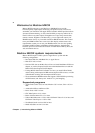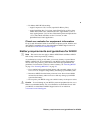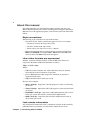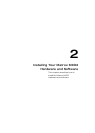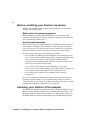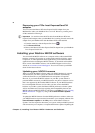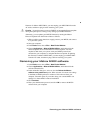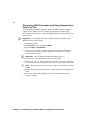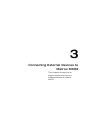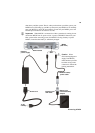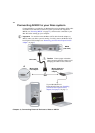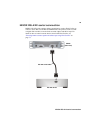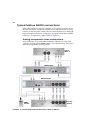10
Chapter 2, Installing Your Matrox MXO2 Hardware and Software
Removing MXO2 presets and Easy Setups from
Final Cut Pro
After uninstalling the Matrox MXO2 software, the MXO2 presets (sequence,
capture, device control) and Easy Setups may still appear in Final Cut Pro.
Perform the following steps to remove the MXO2 presets and Easy Setups from
Final Cut Pro.
¡ Important Final Cut Pro will return to default settings after removing the
MXO2 presets and Easy Setups.
1 Quit Final Cut Pro.
2 In the Finder menu, choose Go > Home.
3 Choose Library > Preferences.
4 In Preferences, drag the com.apple.FinalCutPro.plist file to the Trash. If
com.apple.FinalCutPro.plist does not appear in the Preferences folder,
proceed to the next step.
¡ Important Do not empty the Trash until instructed to do so.
5 In Preferences, open the Final Cut Pro User Data folder.
6 In Final Cut Pro User Data, drag the Final Cut Pro N Prefs.fcset, Final Cut
Pro Obj Cache.fcmch, and Final Cut Pro Prof Cache.fcpch files to the Trash.
¦NoteThe N in Final Cut Pro N Prefs.fcset refers to Final Cut Pro’s version
number.
7 Open Final Cut Pro and ensure that it is running properly. If it is, empty the
Trash.
8 Reset your Final Cut Pro settings, such as scratch disk, keyboard, and
sequence settings.