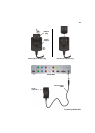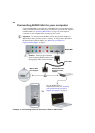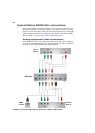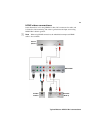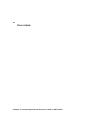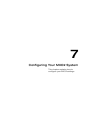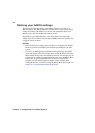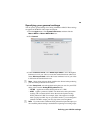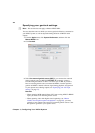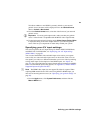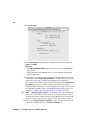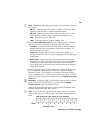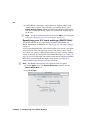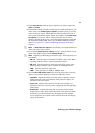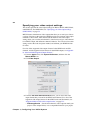45
Defining your MXO2 settings
Specifying your general settings
You can specify general settings for working with Matrox MXO2. These settings
are applied to the MXO2 video inputs and outputs.
1 From the Apple menu, click System Preferences, and then click the
Matrox MXO2 or Matrox MXO2 Mini icon.
2 Click General.
3 Under Luminance Levels, select Allow super white to allow the highest
luminance level of your video to exceed the standard maximum white level.
Select
Allow super black to allow the lowest luminance level of your video
to fall below the standard black level.
¦NoteSuper white and super black should not be allowed when producing
your final video production for broadcast.
4 Under Setup Level, select the pedestal setting that you want for your NTSC
analog video from the
Analog NTSC pedestal menu:
$ 7.5 IRE Applies the standard NTSC pedestal of 7.5 IRE.
$ 0 IRE Applies a pedestal of 0 IRE. You should select this option when
working with a commercial DV device that uses the Japanese analog
NTSC pedestal of 0 IRE. For example, if the video appears too bright
when you play back DV clips on your NTSC monitor, you can change the
pedestal to 0 IRE to output your DV clips at the correct brightness.
¦NoteIf your device has a different NTSC pedestal for input and output, you
can switch the pedestal setting as needed before capturing or recording to tape.